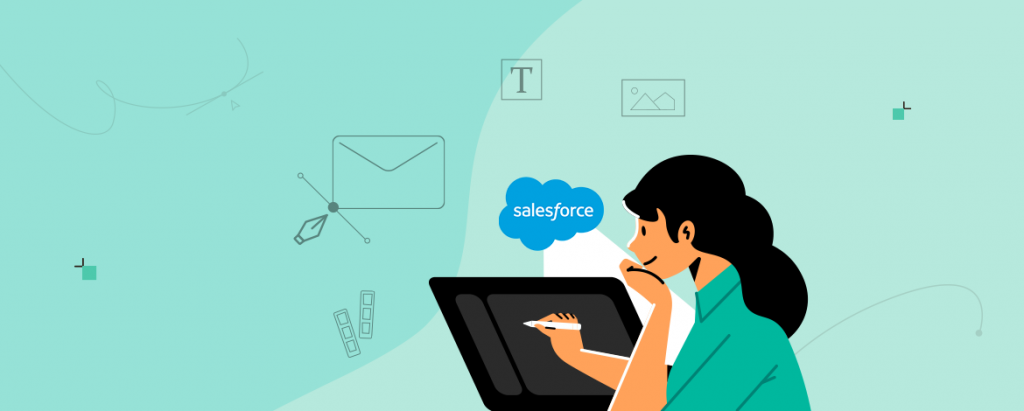Did you know for every dollar you spend on email marketing, you can expect an average return of $42? This is why nearly 87 percent of marketers use email marketing to disseminate information to their target audiences.
A good email design with Salesforce Marketing Cloud helps a business grab attention and engage with the right people. Whenever you send an email, you want your reader to click on it as soon as it pops in their inbox to increase the open rate and fulfill the purpose of your campaign. And, good email design helps you achieve that. Also, it helps in getting better ROI and fewer unsubscribes.
However, many businesses still do not know about the capabilities of good email design and the experiences it delivers. Today, this blog will tell you about everything in email designing with SFMC and how you can make the most out of it.
So, let’s dive deep into good email design!
How To Make Your Email Design Stand Out
So how can you make your email stand out? Check out these email design best practices and fundamentals before getting started with your next email marketing campaign.
#1 Use Colors Wisely
You want your reader to read your copy with ease and not strain their eyes. So, you need to think of colors that do not hurt your readers’ eyes. Also, make sure to do a test run before shooting that email to your subscribers’ inboxes.
For example, you may use a dark color for the text on white color background for your email. Also, to ensure that your reader sees your CTA button, you can use light color text over a solid color button.
#2 Choose The Right Visual Elements
Adding visual elements helps you create engaging and interesting emails for your subscribers. However, including too many visual elements like graphics, photos, or GIFs can affect the email load time and may deviate your readers’ attention from the message. Here, you need to wisely choose what kind of visual element you need in your email and how it would benefit you. Do not go overboard with such elements. Use fewer elements to make your email visually appealing and create interest in the minds of your readers.
#3 Take A Mobile-Friendly Approach
If your email appears top-notch on smaller devices, then you are doing it right. Your text, images, graphics should be properly visible on a small device as well, or else you would lose that subscriber base. You can choose to make your email designs mobile-focused by making them either Responsive aware, Mobile aware, or Responsive or hybrid.
#4 Define The Purpose of Your CTA Button
A call to action button in an email or elsewhere should clearly define its purpose. What do you want your reader to do? For instance, your CTA button for the reader could be for any of the following purposes:
- Buy their favorite products
- Recommend your services to their friends
- Avail an offer
- Send a gift card
- Sign up for a service
Make sure that your CTA clearly stands out from the other text of your email. Also, a CTA button should ideally be 44 pixels wide and 44 pixels tall.
Email Designing With SFMC
Once you know your audience, have set your goals clear, and developed the content strategy, the next in line is the email designing part. Now, let’s see how you can create the best email designs with SFMC to engage with your audience in a better way. Let’s begin!
#1 The Effective Envelope and Body Content
The first impression is everything in the world of marketing. And you need to take care of this in your emails as well. You can create a good impression in the minds of your readers with great envelope content.
The envelope of an email consists of three elements:
- Sender Name: This tells the reader about you, the brand that has sent them the mail.
- Subject line: An effective subject line tells the reader what the email is all about. This accurately reflects the content in the email body and intends to increase engagement.
- Preheader text: This text appears just below the subject line. Also, one can customize the content in the preheader text. It can be anywhere between 35-140 characters.
#2 Optimized Emails For Different Screen Resolutions
SFMC helps to send optimized emails for different screen resolutions by using a responsive design. So, how does it help in creating engaging emails and getting better open rates from the subscribers?
Send your emails without worrying about the screen resolution: SFMC automatically tailors messages, CTAs, and interactive content for any type of device with different screen sizes.
Get better engagement than ever before with the best email designs: You can create scalable, fluid, and responsive designs powered by live content in SFMC. This way, you can generate better engagement than before.
#3 The Perfect Mobile-Optimized Email
Salesforce Marketing Cloud helps you send a single email that works across a range of screen sizes with mobile-optimized designs.
Keep these tips in mind when creating the mobile-optimized emails in SFMC:
- Use a single-column format for the images and copy of your email.
- Try to use bigger text and optimized images while leaving plenty of white space for the reader as you don’t want to strain their eyes.
- Make your navigation easy to use for mobile users, as hovers, mouseovers could be a little difficult on touchscreens.
See how Grammarly uses Salesforce Marketing Cloud as their ESP to send 100% mobile-optimized emails.
#4 Designing for Different Email Clients
Before launching your email campaign, you must know the different clients your subscribers use. Your subscriber may use Gmail, Yahoo, or Outlook as their service provider.
Things to keep in mind before getting started with creating email designs for different email clients in SFMC:
Know the challenges: These clients accept HTML code in their own ways. Hence, it would be difficult to know how your emails would look in the inbox of your subscribers.
Test Email Rendering: As a marketer, you need to keep your eyes open to figure out the possible errors that can harm your email campaign in SFMC. For this, you can always rely on SFMC email marketing specialists to help you pave the way through it.
Customizing the code: You can use CSS code specific to each client and use a rendering tool to run test accounts and view emails on common devices.
Wrap Up
Effective email designs help you overcome the challenges of getting better open and click-through rates for your emails. They also manage to get away from getting marked as spam, ignored, or deleted. Also, with email designing in SFMC, you get better engagement on your emails and ultimately a greater ROI.
We hope you found this blog helpful and got to know about how SFMC helps in creating the perfect email designs. If you need help or assistance in getting started with email designing in SFMC, get in touch with dedicated SFMC email specialists – Click here.