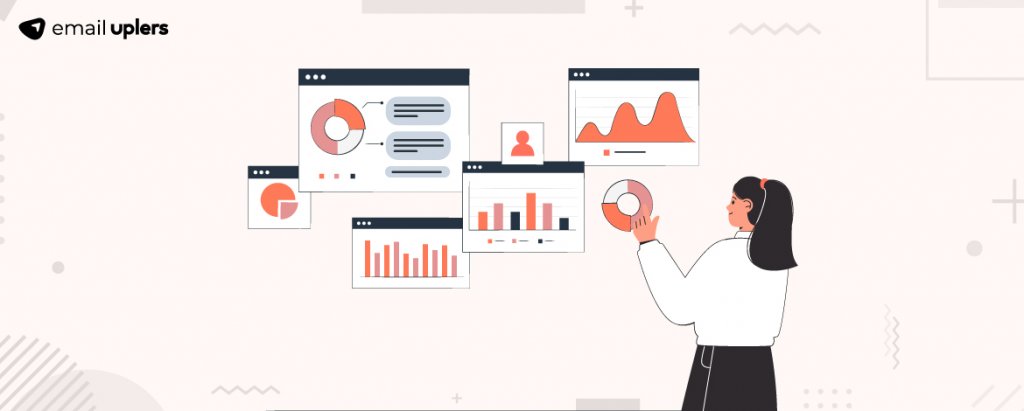The importance of email segmentation need not be overemphasized. Any email marketer, pro or not, realizes that segmentation is indispensable to email marketing strategy— immediately for personalization and ultimately for better ROI. Whether or not it is implemented by most marketers is a different question.
With the advent of various email marketing platforms, marketers would agree that this is the best time for comprehensive email marketing. AI-powered email marketing software has been a godsend, having replaced cumbersome tasks with lightning-quick processes and superior results.
Almost all email platforms perform list segmentation, among other things. In this post, we put HubSpot list segmentation on the slide in order to take a micro-focused look at it. Let’s begin from the beginning.
What Is HubSpot List Segmentation, And Why May You Need It?
You may have experimented with other email automation platforms for performing list segmentation. However, what distinguishes HubSpot from the rest is its user-friendly interface, highly advanced filters, and smart lists.
HubSpot’s segmentation allows you to create a list of contacts on the basis of an almost unlimited variety of criteria, enabling granular segmentation to deliver highly personalized emails to your contacts. The result is maximum user engagement via super-relevant content.
Because HubSpot’s segmentation tool enables you to pull contact data from HubSpot CRM, you can create multiple segments and tailor your emails to individual preferences. Note that HubSpot email lists are instantaneously updated, allowing you to act on the latest data. You can send emails at just the right time and just the way your contacts would like it.
There is no danger of working with outdated lists since HubSpot automatically updates contact data upon a change in information. Contacts that no longer meet the criteria are automatically flushed out.
Equally, implementing HubSpot list segmentation does not take long if you have contact data within your CRM. You just need to connect your CRM and get going. In the absence of contact data, segmentation may take a while.
We can encapsulate why you may want to use HubSpot for email list segmentation in the following way:
- Customer-focused campaigns: List segmentation on HubSpot allows you to adopt a customer-focused approach to marketing. Because HubSpot customer segmentation is highly granular, you can have a better understanding of customer journeys and preferences.
- Better customer retention: HubSpot’s advanced filters and unlimited criteria enforce personalized marketing, which results in better customer retention.
- Better resource optimization: Since HubSpot facilitates a one-to-one relationship with your customers at a deeper level than most email marketing solutions, you can use your resources in a better way to connect with your contacts no matter where they might be on the sales funnel. Sending relevant content to the right person has never been easier.
- Improved campaign performance: HubSpot enables you to design complex yet fluid automation workflows on the basis of your segments. Depending on where a customer is in their journey, you can use hyper-segmentation to differentiate your marketing, leading to better campaign performance.
If you are not sure about going about it on your own, consider getting help from HubSpot pros like us. Our email experts are conversant with setting up automation workflows, integrating third-party software to HubSpot, managing your email campaigns, and more.
How To Use HubSpot’s List Segmentation?
Before learning how to use HubSpot segmentation, let us see how to create a list on HubSpot.
- Log in to your HubSpot account, then go to Contacts and click Lists.
- Next, select the Create List option.
- Name your list, and decide whether you want an Active List or a Static List.
- Now click Add Filter from the left sidebar.
- Depending on whether you are creating a contact list or a company list for HubSpot segmentation, select Contact properties or Company properties. For the illustration below, we chose Company properties.
- Next, select Create Date, as shown below.
- Now click on the dropdown menu and click Known in order to add all contacts or companies to the list.
- Click Save list on the upper right corner.
Now that we know how to create a list on HubSpot, let’s see how we can use HubSpot for list segmentation.
Editing A List
You can edit the filters and criteria of an Active List, sort records on the basis of their property values, view details of a particular list, such as the list name and type, date of creation and updation, the change in the number of contacts over the last week, the List ID (for referencing the list in integrations), and the ILD List ID when you use the Exports API.
You can also export lists, create a random sample of contacts from a particular list, move your lists to a dedicated list folder, create custom reports, view list analytics, convert an active list to a static list, and sync a list with Salesforce if you’re using the HubSpot-Salesforce integration.
Deleting A List
You can also delete a list while doing HubSpot list segmentation without deleting your records. But if you want, you can also delete records in bulk. (Remember that users without a Write permission cannot delete lists.)
If you want to delete a single list, glide over the chosen list, select More to view the dropdown menu, and select Delete List. Or if you want to perform a bulk delete, just select the checkboxes next to the lists, then click Delete at the top of the list table.
Restoring A List
It’s very simple to restore a deleted list on HubSpot. Just go to Contacts, click List, select the Recently Deleted tab, glide over the list you want to restore, and then hit the Restore button. The deleted HubSpot email list will be immediately restored.
Remember that you cannot restore a deleted list after 90 days from when the list was first deleted.
Cloning A List
If you want to edit or copy a list, you can do that by navigating to Contacts, clicking List, gliding over the list you wish to duplicate, and selecting Clone from the More dropdown menu.
Now, there are three ways you can clone a HubSpot list, depending on your peculiar HubSpot segmentation needs:
- As a new Active List: This creates a new Active List with the same filters.
- As a new Static List: This creates a new Static List with the same filters.
- As the existing Static List: This removes the filters and duplicates the list membership.
Features Of HubSpot List Segmentation
The most popular features of HubSpot customer segmentation include:
- Seamless integration with your CRM to automatically extract user data
- Multiple criteria enabling hyper-segmentation
- Automatic contact data updating
- Time-based triggering
- Unlimited lists
Wrapping Up
Customer segmentation has evolved. Marketers no longer count just on demographic and transactional segmentation to deliver personalized experiences. From behavioral and psychographic to need-based and attitudinal segmentation, the availability of customer data has revolutionized segmentation and made it perhaps the most attractive aspect of marketing.
Email marketing tools like HubSpot have leveled up on segmentation so that marketers can now convert the smallest details in customer intel into an opportunity to reinforce relationships and bump up sales.