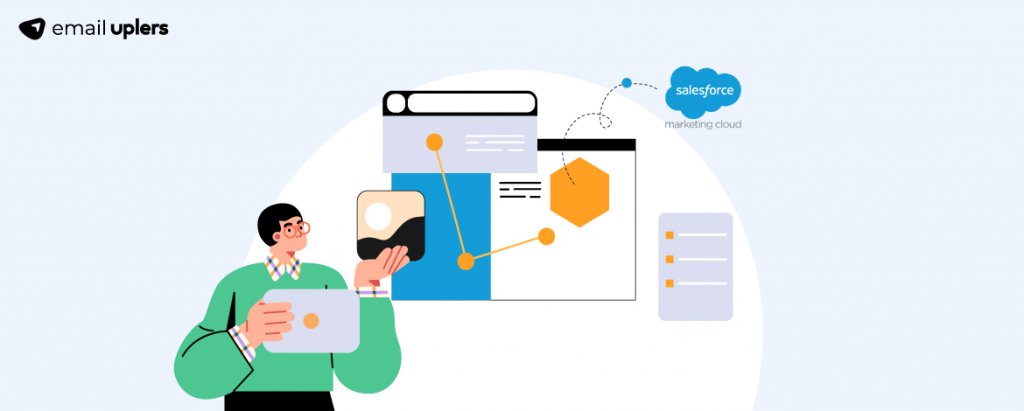If data is the oil of the 21st century, spills are a perpetual threat. Data decays at the rate of 30% annually for a small-to-medium business. The folks up at Gartner say that “bad data” costs brands an average of $12.9 million every year. Worse still, a quarter of U.S. organizations do NOT trust their data.
In short, bad data is bad. The stats prove it. The experience of our own Salesforce team proves it like hell! Thanks to bad data, we’ve had our share of marketing Dunkirks, from deliverability snafus to sales team disconnects to addressing irrelevant or even non-existent pain points. Exiting one bad data cycle can take very long, leading to resource waste and sometimes, client bounces.
But we know better now. Equally important, Salesforce is a more robust, secure platform than it was, say, a decade ago, thanks to constant updates in their data management frameworks and methodologies.
As a brand, you want your Salesforce admin to follow Salesforce data hygiene best practices. Call it best practices or tips, these can be an absolute life-saver. So, over to the rest of this guide!
What Is Salesforce Hygiene?
Salesforce hygiene or data hygiene is the process of reviewing, identifying, and maintaining data quality in Salesforce. This involves eliminating incomplete, duplicated, and missing records, enforcing data standards, flushing out stale data and redundant fields, verifying data validity, etc.
Salesforce Data Hygiene: Data Security
Data hygiene involves data security. How? A breached database is a potential haunt of bad data. From data manipulation to data deletion, bad actors can easily compromise the purity of your data.
1. Implement Multi-layered Security Mechanisms
Firewalls and multi-factor authentication ensure data security. A firewall protects your network from bad/undesirable incoming or outgoing traffic. A multi-factor authentication protocol validates user identity with at least two different forms of evidence.
Salesforce requires all users to go through MFA to access Salesforce products.
2. Follow The Principle of Least Privilege
Make sure your admin provides users with just the minimum amount of org access required to do their job. This is known as the principle of least privilege.
It eliminates the scope of unpermitted ill-advised actions within the platform, and frustrates attempts by bad actors to exploit over-privileged accounts.
3. Make an Effort to Educate Your Users
There are many ways in which data breaches can happen, such as social engineering, credential stuffing, phishing, malware, device theft/misplacements, pretexting, human error, etc.
Your Salesforce admin should educate the users to ensure high-level preparedness. If you can’t always prevent such breaches, you can certainly make them less and less prevalent over time. This goes a long way in absolutely cyber-proofing your org.
It’s because ensuring data security is not a one-man job. It’s a shared responsibility. It is not so much about duct-taping occasional breaches here and there as it is about org-wide security awareness where every user understands the risks involved, and can access the right measures to contain a fire. Learn more on how to educate your users to help maintain Salesforce data hygiene.
As far as admins are concerned, they need to be “security-minded” themselves. Any organization’s first priority in relation to security should be to view it, not as an isolated temporal bottleneck, but as something that requires a distinct, company-wide ethos. But it starts with your admin being security-minded.
4. Run Regular Security Health Checks
Salesforce recommends running security checks on their Health Check tool. The tool rates the security level of your org on a scale of 1-100 (100 being the most secure.) It works by measuring how closely your admin’s security settings conform to Salesforce’s recommended settings.
The tool enables your admin to mitigate risks in your security settings from a single page. Only keep in mind to test all changes to the settings in the sandbox first. Importantly, Salesforce recommends admins to document all security changes settings.
(‘Recommend’ is a rather light word. We would insist on documentation. Having an accessible, reliable single source of truth is a godsend for any organization. It saves so much time and energy. It increases the collective knowledge of your team. Conversations become easier, and everyone feels more secure.)
Your admin can find the tool in Setup. Just type Health Check in the Quick Find Box, and select Health Check. This is how it looks.
Salesforce Data Hygiene: Data Quality
Ensuring whether or not your data is clean and relevantly useful – that’s how data hygiene is inextricably linked to data quality.
5. Define Your Business Goals And Metrics
Identify at least two to three main business goals. This will help you prioritize only those data points that answer your immediate goals. Subsequently, you’ll know in which direction you need to orient your data maintenance efforts. You can tabulate your goals, metrics, and their data formats in the following manner.
6. Profile Your Data
Data profiling is simply an examination of your existing data, and collecting insightful summaries from that in order to identify potential issues and apply fixes.
So at this point, you have a clear idea of what kinds of data you want to gather. Now you need to profile your data i.e. track the source of your data, and identify the pain points.
7. Create a Salesforce Hygiene Program
Without a robust SFDC hygiene program in place, your maintenance efforts are as good as dead. Take a cue from the following hygiene schedule, and prioritize integrating it into your daily workflows.
8. Draw up an Exception Report
An exception report will highlight any existing discrepancies between what you want your data to look like and what it looks like in reality.
This means any missing or contradictory information will show up in the exception report. Your admin can build an exception report in Salesforce using cross filters. Cross filters analyze relationships between two or more objects. They narrow down your search to find just the records needed for your report.
In the following example, the report shows only those contacts whose email addresses are not yet available.
Salesforce Data Hygiene: Streamlining Your Org
Your data is now secure and clean. To ring down the curtain on the undertaking, your admin can leverage a number of Salesforce features to streamlining your organization for the benefit of your end users.
9. Communicate with Your Users And Departments
Ask your admin to talk with the end users to get to know their goals with Salesforce, their pain points, and to gather their feedback (negative as well as positive). If you have multiple departments in your organization, your admin should get acquainted with each department’s data needs.
Your end users will be working with data all the time, right? So make sure that they can easily enter and find data on Salesforce.
Your admin can make it straightforward for the end users by creating intuitive page layouts, utilizing Help Text to help users enter data in the way preferred at your organization, and highlighting required fields.
Encourage your admin to use list views, customized search, record types, and compact layouts so the users can easily find data.
10. Run The Salesforce Optimizer App
Salesforce Optimizer is a “maintenance productivity” application. It’s yet another godsend for Salesforce admins. The app reviews ALL org best practices, and spotlights areas for improvement.
Salesforce recommends running Salesforce Optimizer before installing a new app, before every new Salesforce release, and at least once every quarter.
Running a scan is easy. Go to Setup, enter Optimizer in the Quick Find Box, and select Optimizer. Then click Allow Access, check the Attestation box, save, and close. Open the Optimizer and click Run Optimizer. You can catch the entire process in the following screenshot.
Once the scan is complete, the results are displayed as shown here.
The Optimizer also highlights areas for improvement, and provides recommendations accordingly. In the following scenario, the system asks the admin to review a hard-coded URL. Take a look also at the recommendation panel. It’s detailed, and it maps out what your Salesforce developer needs to do next. It also gives you the estimated time for recovery, and additional resources related to the problem.
Get Started with SFDC Hygiene!
It’s now time to give your Salesforce instance a shower! 😊
Remember, just one piece of bad data can upset your system. If regular data cleanups have not been on your to-do list in the past, it should be now. And we should know, being a dedicated Salesforce partner. Feel free to connect with our Salesforce data docs, if you need help getting started.