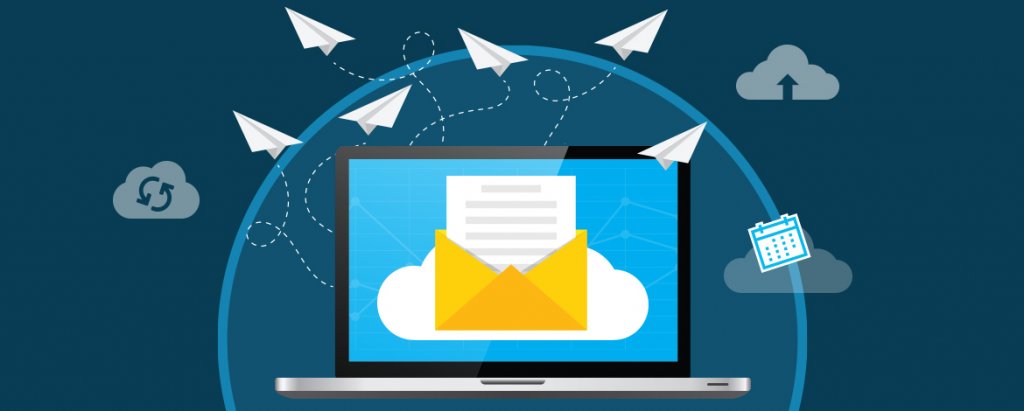This article is the first article in the series of articles dedicated to Automation Studio within Salesforce Marketing Cloud. Automation Studio has also been covered briefly in the previous blog post here. This series is intended to cover the Automation Studio within Salesforce Marketing Cloud in detail.
Automation Studio is a Salesforce Marketing Cloud feature or tool or application used to perform activities like:
- Filtering data
- Importing data from Secure STP locations
- Segmenting data
- Preparing data for Journey Builder
- Data management activities
- Scheduling the activities for immediate or future time period
- Any kind of batch processing
This list is a sample list, and the automation studio has more use cases than enumerated here. We can say Automation Studio is the tool that performs the automation in a batch form or one-time format of various heavy-duty activities within Salesforce Marketing Cloud. It serves the purpose of the ETL (Extract Transform & Load) tool within Marketing Cloud.
Implementing Automation studio sometimes requires the knowledge of SQL in certain scenarios, hence, this feature is more apt for roles like System Admin, IT Managers, Developers, etc. However, marketers can also use the Automation Studio for some use cases like Filter activity, Email send, etc., and it’s always good to understand the technology.
Use Case or Scenarios
Use cases help you to apply Automation Studio most appropriately. So, let’s check out some:
Import and merge the customer data: Customer’s dataset – with data like products purchased information, customer preferences and opt-outs – resides in three different external systems. This dataset needs to be brought into Marketing Cloud to run campaigns. This can be resolved with the following approach.
There will be three activities used here:
- Import the files from three external systems via File import activity in Automation studio.
- Use SQL query activity to transform and combine the data from three different tables into a single table with only relevant fields.
- Push the resulting dataset into a single table and then use it to run campaigns.
Flag to gauge the interest of the subscribers: If you want to understand the usage of a coupon code, and feel that it has been utilized below a certain level, you must send an email to your subscribers. This can be resolved with the following approach, which involves two types of activities:
- Import file activity will be used to import the coupon codes from external systems into Salesforce Marketing Cloud
- Post that, Verification activity will be used to trigger an email to the identified email address if the unclaimed coupon code is less than a certain number.
Automation Studio modules
This section will detail the various features/tabs within Automation Studio that will help to understand the details of Automation Studio.
- Activities – Activities are the building blocks for any automation. Activities perform specific tasks or actions like extracting the data or transferring the data. One or more than one activity can be clubbed in a flow to create a single Automation. Activities can be clubbed in the following fashion:
Parallel or single-step activities: Stacking the activities in parallel or within the same step makes them run in a single step before moving onto the next steps.
Serial or multi-step activities: Activities can be designed in multiple serial steps and they will be processed serially, i.e., one after the other.
There are multiple types of Activities within Automation Studio. Here are some:
- Email send
- File import
- Filter
- Wait
- Verification
- Others
We will be covering each activity in detail in the upcoming articles along with specific use cases.
- Scheduled Automation – This is a recurring automation that can be configured within Automation Studio. This can be set with a specified frequency of hourly, daily, weekly, monthly and yearly sends.
Scheduled Automation can also be used to run the automation with a single frequency, i.e., for manual runs.
Use case: You want to send birthday emails daily. Scheduled Automation is configured to run daily and uses the customer’s birthday data list. Then, automation uses Email activity to send emails to the relevant customers.
- Triggered Automation – This automation is triggered in nature, i.e., it gets initiated as soon as a file with specified pattern name or with specific file pattern is dropped on the Enhanced FTP folder. This is different from scheduled automation as it allows you the flexibility to initiate the automation on a non-regular basis, i.e., when there is a file drop from an external system.
Use case: Let’s consider the same birthday use case.. Based on the definition, as soon as the file is placed on Enhanced FTP, the automation should get initiated and then it should send the birthday emailer to the relevant customers.
- Automation – This is the overarching automation feature that makes use of all the previous features and then creates an automation based on the use case. It has a blank canvas to design the automation based on the use case and you can then use the click & drag features like scheduled or triggered automation, various Activities to fill the design canvas. You can design the Activities by grouping them in steps so that you can manage them effectively.
Automation also allows features like:
Summary – This tab displays the summary of the automation activities, recent activities, and basic details like name, external key, etc.
Workflow – This tab shows the design of the automation, including the scheduled or triggered automation and all the activities used in the automation.
Activity – This tab displays the health status of the past automation runs and the other details relevant to it. It also has an option to send the notifications of job’s success or failure to the relevant people like IT managers, Admins, etc.
Run logs of all automation activities are visible and the feature allows you to filter based on the date ranges, status (errors, success, all, completed, In progress). This tab also provides the option to stop a running automation.
Health chart gives a glimpse of Success percentage, Error percentage and the Average time for completion of jobs.
Wrap up
Automation studio is an essential tool within the Salesforce Marketing Cloud platform. It does the heavy lifting of data along with its slicing & dicing. In this article, we learnt about the Automation Studio basics, the relevant use cases, and the various components of Automation Studio like activities & types of automations.
In the upcoming article, we will be covering the key activities in detail within Automation Studio along with their use case. It will also cover the detailed steps to execute the Activities in Automation Studio.
For a detailed understanding of Automation Studio, Please visit the link.