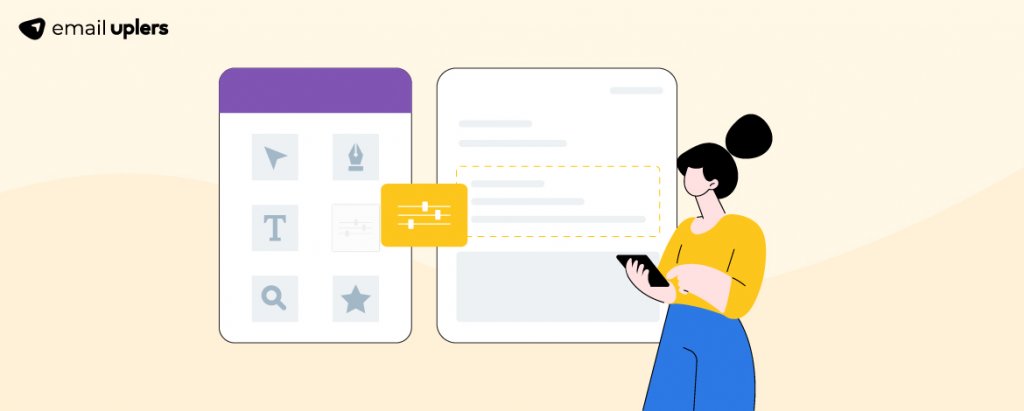The point of “streamlining” email creation is not to simplify it as such but to refine it. In the context of email marketing, a dynamic approach relates solely to the factor of time, not to the qualitative facet of a particular campaign, except perhaps as a matter of consequence.
This is important to realize in order to prevent encumbering the word “dynamic” with a vague, general association. Sending the right message to the right people without manually changing the content of every email – that’s the whole schmear of dynamic emails.
In this guide, we will learn how to create and utilize dynamic content in Constant Contact. Each platform has its own peculiar air. Success depends on the extent to which you can understand and master the platform. To that end, let’s first try to capture a 360-degree view of Constant Contact so that you don’t run into any shockers later.
Constant Contact: Pros And Cons
The following table highlights the pros and cons of using Constant Contact for email marketing.
A word on the last con: if you are a business with a large contact list or are planning to expand your list over time, Constant Contact may not be the guardian angel you’re kneeling for.
Plus, the platform offers limited automation options in its entry-level plan; in fact, you can only automate your welcome campaigns. For more automation features, you must graduate to the mid-tier and top-tier plans. So, make sure to keep these things in mind while signing up.
Dynamic Email in Constant Contact: A Bird’s-Eye View
We will get down to brass tacks in our next section. It is important first to understand the general schema of dynamic emails. This includes the following events:
- Gather contact data via signup forms or web analytics to implement personalization. Organize this data into segments. Tell your clients how you plan to utilize all this data.
- Add contact attributes so that you can group your recipients/subscribers. Attributes could be anything from age and location to frequency of purchase, CLV, etc.
- Create your dynamic content and integrate it into the platform. Constant Contact allows you to add dynamic subject lines, links, images, CTA buttons, etc.
- Add your dynamic email to automation workflows. For instance, you can add your new dynamic email to a welcome email workflow.
The following flowchart captures an aerial view of dynamic email in Constant Contact.
Dynamic Email Creation in Constant Contact (Old Editor)
We now come to the technical core. So, in order to tailor messages to individual recipients/subscribers, you need to create rules. Dynamic content rules will determine what content a recipient/subscriber will see. You will create rules depending on the information you have on a particular recipient in the CRM instance.
- Log in to your Constant Contact account. Click Create or Edit Email.
- On the left toolbar, you should see a lightning-bolt symbol, which is the Dynamic Content option. Click it.
- Now click Add rule group, as shown in the following image.
- On clicking Add rule group, you should see a pop-up window. Click +Add.
- Name your rule. Choose the segment for which you want to enforce the rule.
- Click Create and Add Dynamic Content Rule to This Email, as shown below.
- You can now add rules for every segment that you create. Click Save once you’re done.
Dynamic Content in Constant Contact (New Editor)
In this section, we will learn how to create a dynamic content block in Constant Contact (new editor). So first, log in to your account and then:
- Go to Marketing Campaigns. Select Email in the dropdown menu, as shown below.
- You can either create a new email or choose to edit an existing template. We chose the following Christmas template as our example. And this is also how the email editor looks.
- To add dynamic content, select the content block you want to make dynamic by clicking the lightbulb symbol. You should see the following pop-up window.
- Slide the toggle on. Complete the fields. Click Save.
- You should see the selected content block within a dotted capture as shown below. Only clients in New York will be able to see the content inside the dotted line. The rest of the content will be visible to all recipients/subscribers.
Editing Dynamic Content Block in Constant Contact
Editing a dynamic content block is very simple. Go to the relevant block and click the lightbulb symbol.
The pop-up window will appear as usual. You can then modify the fields accordingly, as shown in the following video. We changed Clients in New York to Clients in Amsterdam.
Removing Dynamic Content Block in Constant Contact
If you want to remove the dynamic option from a content block, simply click the lightbulb and slide the toggle off. Click Save. That’s all! Follow the live action below.
A Few Things to Keep in Mind
Add flesh to your email campaigns while keeping the following Contact-recommended points in mind:
- To maximize the potential of dynamic content, you must go beyond your contacts’ first names and email addresses. Collect as much data as you can.
- While entering criteria, make sure “it appears exactly as it appears in your contact’s profile.” Otherwise, the system will not register it, and the dynamic content will not show.
- Add a default content block along with the dynamic block so that it is visible to all such recipients who don’t qualify for the criteria you defined.
- Your test email will not display dynamic content blocks with custom fields. The test version will only show the dynamic content according to the details in your own account.
Wrapping Up!
Dynamic emails stand at the forefront of personalization. Whether you have a long contact list or not, you will want to leverage dynamic emails to showcase your commitment as a brand to the likes and dislikes of your subscribers.
When you get right down to it, all marketing is essentially human-to-human (H2H) marketing. Dynamic emails are your best bet relative to reflecting this universal principle.