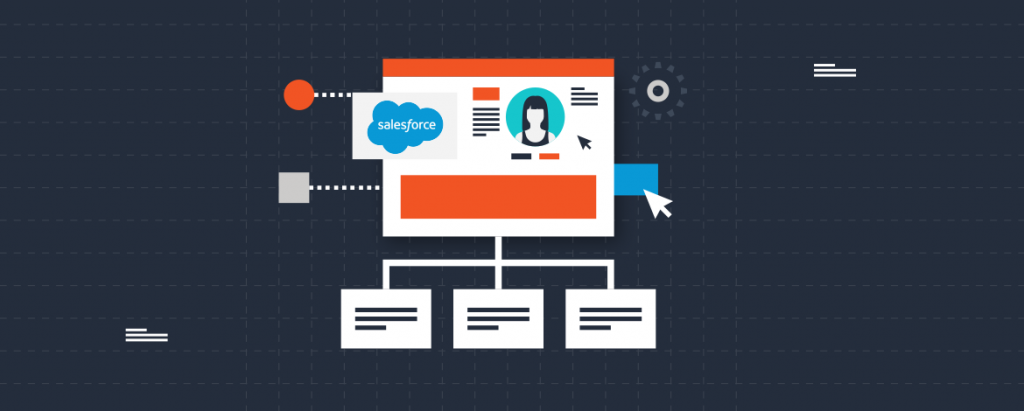For email marketing, Salesforce Marketing Cloud (SFMC) can be an amazing game-changer. But to effectively leverage the platform for your needs, it helps to be aware of the different email send types in SFMC.
In this article, we outline the key email send types in SFMC. We also show how you and your Salesforce Marketing Cloud email specialist can leverage SFMC Journey Builder to make the most of these send types and get the most bang for your buck.
Types of Email Sends in Salesforce Marketing Cloud Email Studio
There are many kinds of emails you can send through SFMC:
- Transactional
- Newsletters
- Triggered
- Promotional
- Notification
- Lead nurturing
- Relationship marketing
Primarily, there are three ways to send emails via SFMC:
i. Single Email Sends and Send Flows
A single send is a simple, uncomplicated way of sending one-off emails. Here, all that’s required is to:
- Open the email
- Click on send
- Choose the relevant audience and other email send configuration
- Send the email
In SFMC Journey Builder, you can send out single send emails by creating a “Single Send Journey”. This is done with the help of a Data extension through the Journey Builder interface. With the Filter Contact functionality, you can segment your main audience, create segmented data extensions, send emails to this audience, and also create further segments using data through Contact Builder.
In SFMC, a data extension is a table containing fields of data about subscribers. This information can be used to run queries, pull information, and to send emails to a subset of subscribers.
Like Single Sends in Journey Builder, Send Flows in Email Studio can send data to a data extension. However, it can also send data to lists, data filters, and with Marketing Cloud Connect to Salesforce reports and campaigns. Send Flow emails are trackable. Send Flow consolidates all sending functionalities into a simple, highly visual interface so you can see and preview what you are sending to save time and effort, and also reduce errors. You can even set the timing of your sends. With Send Flows and Send Throttling, set a “throttle limit” with a delivery window to select the range of hours when you want to send emails, plus the hourly threshold of emails to be sent.
ii. User-Initiated Sends
A user-initiated send occurs when you manually start it. Unlike triggered sends, it does not occur in response to a user’s action or an API call but is created to send emails to a user-initiated subscriber list or data extension. SFMC allows single-click execution of user-initiated sends, and repeatable scheduling inside an automation.
Here, you first create a definition of an email send. Then you select the:
- Audience
- Time of the send
You can either send it right away or schedule for later.
User-initiated sends are perfect for monthly newsletters, daily update emails, and seasonal promotions.
iii. Triggered Email Sends
SFMC Email Studio automatically sends out triggered emails in response to an action that the subscriber has taken. They are sent via a SOAP API trigger as soon as an action is taken. They are ideal for transactional messages (purchase receipts, shipping confirmations, etc.) and inside Journeys.
When an email is triggered, List Detective in Email Studio first scans the email address to check if it is flagged to protect email deliverability.
Every triggered email in SFMC has two components:
- Content
- Interaction
When you define the interaction, you provide relevant information about the message (e.g. sender profile, publication list, etc.) and its behavior that the interaction will use every time the send is triggered. The API uses the information created in the interface when an email is triggered. You can easily target the content using personalization, dynamic content and AMPscript.
You can also select send classifications for triggered sends to define the parameters for an email once in a centralized location. This ensures that the send always uses the appropriate parameters. You can then select a subscriber list or a data extension.
Triggered emails are sent in real time. However, they can also be prioritized as high (queued immediately), medium (queued for up to 3 minutes) and low (queued every 5 minutes). They are targeted, fully trackable, and can be sent as multipart MIME to ensure that HTML emails are sent to subscribers whose email clients support HTML, and text messages to other email clients.
Send Classifications in Salesforce Marketing Cloud Email Studio
To determine how an email send occurs, use Email Studio email message interactions, aka send definitions. Then by creating a send classification, you can save the details of an email send and use it for multiple sends. When you create an email interaction for user-initiated sends, first create the send classification. Then, if you are using data extensions, enable send logging to capture email variable values for each send in that data extension. You should also indicate the audience for that message.
Send classifications include 3 key components which help improve email deliverability and open rates:
i. Delivery profile
A record stored in a central location that may be reused across multiple message sends. It indicates the IP address from which the email is sent, and the header and footer configuration.
ii. Sender profile
This is where you set up the from name and reply to email address that appear in a subscriber’s inbox. The latter may be a personal email address like john@yourcompany.com, but the former must be a group email account.
iii. CAN-SPAM classification
All emails must comply with CAN-SPAM, regardless of the sender’s or recipient’s country. Per CAN-SPAM, email send classification is either:
- Transactional
- Commercial
Commercial messages are more tightly regulated, and must include:
- Unsubscribe mechanism
- Sender’s physical mailing address
- Notice of advertisement for unsolicited messages
Transactional messages facilitate commercial transactions that the recipient has already agreed to. For such messages:
- Subject line must be transactional and non-promotional
- Transactional content must appear before the commercial content in the body
Leverage SFMC Journey Builder to Streamline Email Sends
SFMC Journey Builder enables email marketing managers and Salesforce Marketing Cloud email specialists to design and automate targeted, omnichannel email marketing campaigns. It can also be leveraged to build strong email campaigns.
Target leads and customers, visually map out subscriber journeys, and design omnichannel connected digital experiences for each subscriber. You can also automatically trigger customers on journeys and control email sends based on real-time user-generated events like store purchases.
For any journey, the entry source can be:
- Data extension
- Lists (or Audience)
- Salesforce Data
- API
- Events
Create three types of email journeys in Journey Builder.
i. Multi-step journeys
Here, you can build journeys to send messages across any channel. These messages are driven by customer behaviors, marketing logic and data.
Set up multi-step journeys for different email types including welcome email series, purchase notifications and abandoned cart reminders.
ii. Transactional journeys
Journey Builder can easily create transactional journeys for email sends that respond to specific actions like purchase, for event-triggered messages like password resets, or for emails triggered by a brand’s action, e.g. user status updates.
iii. Single send journeys
Single send journeys allow you to quickly build and send one-off email messages with a guided setup. Use the pre-placed activities on the canvas to create the journey. Add an entry event, message and time. You can either run the journey immediately or schedule it to run later. All single send journeys are visible on the Journey Builder dashboard.
Journey Builder can also be used to send:
- Birthday or anniversary emails
- Special offer emails
- Discount emails
With Journey Builder, you can create multiple segments and journeys, which provides a sophisticated yet user-friendly approach to your email marketing. Simply drag some data into the New Journey and create a new email to add to it. Review the dozens of Salesforce email templates and choose the ones that best fit your needs. Journey Builder allows you to create your message, design its layout, and adapt its elements (text or visuals) for your selected audience segment.
Earlier, triggered emails remained static until they were paused, updates were published, and then restarted. But now, when an email that’s part of a journey is updated, the content also automatically updates. And if there are errors in your AMPScript, when that step of the journey is invoked, Journey Builder will queue the messages and pause the trigger. This will prevent errors from going through.
Conclusion
With SFMC and Journey Builder, you can control and manage email sends, and deliver memorable customer experiences that elevate your email marketing program into the stratosphere. For more information on how to leverage Journey Builder for your brand, get in touch with the Uplers team today!