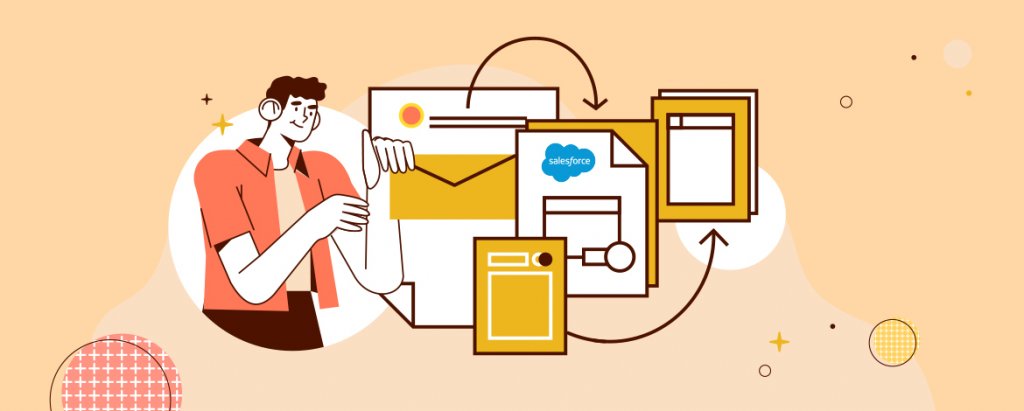[This post was originally published on 14th July 2021. It has been updated on 27th Sep 2022.]
For the upcoming holiday season, you and your email marketing team…
Set up Salesforce Marketing Cloud (SFMC) as your ESP of choice…
Finalize the campaign strategy…
Segment your audience…
Design the layout and structure …
Create a unique, on-brand, and personalized copy …
Perform A/B testing…
And you wait. And wait. And wait some more.
What happened to your email(s)?!
Did your audience open them?
Engage with the content?
Click on links?
Mark them as spam?
You have no idea…because you didn’t track the emails.
If you leverage email tracking, you can find the answer to the above questions. If you don’t, you will lose the Battle for the Inbox – even before you send out the first email.
Here’s everything you wanted to know about email tracking in SFMC.
What is Email Tracking?
Email tracking is the process of capturing data on email opens, click-throughs, locations, times, undeliverable messages, etc. Use this tracking data to monitor campaign performance, and guide future business decisions.
For example, are your email open rates lower than expected?
Revisit your audience segmentation strategy or:
- Test current subject lines
- Change send times and frequencies
- Check content for “spammy” words
- Add more personalization to copy
What if your click-through rates are low?
Click-through rates indicate whether readers find your content useful and click on links, so if this rate is low, you can:
- Check link placement and text
- Revisit your content. Is it useful? Relevant? Timely? Personalized?
- Clean up your subscriber list
With SFMC email tracking, you can capture this data. You can also capture how many emails are forwarded, and how many new subscribers each forward has generated.
Email tracking can help you understand the gaps so you can take the right action to close them.
How Does Email Tracking Work in SFMC?
Within SFMC, email tracking uses a 1×1 pixel transparent (i.e. invisible) GIF image to track opens, clicks, and the exact time and date of email opens. This pixel is automatically inserted into every email unless you use an HTML-Paste template.
To collect data, the pixel depends on image loading. If images are disabled in the recipient’s email client, SFMC does not record an open.
So what can you do with email tracking in Salesforce Marketing Cloud?
SFMC Email Tracking for Opens and Clicks
SFMC records all open and click events, including exact times, related to an original subscriber in an email send. Within this salesforce campaign tracking data, there is an extra parameter to track unique opens and clicks.
Here’s how it works
You send an email to Person A, Person B and Person C.
Person A opens your email.
Persons B and C don’t open your email.
SFMC email tracking registers Person A’s open as a single open.
Person A also clicks on the CTA link, which gets registered as a single click.
Person A then forwards this email to Person D, who opens and clicks within the email.
SFMC conversion tracking now shows:
- Two opens, one unique (Person A)
- Two clicks, one unique (Person A)
What about non-subscriber activity? You want to make sure that SFMC is not unnecessarily tracking activities from non-subscribers and skewing your actionable email tracking data. An example includes an ISP’s virus scanner clicking links within your email to check for security risks before the subscriber opens it. Although these clicks register as click events on behalf of the subscriber, SFMC ignores opens and clicks from known security entities to reduce non-subscriber engagement tracking. You can also protect your engagement metrics by identifying the domains where your messages are crawled for such behaviors by virus scanners, and then segmenting those domains out of email sends.
To track subscribers who interact with an email, to take further action as necessary
- Click the Tracking tab
- Navigate to the Tracking subfolder
- Select the email
- Click the hyperlinked number
- Click Copy All
To add subscribers to a new list
- Select the New List radio button
- Enter a name and description
- Click Copy
To add subscribers to an existing list
- Select the Existing List radio button
- Select the list
- Click Copy
To export the list to an Excel file
- Click the Tracking tab and subfolder
- Click the hyperlinked email from which you want to create a list
- Click a hyperlinked number of subscribers
- Click Export All
- Select the attributes to export and click Add or Add All
- Select the export file type
- Click Export
How to Compare Tracking Results for Emails Within a Campaign
SFMC email tracking makes it easy to compare the high-level results – sent, delivered and opened – of multiple emails within a single campaign. You can also track how many subscribers unsubscribed, and the number of click-throughs.
To view these results
- Click the Tracking tab
- Select the email sends to compare by clicking each checkbox
- Click Compare Email Sends
- Click Export to view the results on-screen
- Click Print to print out the results
Email Conversion Tracking in SFMC
Email conversion happens when a recipient opens your email and takes a follow-up action within a defined conversion period. For example, if a recipient clicks on the “Buy Now” link within your email and makes a purchase on your store, a conversion is recorded for that email. Marketing cloud tracking is based on a “last-touch attribution model” so only the last email opened or clicked on is credited with a conversion. Also, a conversion is only recorded if a person opens or clicks an email, not if they simply receive it.
With SFMC conversion tracking, you can track customer traffic and see exactly what actions subscribers are taking after they receive your emails. You can also:
- Optimize traffic rates
- Check the revenues generated by multiple links
- Optimize revenues for various campaigns
To test, read, and optimize traffic and revenues, set up your email to contain a link to a landing page on your website. When a subscriber lands on that page via the email link, the system captures this subscriber so you can track their activity on your website. You can also pass this data back to the application to be displayed along with standard email tracking data.
To implement Salesforce Marketing Cloud conversion tracking
Step 1. Set up your conversion page(s)
Set up your conversion pages (aka destination page) in SFMC Email Studio to track click-through data.
To capture the subscriber’s activity, the conversion page will:
- Accept the parameter values from the landing page or retrieve these values from a cookie
- Build an XML string with the data you want to return to the system
- Use an image tag to capture the conversion and return the XML string
When your conversions page returns an XML string to the system, make sure to omit spaces between XML tags, or between element start and end tags.
Step 2. Set up your landing pages
The landing page receives selected parameters from email links when you set up email tracking. It accepts these values, and then passes them on to the conversion page that the subscriber visits next (see above), or stores the values in a cookie which is retrieved by the conversions page.
Step 3. Insert landing page link into your email(s)
Designate the landing page hyperlink as a conversion tracking link within Email Studio and insert it into your email. Make sure you select Conversion Tracking Link. For an HTML paste email, add a conversion=”true” attribute to the HREF link. This step will allow the system to pass parameters to your landing page.
To view conversions
For user-initiated email sends, all data passed by your conversions page appears in the Conversions summary of the email sends tracking page.
For triggered email sends, view conversion data either:
- On the Interactions tab via the triggered send definition -> Conversions Activity section
- On the Tracking tab in the Triggered Email Sends folder -> Conversions Summary section
How to Track Impressions, Triggered Sends, and Links in SFMC
Track Impression
Track the performance of emails containing content built by AMPscript or dynamic content in Email Studio. Give each region in the email a unique identifier, which the system will use to track, segment, and report against data for each region. You can configure impression tracking by region using AMPscript. You can also track the performance of the dynamic content block, rules, and content by using impression tracking reports once your account is configured with Impression Tracking.
Track Triggered Sends
View a graph of your triggered sends activity based on a defined date range under the Overview tab. To access it:
- Click the Tracking tab
- Click My Tracking in the Triggered Sends folder
- Select the triggered send to view
- Set the From Date and To Date and click Apply
Track Links
SFMC tracks links using link redirection before sending to a destination link. Link wrapping turns email content links into links unique to a subscriber to enable click tracking and logging. You can also specify dynamic links using personalization strings or AMPscript.
A Final Word
Email tracking in SFMC helps you save time and contact only those subscribers who want to open and engage with your emails. It also provides valuable insights into your subscribers and your interactions with them. Use this information to improve your email marketing strategy and strengthen your subscriber relationships.
If you’re still not sure how to make Salesforce email tracking work for your strategy, we can help.