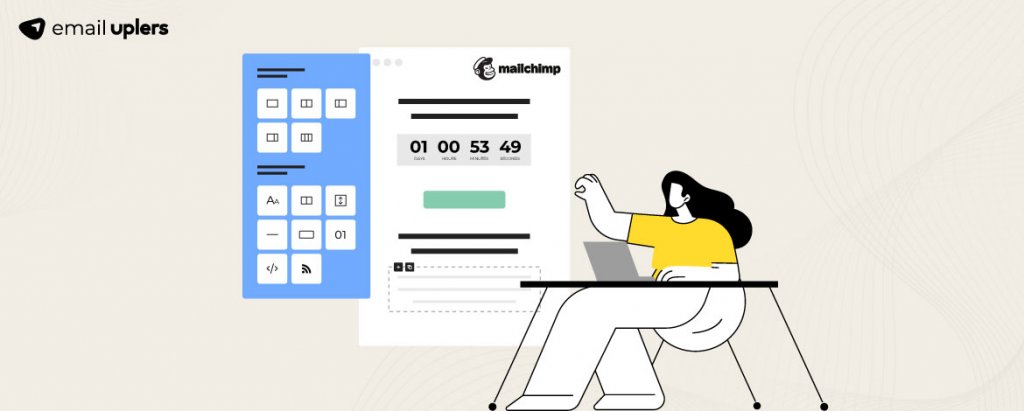As we find ourselves in the ripe center of the holiday season, email marketers all over will agree that it will only get more challenging to captivate their subscribers’ attention from hereon. However, they do have one tool in their arsenal, which, if leveraged with precision, can certainly help their campaigns cut through the noise- the countdown timer.
An excellent means of driving urgency by generating the feeling of FOMO (fear of missing out), countdown timers are a simple yet elegant solution to fetch greater clicks and engagement during high-traffic periods. A recent study states that emails containing a countdown timer yield almost twice as much revenue per recipient as compared to ones that don’t have one. And the best part? It doesn’t take much work to create one, either! Particularly if you happen to be a Mailchimp user. As a platform, Mailchimp warrants no introduction. From building pixel-perfect emails from scratch to setting up complex automation workflows in a hassle-free manner, Mailchimp’s virtually endless capabilities help several email marketers out there breathe easy. Not least among them is the ability to build an effective countdown timer for your campaigns, which is precisely what we aim to discuss today.
In this blog, we will shed light on the process of creating a countdown timer in Mailchimp, touching on its use cases and some best practices in the process. Eager to get started, let’s go!
Merits of Adding a Countdown Timer
Before we learn how to make a countdown timer, let us take a look at some of its benefits.
- As mentioned earlier, countdown timers are great at creating a sense of urgency, which ultimately nudges the customer into taking action.
- When you add a ticking clock against your best-selling products, it makes them appear more scarce, thereby enhancing their desirability in the eyes of your buyers. Countdown timers, thus, allow you to capitalize on the psychology of your buyers and shoot up your conversions.
- By adding a countdown timer, you essentially announce a deadline against your offer. Subsequently, this prompts buyers to avail of it as soon as possible, empowering your email campaigns to drive far greater clicks and overall engagement than usual.
- Don’t be under the impression that because countdown timers create urgency, they must be causing your buyers to go frantic; on the contrary, countdown timers help streamline their decision-making process. How? Since they communicate the time period of the offer’s validity well in advance, it gives customers the scope to plan and prepare for it efficiently.
- Extending beyond their functionality, countdown timers exist as a visual component in your template; one must never lose sight of this. If curated mindfully, they can really amp up the visual appeal of your email, compensating for the lack of other elements such as images, illustrations, GIFs, and animation.
- Wish to build hype around a particular product or service? Get the job done with countdown timers! Build anticipation in your audience’s mind for an upcoming launch, sale, or event, and get the whole town talking about it!
Types of Countdown Timers
There are two types of timers:
1. GIF Timers
A GIF timer doesn’t count down in real time but rather, as the name suggests, is simply a looped animation of one. Since they are extremely straightforward to create, a lot of brands opt for this route. However, because they are nothing but an imitation of an actual timer, they may fail to have the same impact and generate the same sense of urgency that an actual timer would. So, to ensure that your subscribers buy into this illusion, you must look to fortify other elements of your template, namely its copy and design language; this way, your readers won’t singularly fixate on the GIF timer and treat it as a regular one. Another problem that these timers bring to the table is that they restart from the first frame every time the email is opened. This, as you can already envision, can cause a great deal of confusion for your customers. An effective way to combat this lies in creating longer GIFs, ones that keep ticking for about 2-3 minutes before starting over again. Despite the limitations of GIF timers, many marketers prefer them because, unlike their counterparts, HTML timers (which we talk about next) don’t carry the risk of getting flagged by email clients. That said, they must evaluate which email clients offer support to GIFs to reduce the margin of error.
2. HTML Timers
Contrary to GIF timers, HTML timers count down in real-time and are, hence, more effective. And you need not possess any coding knowledge to create one; there are multiple tools available online that you can utilize for the same (You are advised to entrust this task to an experienced coder, however, to obtain a timer that lives perfectly up to your expectations). In spite of scoring full points on the authenticity front, HTML timers aren’t without their pitfalls, either. For starters, they can be pretty expensive to develop. Then, should there be any bugs in the code, your timer runs the risk of being flagged by spam filters, eventually dealing a blow to your sender reputation.
How Can You Create a Countdown Timer in Mailchimp?
You can either integrate a countdown timer created externally with Mailchimp or develop your own inside the platform as well. We talk about both methods in this section.
Method 1:
1. Select a platform where you want to create the countdown timer. Here, we are choosing NiftyImages.
2. Go to https://ux.niftyimages.com/, signup, and create an image.
3. Select the Countdown Timer option under Create New Image.
4. Choose from the given prebuilt options or upload your own countdown time.
5. Customize the timer as per your requirements.
6. Define a name and save the timer.
Method 2:
1. Go to your Mailchimp Account and create a new campaign in Mailchimp.
2. Click the Design Email button.
3. Select Classic Builder to integrate the countdown timer in your Mailchimp email template. If you select New Builder, then the ‘Code’ content block option will not reflect in the editor.
4. Drag the block into the template and paste the code below in the section’s HTML editor.
<div class=”mcnImage”>
<center>
<img
src=”Enter your Timer image URL here” style=”width:100%; height:auto;”>
</center>
</div>
5. This will be reflected as shown below:
Understanding Countdown Timer Use Cases
A countdown timer can be used on myriad occasions. Let’s take a look at some.
- New product launch: Want your subscribers awaiting the launch of a new product with bated breath? You’ll find few better ways of realizing this than by sending an email with a countdown timer.
- Upcoming sale: Build excitement around an approaching sale by attaching a timer next to your much sought-after offerings, leaving your buyers with no choice but to populate their shopping carts.
- Event registration: Including a countdown timer in the announcement email of an upcoming event is a surefire way of dialing up the number of registrations it’ll receive.
- Discount voucher redemption: Nudge your subscribers into making a purchase by offering them a discount coupon and ensure they redeem it by inserting a timer that counts down to said coupon’s expiration date.
- Early access: Offering early access to loyal subscribers is a great way to strengthen your bond with them. Who doesn’t love being part of an exclusive club, after all? But how long should they wait before the doors guarding this early access open up for them? No better way of communicating this to them than through a countdown timer.
- Abandoned carts: A subscriber has left certain items in their cart unattended and bounced off. You don’t want that. Perhaps they didn’t mean for that to happen either; who knows? So, you pop them a reminder, telling them that you have safeguarded their items, but only for the time being. As soon as all the digits on the countdown timer, which you have added, of course, touch zero, the iron-clad guarantee that you offered them shall cease to exist.
Best Practices to Keep in Mind While Creating Countdown Timers
- This will probably sound very obvious, but we’ll state it nonetheless- label your timers clearly: days, hours, minutes, and seconds, all designated neatly, leaving nothing up to assumptions.
- Be mindful of the placement of your countdown timer. While most brands choose to position it right at the very top to maximize its visibility and to create an instant impact on the reader, you can feel free to play around as per the composition of your template.
- Choose such a color palette for your timer that it contrasts strongly with the rest of the email; the aim is to make it as conspicuous as possible.
- Make sure your CTA button and timer are in close proximity to one another; they are supposed to function in tandem. The urgency manufactured by the timer in the mind of the buyer will find an outlet in the CTA button.
- Keep a post-countdown message handy. There’s a good chance that not all your subscribers will be able to engage with your countdown timer campaigns. In the emails you design after the digits hit zero, substitute your timer with a compelling copy that both, tells the buyer what they missed availing of during the countdown period and what they stand to lose if they keep delaying further.
- Always A/B test your timers before sending them out. This will allow you to curate them in a way that is sure to register well with your subscribers.
Wrapping It Up
From capturing the attention of readers to amplifying conversions, the utility of countdown timers, particularly during high-traffic periods, is invaluable. And thanks to Mailchimp, creating one that ticks all the right boxes is incredibly hassle-free. Got any savvy countdown timer tips for us? Let us know in the comments!