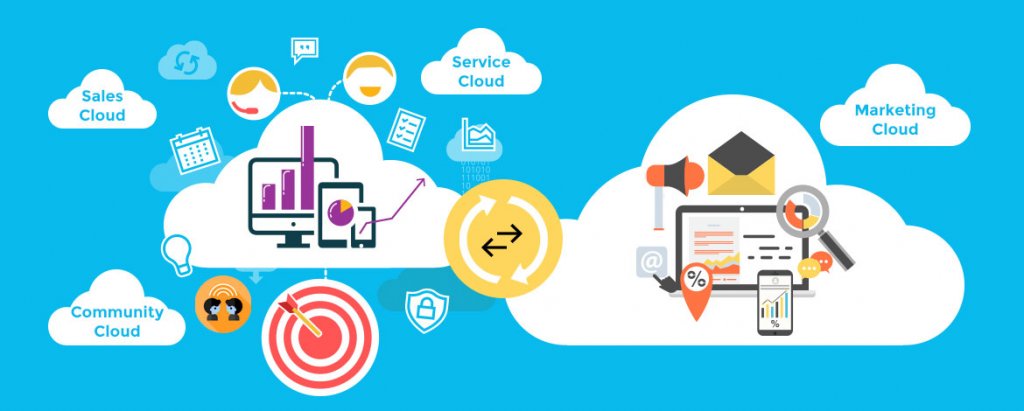Marketing Cloud Connect is a package that integrates Salesforce CRM with Salesforce Marketing Cloud. It integrates Salesforce Marketing Cloud with Sales Cloud, Service Cloud and Community Cloud.
Marketing Cloud Connect helps marketers to bring to life the CRM data stored in Salesforce CRM and makes use of it for their benefit and eventually that of the end customers.
Benefits of Integration
Let’s look into the benefits of integrating Salesforce CRM with Salesforce Marketing Cloud:
1. Send Email configured in Marketing Cloud Connect using CRM Data
Email studio within Salesforce Marketing Cloud is used to create highly interactive & personalized emails and Salesforce CRM holds the data for the relevant subscribers. These two aspects can be combined to make marketers and CRM users’ life easier.
Marketers can use the CRM data in the form of reports and campaigns from Salesforce CRM within Salesforce Marketing Cloud. Marketers can use the customer data from reports & campaigns within marketing cloud to send highly interactive and personalized emails to their subscribers.
Similarly, sales and service reps can send emails created in Salesforce Marketing Cloud ’s powerful email editor, ‘Email studio’ within the comfort of the Sales, Service, or Community Cloud. They can send emails as a single send as well as mass emails.
Marketing Cloud Connect also helps sales and service reps by adding the rich engagement email data against the corresponding contacts. This feature helps the sales and service reps to understand the customer better and make use of this important information to make better decisions. This also improves the customer 360 degree view within the CRM.
2. Synchronize Data from CRM to Marketing Cloud
Marketing Cloud Connect can help synchronize CRM data from Salesforce to Salesforce Marketing Cloud automatically with the help of a feature called Synchronized Data Sources. All the CRM’s standard and custom objects [and their data] are synchronized with Salesforce Marketing Cloud. This synchronization happens at a predefined interval making sure users are able to view the current data.
This feature can be used by marketers to target their subscribers residing in Salesforce CRM. They can create highly interactive & personalized emails within the powerful email editor called Email studio and then use the synchronized data sources to pool the data from Salesforce CRM and send the emails.
Marketers can also utilize the combinations of data from Marketing cloud and from Salesforce CRM to create a unique list of subscribers to target i.e. marketers can combine the data within the Marketing cloud e.g. ‘abandonment cart’ and couple it with the contact data from Salesforce CRM like ‘do not contact’ data checkbox of the contact. They can create email campaigns using Journey builders and exclude the contacts who have been asked not to be contacted.
3. Connect Journey Builder with Salesforce CRM
Marketing Cloud Connect helps the Journey builder to listen to the various events in the Salesforce CRM and then make use of those events within Journey builder. This helps to inject subscribers within the journey and then target them for email/SMS campaigns. These events can be of various types like closing a case, new users joining the customer/partner community, etc.
Once the subscriber has entered the journey, marketers can also update the records in Salesforce CRM with the help of activities within Journey builder. For example, if the case is closed in the service cloud then that customer can be injected in the journey since Journey builder can listen to the events in Salesforce CRM. They can launch a subscriber in the customer satisfaction survey journey and then use additional paths based on the response gathered. Response data can also be updated in the Salesforce CRM against the contact. A similar use case can also be found in the Community cloud.
How to connect Salesforce CRM with Marketing cloud
Below are the high-level steps to integrate Salesforce Marketing Cloud with Salesforce CRM to avail above-mentioned benefits:
Install the Managed Package in Salesforce
Install Marketing Cloud Connect within your Salesforce CRM org. Make sure that you are Admin in your Salesforce org and have Custom Platform Events enabled in your org. After that, install the latest version of Marketing Cloud Connect and install it as an Admin.
Modify Page Layouts
After installing the Marketing cloud connector, please modify the page layout of the following pages in Salesforce CRM:
- Modify User Page Layout
Add Marketing Cloud for AppExchange Admin & Marketing Cloud for AppExchange User from the palette into the Additional Information section of the user page layout.
- Modify the Lead Page Layout
Add fields named Email Sends, Individual Email Results, LeadActions fields from the palette into the Lead page layout. Repeat this activity for all the Lead page layouts.
- Modify Contact Page Layout
Add fields named Email Sends, Individual Email Results, LeadActions fields from the palette into the Contact page layout. Repeat this activity for all the Contact page layouts.
Grant Access to Your Marketing Cloud Connect Admin
Salesforce CRM admin will configure the Marketing Cloud Connect inside the Salesforce CRM. Go to the Admin user profile and select the checkbox for Marketing Cloud for AppExchange Admin and Marketing Cloud for AppExchange users.
Set Up the Salesforce System User
Salesforce Admin creates a Salesforce System User. This record connects Marketing Cloud to the Salesforce CRM. It is recommended to create this user with a dedicated user licence.
Create a Marketing Cloud Permission Set
Salesforce CRM admin needs to create a generic permission set for both systems to communicate effectively. Salesforce CRM admin should also update the Marketing Cloud connected app settings which is helpful to grant access to users connecting to Salesforce CRM from Marketing Cloud.
Update Field-Level Security
Email Opt Out is a part of the standard field on the Contact and Lead objects. All Marketing Cloud Connect users should have view access to this field. This can be done by setting the field level security of the field on both the objects as visible.
Configure the Marketing Cloud Connection
Connect the Salesforce Marketing Cloud account to the relevant Salesforce CRM org at the account level. This can be done visiting the Setup in Salesforce Marketing Cloud’s setting and selecting Salesforce Integration option. Make sure Scope by User is unchecked and then click Connect Account.
Configure the Connected App Settings in Salesforce CRM
Now the next step after connecting Marketing Cloud to the Salesforce CRM is to establish a connected app relationship inside Salesforce CRM. Login into the Salesforce CRM as an admin update Policies as Admin approved users are pre-authorized. Relax IP restrictions and set ‘Immediately expire’ refresh token.
Create and Configure the Marketing Cloud API User
Dedicate a user license for a Marketing cloud API user. Set the API user along with its RMM setting. Also, assign the user with roles of Administrator and Marketing Cloud Administrator within Salesforce Marketing Cloud.
Complete the Managed Package Configuration
Complete the managed package configuration within Salesforce CRM by setting the appropriate Process Automation Settings and Session Settings.
Connect to Marketing Cloud within Salesforce CRM
Connect to Marketing Cloud from Salesforce CRM and configure settings for the integration.
Marketing Cloud User Integration
Complete the Marketing Cloud user integration by mapping the Marketing Cloud API User with the Salesforce CRM user.
Create Basic Field Mapping
The final step will be to configure some basic field mappings by specifying the relationships between subscribers in Salesforce Marketing Cloud and the corresponding fields in the Lead and Contact objects in Salesforce CRM.
Finally, both the orgs are connected and marketers and sales and service reps can make the most out of this integration.
Wrap up
We have tried to convey the importance of connecting Salesforce Marketing Cloud with Salesforce CRM org along with the multiple benefits. We hope all the steps we have listed here to integrate Salesforce Marketing Cloud with Salesforce CRM will make your life easier.
For a more detailed understanding of the steps required to integrate Salesforce Marketing Cloud and Salesforce CRM, please refer to the Trailhead modules.