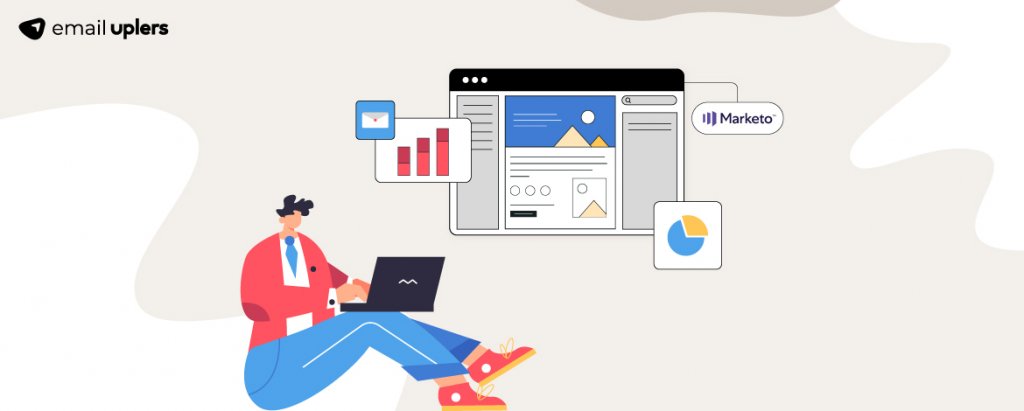In email marketing circles, Marketo is a rather popular name. As the world’s largest marketing automation platform, Marketo helps businesses synergize the functionalities of their sales and marketing efforts in incredible fashion, thereby skyrocketing them to unchartered heights of success. From discovering leads to converting them into loyal customers, Marketo helps you achieve these lofty objectives with significant ease.
However, to make the most out of this powerful tool, you must first develop a firm grasp of its myriad functionalities. One of its features that email marketers must look to command is smart campaigns. With this, they can accomplish a number of complex (and rather time-consuming) jobs sending emails corresponding to customer actions, updating field values, and scoring leads, among others. In this blog, we will dive deep into smart campaigns in Marketo and shed light on how email marketers can leverage it to supercharge their efforts. Ready to embark on this journey? Let’s go!
A Quick Introduction to Smart Campaigns
Before we busy ourselves with dissecting Marketo smart campaigns, it is important that we first ask ourselves- “What is a Marketo smart campaign?”
Simply said, smart campaigns are “if this, then that” statements you formulate to manage the contacts in your database. Thus, in that sense, it can be viewed as a logic that instructs your Marketo programs regarding what they should do when one of your users effects an interaction.
Keep in mind that a smart campaign springs into action only after you have defined your program’s “who”, “what”, and “when” factors. Now, what does that mean? Allow us to elaborate:
- Determining the “who” simply alludes to identifying your target audience. This is vital, for it will inform the design of your program in the subsequent stages.
- “What” refers to the action that will be executed when your contacts interact with your program.
- “When” governs the period of activation of the smart campaign. It might either be triggered by user activity or scheduled to be set in motion at a predetermined juncture.
Smart Campaigns Areas
In this section, we will delve into the 3 aspects that are necessary in order to create a smart campaign.
Smart Lists
In a smart list, you will add the contacts whom you wish to target with your smart campaigns. They are incredibly powerful tools that help you locate specific groups of people swiftly and easily. Smart lists comprise filters and triggers.
- Filters: Filters are queries that help you collect information. There also exist filters for custom object data and activity data. Some frequently used smart list filters are Web Page Visited, Link Clicked in Email, and Smart List Member.
- Triggers: Triggers respond to adjustments in your database. They are deployed to activate when specific conditions are fulfilled. Some frequently used triggers are clicks in the email, visiting the web page, and form filling.
Since filters and triggers can be used in combination, bear this in mind: Triggers can only be set to on or off and cannot be scheduled. On the other hand, you need to schedule your campaign to run at specified times if you are planning on using just filters.
So that you can optimally utilize smart lists, we have compiled a list of best practices for your perusal.
- While using history filters, always look to specify as brief a date range as possible. Otherwise, you will end up with an overwhelmingly voluminous searchable data set which will prove to be a huge drain on your time and resources. In a similar vein, aim to minimize your usage of inactivity filters.
- Try to steer clear of creating nested smart lists. They will unnecessarily compound the processing time. Instead, make use of segmentation or reference static lists.
- Choose positive operators over negative, for the former puts to use highly effective search algorithms, thereby saving you precious time.
- Don’t use “contains” with multi-values. Rather, resort to using “starts with” qualifiers if you have partial data.
- Be mindful while both pasting values as well as adding constraints. In either case, an excess will lead to a significant slowing down of the processing time.
- When utilizing the Email Address filter, insert the “@” symbol prior to the domain name; this will accelerate things.
Flow
It consists of the steps you wish for your smart campaign to execute. In other words, it is here that you choose what happens to the recipients of your smart campaign. Exercise utmost care while configuring the flow steps, for your leads will go through them in the exact sequence as they are defined in the tab. Here, you also get the liberty of setting choices within flow steps. This proves to be particularly handy when it comes to accomplishing highly specific outcomes.
Schedule
Schedule governs when the wheels of your smart campaign roll into motion. With the help of the Smart Campaign Settings available here, you can specify the exact frequency with which you want contacts to flow through the campaign. In the Schedule tab, you’ll also come across the Smart List Status. The figure that reflects next to this parameter is an estimation of the number of people expected to be affected by your smart campaign. The Smart List Status should be particularly monitored when you wish to set up a batch smart campaign (we will shortly discuss the types of smart campaigns). This is because if there’s a considerable discrepancy between the number displayed here and your mental estimation, it might be indicative of malfunctioning filters.
Creating Smart Campaigns
We can’t jump into the steps involved in creating a start campaign before first discussing its two different types- Batch and Trigger.
A batch campaign takes leads in bulk (otherwise known as a “batch”) and runs them all through the specified flow at once. The smart list section of batch campaigns contains only filters. They can be scheduled either for recurrences (daily, monthly, etc.) or run just once. Trigger campaigns, on the other hand, affect only one contact at a time on the basis of a triggered event. Unlike batch campaigns, these can’t be set up for recurrences; they can only be configured as active or inactive.
Batch and trigger Marketo campaigns discussed, we can now finally go through the steps of creating a smart campaign.
1. To kick start the process, click the Marketing Activities icon.
2. Here, you need to right-click on the desired program. From the pop-up that appears, select New Smart Campaign.
3. Specify the name of your smart campaign. Then, click Create.
Next, let’s understand how to create a trigger:
1. Select the Smart List Tab of your smart campaign.
2. Now, search for the requisite trigger and add it to the tab (in a drag-and-drop maneuver)
3. Select the operator from the dropdown and define the trigger
4. Click on the Activate button in the Schedule tab to conclude the process.
Removing the Hitches
To make sure nothing throws a spanner in the works of your smart Marketo email campaigns, take a look at the following pointers.
- Red squiggly lines present on the Smart List tab are indicative of errors or missing information. When you hover above them, you’ll be able to get the details of the issue they are highlighting. Fix them promptly, or else you won’t be able to run your campaigns. Similarly, get rid of errors in the Flow tab as well.
- In the Schedule tab, take a look at the Smart List Status. If any invalid rules need fixing, they shall already be mentioned there.
- In the Schedule tab, also make certain that the count of qualified people doesn’t exceed the person restriction limit.
Smart Campaign Best Practices You’d Want to Jot Down!
The tips and tricks mentioned below will help you effectively optimize your Marketo campaign management. Take a look!
- Always take scale into consideration while creating your smart campaigns. When taken into consideration at the outset, you’d be surprised at the number of missteps it’ll save you in the long run.
- Be fluent in Marketo’s data retention policy and design your campaigns accordingly. The last thing you’d want is to pull data for a period that is well outside the purview of this policy.
- Keep an eye on the campaign limits. Should you happen to exceed it, your smart campaign won’t run. To view campaign limit settings, navigate to Smart Campaign and then select Smart Campaign Restrictions.
- With several campaigns running concurrently, it can be difficult to locate the root cause should things start looking off-color all of a sudden. If you find yourself in this situation, consider examining the processing queue to get your answers. It is here that every campaign exists in order of its assigned priority; taking a closer look at it, thus, is sure to give you some clarity.
- Scheduled a campaign only to realize the very next instant that you have made a critical error? No worries! You can abort a smart campaign, preventing it from processing further. You can do so by navigating to the Smart Campaign Schedule tab, selecting Campaign Actions, and then clicking on Abort Campaigns from the options that follow.
Wrapping It Up
Smart campaigns in Marketo is an extremely potent tool that can help you build nourishing relationships with your customers, empowering you to leave your competitors way behind in the race in the process. However, to do so, you must first acclimatize yourself to the various nuances of smart campaigns. We hope this article has been to help you take the first step in that endeavor.