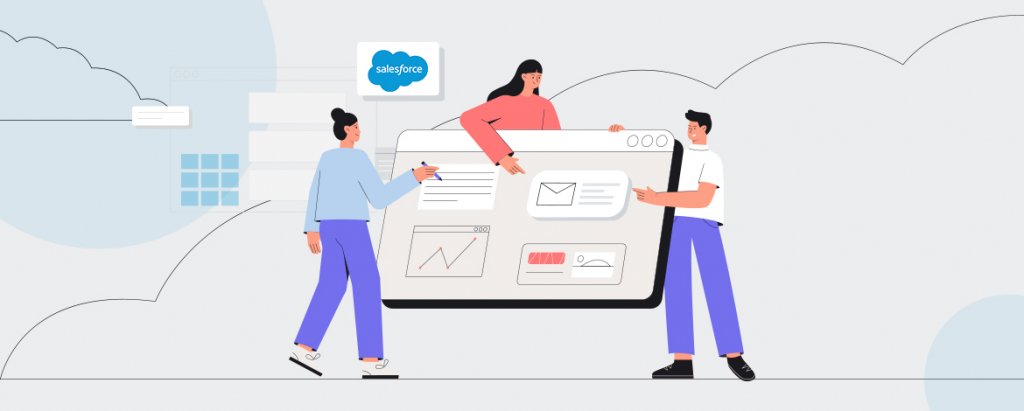As a marketing automation tool, Salesforce Marketing Cloud (SFMC) has helped many companies bridge the gap between their dreams and reality. The extensive functionality of SFMC is largely owed to its repertoire of diverse modules, each of which provides a personalized solution.
One among these modules, the SFMC Journey Builder, is an incredibly popular tool that allows marketers to power 1-to-1 customer experiences across all online channels, including SMS, email, print, web, IoT devices, and the like. It empowers businesses to listen and connect by building an automated journey for prospects.
Although Journey Builder is an extremely intuitive and user-friendly tool, a large number of marketing cloud administrators struggle with coordinating various aspects of it. This includes tracking user interaction, orchestrating their journeys, delivering the right message at the opportune moments, and measuring the effectiveness of their campaigns. If you belong to this clan as well, then stay assured. We’ve got you covered.
In the segments below, we discuss and address all the important things that you should know while working with SFMC Journey Builder. Read on to find out more!
Types of Journeys
Broadly, users get the choice of building two kinds of journeys in Journey Builder:
- Single Send Journey – Single Send Journeys enable you to build and send one-off personalized messages in any available channel.
- Multi-step Journey – Multi-Step Journeys allow you to create a journey that sends messages across channels based on audience behavior and marketing logic.
To determine the journey that best suits your needs and requirements, one may gloss over the following points in your mind first:
● The channels with which you wish to engage your contact.
● Whether or not there’s a need for executing SFMC on the channels you have chosen.
● The frequency with which the journey needs to run.
Once you have clear answers to these questions, you can proceed with using the remaining elements of SFMC Journey Builder that include Entry Source, Activities, Flow Control, Customer Updates, and Sales & Service Cloud.
Entering Prospects Into A Journey
There are 6 Entry Sources that you can use to feed a prospect into a Journey in Journey Builder. They are:
- Data Extension
- API Event
- Cloud Pages
- Audience Entry
- Salesforce Data
- Event
Establishing a proper segmentation prior to entering contacts into Salesforce Journey Builder is considered to be a good practice. Another good practice is to avoid using one Data Extension in multiple journeys to prevent the journey from slowing down in its initial stage.
Do not use Data Extensions and Data Relationships as an entry source in journeys to avoid complications while retrieving records. Said complications usually arise in the formation of one-to-many or many-to-one relationships.
In cases where the user is planning to use API calls to start their journey, Cloud Pages are considered to be the best Entry Source alternative.
Building A Journey in SFMC
The process of defining a journey in Journey Builder is fairly straightforward. SFMC gives you the option of either use one of its journey templates or build your own from scratch.
In the course of building journeys, you are required to use the available options under the tab named “Activities”. These options are:
● Messages (SMS and Email)
● Advertising (Ad Audience and Ad Campaign)
● Flow Control (Wait By Duration, Wait By Attribute, Wait Until Date, Decision Split, Random Split, Engagement Split, and Join)
● Customer Updates
● Sales & Service Cloud
You can include all those relevant activities in your journey builder canvas by simply dragging and dropping them. Once the activities have been placed, you can click on them to set them up as per the requirements of your journey.
A Few Tips
Keep the following tips in mind to further smoothen your Journey Builder experience.
● Chart out your journey on paper or another visual media first before you start building it on Journey Builder. Besides providing you with better clarity, this will also fast-track your journey-building process.
● When you want to create large and repetitive builds, make use of the “Copy Selection” option. You can access it by navigating to the top right of the Journey Builder window and clicking on an icon that shows a circle on top of a square. You can select the activities that you want to copy over here.
● Do not forget to save your journey with each and every iteration that you specify, for there is no autosave option in Journey Builder.
● To remove those prospects that are no longer relevant to you, set up the “Exit Criteria” option. This takes care of all those contacts that you wish to remove before they complete a journey.
● You can set up “Goals” to measure the performance and effectiveness of your journeys.
Wrap Up
The steps and tips discussed above act as a definitive guide for someone who is new to SFMC’s Journey Builder Module and wishes to build their journey from scratch. Keeping these good practices and rules in mind will not only help you align your content with your journey objective but also allow you to optimize all of your existing campaigns.