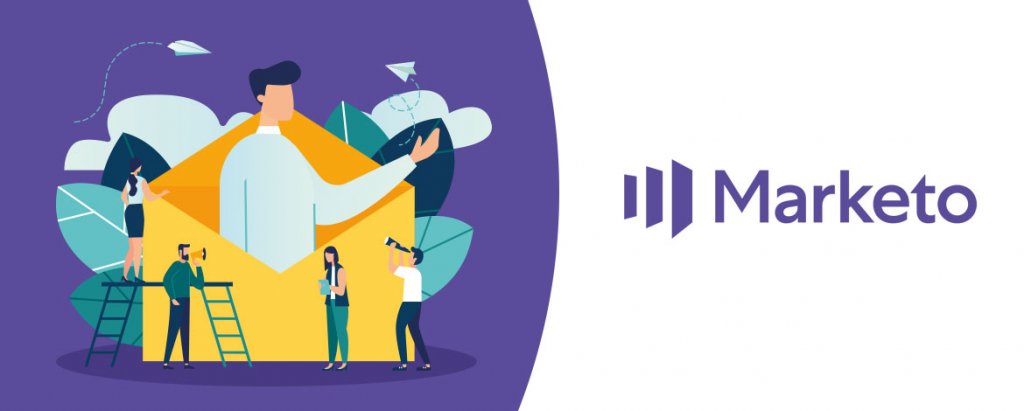We see personalization in our day to day life as we interact with modern technology, be it a movie recommendation on an app or a curated list of products that fall in a similar criteria of your previous orders or just the information you receive on your news feed. Every action on the internet takes you one step closer to getting a relevant and personalized experience, and Marketo has always up its game when it comes to delivering the best consumer experience.
According to Epsilon, at least 80% of customers are likely to make a purchase from a brand that leverages personalized experience, whereas Accenture revealed that, 83% of users are ready to share their data in order to have a more personalized experience. In such a scenario, wouldn’t it be a great loss to not make the right use of it, especially when you have a platform like Marketo. By the time you finish with this blog, you would have got all your questions answered on how to nail a personalized email on Marketo.
Things To Remember Before You Begin
Marketo offers a simplified personalization set up which can scale up your conversations to 1:1 and that too by doing the bare minimum. You can add personalization in all of your email campaigns but before that you need to take care of a few things.
Define your audience
In Marketo, knowing who your audience is like half the battle won. Designing and crafting an email based on the likes and dislikes and what stage of the customer journey a particular user is at, where they live, what is the right time to approach them and so on, will not only assure the consumer that you care about them but it will also communicate your message better and eventually help you convert your targets to sales.
Once you create an email program, you will be able to curate your list of email recipients. You can also import lists of email subscribers through CSV files and directly link it to your platform.
One of the major features in Marketo sender list curation is that you can schedule emails according to specific triggers, for instance if a recipient has filled out a form from a landing page, you can assign that as a trigger and auto-generate a response.
Create an Email Program
Once you set up an email campaign with a credible sender name and the list of recipients, the next step is to create an email. Designing an email in Marketo is a hassle-free process. Under the section ‘Design Studio’ you have the option to create an ‘Email Template’ and you can save this template in a folder and also use it in as many emails you’d want to. Although there is no hard limit in the usage of an email template, using it in more than 500 emails may result in performance issues. So, it advisable to create new email templates after every 500 emails.
’ and you can save this template in a folder and also use it in as many emails you’d want to. Although there is no hard limit in the usage of an email template, using it in more than 500 emails may result in performance issues. So, it advisable to create new email templates after every 500 emails.
Nurture your lead
You can easily create an advanced and sophisticated nurture system in Marketo once you have a list of subscribers or recipients and a credible sender name account set up. It is very important to decide and recognize how you want to interact with your lead. For instance strategize a plan to engage with your consumers and accordingly to plan your email blast. One of the best practices while sending a blast email is to add an email as a test person. By doing so, you can monitor how the email delivers across platforms and devices.
For a detailed insight on how you can nurture your leads in Marketo, how to calculate ROI of lead scoring, and overcome challenges with the same, visit our previous blog on the same.
3 Steps To Personalizing Emails In Marketo
Select an Email to Personalize
Once you have decided what email to send, that is if it is going to be a lead generating email or just an engagement email, you can further move onto the next step. In Marketo, when you click on an email draft, it duplicates itself. The changes on this draft go live only when manually approved.
Use Credible Sender names
Here’s where Marketo stands out when it comes to personalizing emails. While sending out an email, it is very important that the email address or the sender’s name is credible and doesn’t come across as AI-generated or the classic spoilsport ‘No reply.’
In Marketo, by using Tokens one can personalize the sender names to give a human touch. While editing the sender name, you can modify it to – {{lead.Lead Owner First Name}} {{lead.Lead Owner Last Name}} with the respective default values.
Creating Your Sender List
Similarly, for the salutes in the sender list, for each recipient you can make sure it addresses them in the email personally.
One thing to remember while adding a token is to add the default values without fail. This ensures that even if there is some information missing in some parts of the email, the values in the tokens will be displayed.
Tips For An Enhanced Marketo Email Performance
Know Your Tokens
Marketo is a genius when it comes to dealing with tokens, specifically why personalization is on point on this platform. It not only gives you an opportunity to streamline and personalize your email automation but also makes it unbelievably easy to apply the token updates to the program and it automatically populates at the email and website level. Tokens deliver details like sender information, event dates, locations, and so on. Some of the Marketo tokens are:
My Tokens can be created and applied to folder or program levels.
Member Tokens can pass information from third-party tools.
Lead and Company tokens pull information from the database according to the custom values entered. For instance, Hello, {{lead.Lead Owner First Name}}.
System Token is when you need to use external links such as ‘View as webpage’ or ‘Share via’ and so on.
Campaign, Trigger, and Program Token are based on customer engagement.
Use Dynamic Content
In Marketo, dynamic content is the simplest way to personalize an email without having to duplicate, edit, and approve. Marketo allows you to use a variety of content to modify how your user sees it on the receiving end and how you can manipulate their buying choices. You can use granular segmentations to make this a success by knowing the persona of the customer, or where they live, what language they speak, and so on.
Don’t Experiment everything in one Email
Sometimes, a complicated email, no matter how personalized it is, will not be enough to hold the attention of the consumer to convert their decisions to sales. It can be tempting to want to use all the features in Marketo especially when each is designed to make your emails more personalized. It is better to play it safe and make the most of the few seconds of attention that your subscriber gives you while opening an email.
Wrap Up
Understanding the marketing capabilities in Marketo will help you optimize and streamline your performance with email programs. We hope this blog would have given you enough reason to at least try using Marketo, and for those who are already on this platform, we hope these tips would help you run a hassle-free, personalized email campaign.