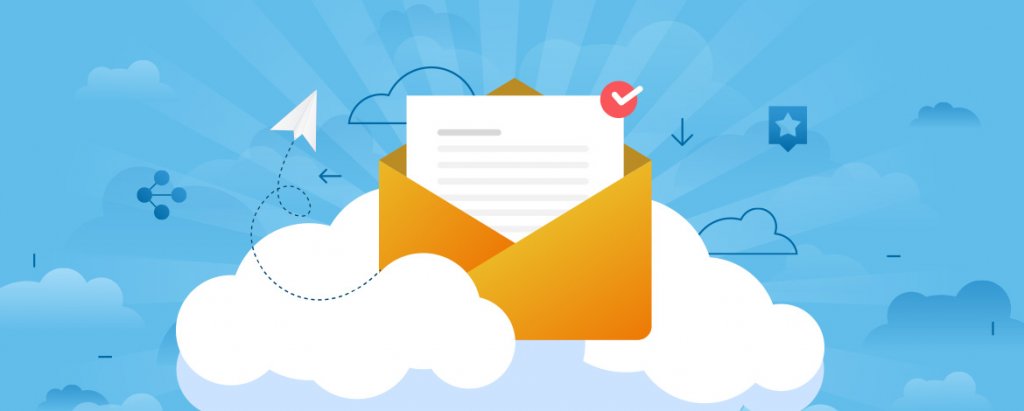[This post was originally published on 12th April 2022. It has been updated on 21st May 2024.]
Salesforce Marketing Cloud (SFMC) campaign management includes a number of powerful tools that enable brands to create and manage winning email marketing campaigns. But even those who are new to SFMC can easily take advantage of the platform’s sophisticated features to discover and understand their customers, design memorable Salesforce email campaigns, and thus form and maintain one-to-one relationships at scale.
Still, it helps to understand the exact process of planning and implementing an email campaign in Salesforce Marketing Cloud. So if you are an email marketer looking to launch your first email campaign with SFMC, this article is for you!
We will provide a step-by-step process to help you make the most of the platform for your first Salesforce Marketing Cloud campaigns.
But first, let’s understand Salesforce Marketing Cloud “campaign management”.
Read More: What exactly is Email Relay in Salesforce? How do you set it up?
Email Campaigns in Salesforce Marketing Cloud
SFMC provides a great app called “Campaigns” to plan, coordinate, manage, and measure email marketing communications in real-time. Salesforce Marketing Cloud campaigns are an effective way to “connect” marketing initiatives with leads and opportunities that resulted from the initiative. Multiple emails can be included in a campaign so you can track the progress of all the emails as a collection.
Common use cases for creating Salesforce email campaigns include:
- Events
- Webinars
- Direct mails
- Advertisements
- Referral programs
- Partner co-marketing
- Product giveaways
…and more
A number of Salesforce email templates are available for each use case, simplifying the process even further.
How to Execute Salesforce Campaign Management
The process of creating a campaign in SFMC has two distinct phases:
- Define the campaign
- Select the associations (e.g., email) that belong to the campaign
Step 1: Select “Campaigns” on the toolbar. In the upper-right corner, select “Create Campaign”.
Here are the key things to include in your Salesforce campaign management:
- Name and campaign description: The purpose or goal of this email marketing campaign
- Campaign code: A unique code to identify the campaign in reporting
- Deployment date: The campaign start date and time that determine where the campaign appears on the Calendar tool
- Calendar Color: Assign a color to your campaign from the color picker
- Tags: Tags are descriptive keywords that enable you to categorize campaigns using multiple criteria such as location, purpose, products, etc.
Click “Create”.
Step 2: After defining the campaign, it’s time to add the associations. An association is an “object”, i.e., channel-specific message, content, or activity you want to include in the campaign. And these objects are associated with a campaign in order to:
- Organize them for campaign execution
- Plan messaging
- Act as parameters for analytics around a specific marketing objective
Follow these steps to add associations to a campaign:
- In the Campaigns tool, open the campaign to which you want to add associations
- In the storyboard section, click the down arrow next to the “Add to Campaign” button
- From the drop-down list, select the association you want to add, and then click “Add to Campaign”
- Repeat these steps for each association you want to add
From SFMC Email Studio, you can add the following association types to your campaigns:
- Email: A regular email that you create and send to your subscriber list
- Triggered send: Automated emails that SFMC sends in response to a specific subscriber action, such as submitting a form
Now that you know how to create an email campaign in Salesforce Marketing Cloud, let’s take a look at the process to implement and send your first email in Salesforce campaign management.
Read More: How To Send Emails Through Salesforce
Step-By-Step Process To Create Your First Email Campaign In Salesforce Marketing Cloud
Step 1: Prepare your campaign
This first step in Salesforce marketing campaign management consists of several sub-steps:
i) Select your target audience with segmentation
Before launching an email marketing campaign, it’s crucial to create your target list. You can choose several criteria to do your segmentation, such as:
- Demographics: Age, income level, gender, etc.
- Behavioral: Purchasing habits, brand interactions, website visits, etc.
- Geography: Continent, country, city, etc.
- Psychographic: Interests, attitudes, values, lifestyle, etc.
Use Data Filters in SFMC to create data segments using any subscriber attributes (stored in SFMC).
SFMC also includes a feature called “measures” which is a unit of subscriber behavior, e. g. email opens, click-throughs, or unsubscribes, which you can include as criteria in a data filter.
ii) Specify campaign responses
In general, SFMC offers two member statuses – sent and responded. But for more clarity into campaign responses, you can also add custom member statuses, such as invited, registered, attended, no show, etc.
iii) Use campaign hierarchies
By assigning child-parent hierarchy levels to email campaigns, you can see the aggregated results of all child campaigns/initiatives in a parent campaign. Within this functionality, you can also create a custom “pick list” with detailed hierarchy levels, such as Tactic, Program, or Initiative.
iv) Add details about the email campaign
If you plan to run multiple email campaigns, you can store more information about them in order to create comprehensive campaign reports.
Step 2: Create and personalize your content
Research shows that personalized emails deliver 6 x higher transaction rates.
SFMC includes Email Studio, a robust yet easy-to-use email marketing platform to create memorable email campaigns – from basic marketing campaigns to sophisticated 1-to-1 messages. Email Studio comes with several user-friendly features and functionalities, including:
- Content Builder to create attractive emails using Salesforce email templates, content blocks, or personalized scripting language
- A/B testing to determine what’s working, what isn’t, and how to perfect each campaign
- Content Detective to identify and remove potentially “spammy” content and improve email deliverability
- Dynamic emails with personalized content that appeals to customers and boosts open and click-through rates
- Einstein Send Time Optimization to automatically determine the best email sending time that’s most likely to lead to opens
Two types of personalized content can be created in SFMC:
1. Personalization strings: These strings let you insert subscriber attributes, such as first name, last name, etc. into the email content
2. Dynamic content: It displays according to the rules you define based on specific attributes such as location or history or data extension column values.
In addition to content personalization, you should also pay attention to email design. Keep these points in mind:
- Salesforce email templates: SFMC provides numerous templates that are mobile-responsive by default. Use them to save time instead of building the emails from scratch.
- Sender profiles: These let you define your “From Name” and “From Email Address”. Make sure they all use the same email domain of your brand.
- Profile Center and Subscription Center: To align with CAN-SPAM regulations, it is mandatory to include these links in every email footer so subscribers can give an opt-in consent to receive your emails or choose to opt out.
Step 3: Launch your campaign
Depending on the type and complexity of your first campaign, you can use Salesforce for marketing campaigns in different ways to simplify the execution process:
- Build a web form using Salesforce Web-to-Lead functionality to capture leads as part of your email campaign
- Use standard Salesforce email templates and create new ones to control the look and feel of your Salesforce email campaign
But even before launching a campaign, you can create or map a customer “journey” with SFMC Journey Builder to help you gather valuable, actionable insights about every interaction a customer could potentially have with your brand. You can then use these insights to power your email campaigns in Salesforce Marketing Cloud. With Journey Builder, you can plan, personalize and optimize your email marketing programs for each customer based on who they are, what they like, lifecycle stage, or how they respond to your brand’s communications.
By using Salesforce for marketing campaigns, you can also create different types of journeys for different types of marketing campaigns, including:
- New subscriber welcome
- Abandoned Cart
- Anniversary Campaign
- Birthday Campaign
Step 4: Track your campaign and measure effectiveness
SFMC Email Studio provides many key metrics, so Salesforce campaign managers can track how their campaigns perform. Use the tracking reports to dig deeper into the data, to identify the best- and worst-performing campaigns, and to improve segmentation so you can create email campaigns to re-target, upsell, cross-sell, and resell.
In addition to Email Studio’s tracking feature, here are some more useful analytics tools in SFMC:
- Analytics Builder: Provides insights into subscriber behaviors and interests
- Einstein Engagement Scoring: Target the right customers to maximize engagement and conversion
- Einstein Copy Insights: Uncovers language insights in the copy so you can make changes that drive more robust email engagement
- Einstein Engagement Frequency: Recommends the optimum number of email messages to send
Wrap Up
Salesforce Marketing Cloud offers features that help campaign managers create memorable email campaigns, even if they’re new to the platform. Effective campaign management in Salesforce requires proper preparation, launch, tracking, and measurement. By getting these steps right, SFMC will ensure the success of your first email campaign and all future campaigns. If you need assistance with SFMC, our dedicated resources are here to help.