By now, you’ve probably heard some of the noise surrounding ChatGPT. The verdict is in: Artificial Intelligence can do a lot of things that were previously limited to the human domain….including determining the best time to send marketing emails.
And this is important because the time (and day) that you send your brand’s emails will impact user engagement, in terms of:
- Higher opens
- Higher clicks and click-throughs (e.g., to the “Buy Now” button)
- More conversions
- More repurchases
- Fewer abandoned carts
- Higher sales and revenues
Thus, sending at optimal times can drive more effective and successful email campaigns.
If Salesforce Marketing Cloud (SFMC) is your ESP of choice, its Einstein AI engine will help you calculate the best times to send marketing emails and capture all its benefits.
How?
This article will decode the secrets!
What is the “Best” Time to Send Marketing Emails?
There’s no single answer to this question. One reason is that your audiences may have different behaviors when it comes to email opens. Some may have more opens over the weekend than on weekdays, while others may have more opens on weekdays than over the weekend. Similarly, some may have higher opens in the morning hours compared to other times of the day.
With SFMC, you can pinpoint these behaviors and pick the day and time with the highest opens to send your emails. However, such simple audience-level aggregation ignores subscribers’ unique individual behaviors.
What if Subscriber A is more likely to open your email newsletter at 4 PM on the second Saturday even though they are part of Audience X whose average best time to open the newsletter is 10 AM on the first Tuesday? This can happen with your emails and audiences, which is why the best time to send emails is both individualized and dynamic.
With the Salesforce email platform and its Einstein AI engine, you can go beyond broad audience-level results and drill down into more granular subscriber-level results to figure out a personalized “best” send time and send more effective email marketing campaigns.
How to Determine the Best Time for Email Campaigns: 3 Important Factors to Keep in Mind
Your marketing cloud email specialists know how to send an email in Salesforce and how to make the most of Salesforce email templates. But they should also know the three key data points that can help personalize the best time to send emails to a target audience:
i. Personal engagement data
Three important metrics act as proxies for subscriber engagement:
- Opens
- Clicks
- Unsubscribes
SFMC captures all these metrics so you can understand which subscribers are most and least engaged with your content, and then leverage this understanding to guide your send times.
ii. Customer-specific characters
In most cases, a majority of subscribers engage with marketing emails at only a few distinct hours. For this reason, relying only on individual engagement data is not a good idea. Instead, look at personal behaviors and customer-level engagement patterns to create your personalized send time optimization model.
iii. Check the lag from send time to open time
Not all subscribers open emails immediately on receiving them. Measure the average open lag and determine if you need to shift the send time ahead to allow for it. It’s easy to make such determinations and derive the optimal send time for users that consistently show relatively stable open lag. It’s slightly tricky to determine the optimal send time for subscribers whose lags are harder to predict. In this case, the external marketing cloud email specialists like Email Uplers can help.
What is Einstein Send Time Optimization?
As we have seen, it’s not enough to simply know how to send good emails in SFMC. It’s equally more important to:
- Monitor subscribers’ behaviors
- Adaptively adjust your email marketing strategy based on these behaviors
- Determine optimal send times to improve email engagement over time
Einstein Send Time Optimization (STO) can help you do all of the above.
Einstein STO is a Machine Learning (ML)-based feature in SFMC Journey Builder. It uses ML and 90 days of engagement data to determine the optimal send times within a 24-hour period, i.e., the time when a subscriber is most likely to engage with your message.
How Einstein STO Works
Each week, Einstein uses each contact’s latest engagement data for sends and then recreates its sending model with that data. This data is captured for 20 factors, such as the:
- Number of emails sent to a contact
- Number of emails the contact opened
- Day of the week the email is opened
Einstein then uses ML to assign a weight to each factor according to its influence on predicting future engagement. It then analyzes all this weighted data and assigns a likelihood score to each of the 168 hours in a week for each contact. Finally, it uses this score to recommend send times that are most likely to lead to opens for your Salesforce marketing cloud email campaigns.
Einstein STO provides a visual dashboard where you can visualize optimal predicted send times by the day or hour for all email addresses in your contacts list. On the dashboard, you can see:
- When subscribers are most likely to engage with your messages
- When Einstein recommends sending emails
- Assigned personalized send times for each subscriber
- Your data quality, which fuels Einstein’s predictions
Use this information to predict future message engagement and choose the best time for batch sends.
How to Activate Einstein STO in Journey Builder
Einstein STO is an activity in SFMC Journey Builder. Here’s how to activate it:
- Go to SFMC Journey Builder and select the journey you want to update.
- Drag the Einstein STO activity to the position immediately before the email activity you want to optimize.
- Click the activity.
- Select the time period you want Einstein to optimize for:
- Best Hour in Next 24
- Best Hour in Next Week.
- Click Done to activate STO in Journey Builder.
Tip: After activating STO in your account for email, allow up to 72 hours for the data transfer and analysis to complete before heading to Journey Builder.
How to Preview Send Times in Einstein STO
You can preview Einstein’s optimal send times before sending your email campaigns. Here’s how:
- Go to Einstein in the SFMC top navigation.
- Click Einstein Overview and Preview.
- Select the data extension (DE) you plan to use for sending your marketing emails.
- Set a sending time frame.
- Click Done.
The progress indicator next to your preview will show how long Einstein will take to build the preview. Typically, it takes a few minutes. When it reads Complete, click the preview to see a graph showing the optimal sending hours that Einstein identifies for this DE’s contacts.
Tip: Refresh the preview to see if Einstein’s optimal send times have changed for a particular DE. If the preview is no longer useful, you can delete it.
How to Measure the Effectiveness of Einstein STO
Einstein STO is powerful but it cannot compare with human intelligence or judgment. That’s why it’s important to regularly test it to measure its effectiveness. To test STO, you will compare engagement for messages with and without STO using a Path Optimizer activity in Journey Builder. Follow this step-by-step process:
- Create a new journey in Journey Builder.
- Select your data source.
- Drag the Path Optimizer activity to the beginning of a new journey.
- Click the activity to configure.
- From the summary screen, enter a name and description for the activity
- Click Configure Winner Evaluation.
- Select Email Engagement. Einstein will automatically select a winner based on path engagement metrics.
- Select Click Rate as the engagement metric. This refers to the “winning” path, i.e., the path with the highest email click rate.
- Select a test duration: 3 days, 5 days, etc.
Next, under the split tab, add 3 paths for your test: one with no optimization activity, a second with the STO activity test, and a third control group with randomized send times. The audience distribution for each group should be equally divided. Click Summary to review your activity and then click Done. Then follow these steps:
- From the journey canvas, drag an Email activity to the empty activity slot in path 1 and configure your email.
- For paths 2 and 3, drag the Einstein STO activity immediately before the email activity, click the activity, and select the time period Best Hour in Next 24.
- For path 2, click Done.
- For path 3, select the checkbox to randomize send times and click Done.
Then validate and activate your journey to begin the test. Einstein STO gives two options:
1. Wait for the selected test period to see which version wins.
2. View results in real time and select a winner manually.
Ready to Scale Up Subscriber Engagement for Your Email Campaigns?
Einstein STO is a powerful feature in SFMC that can give you an edge over your competitors. So, if you haven’t used the feature yet, we highly recommend that you start doing so without delay. And if you want to do a deep-dive into Einstein STO and its capabilities, the marketing cloud email specialists at Email Uplers can help. Contact us to get started.


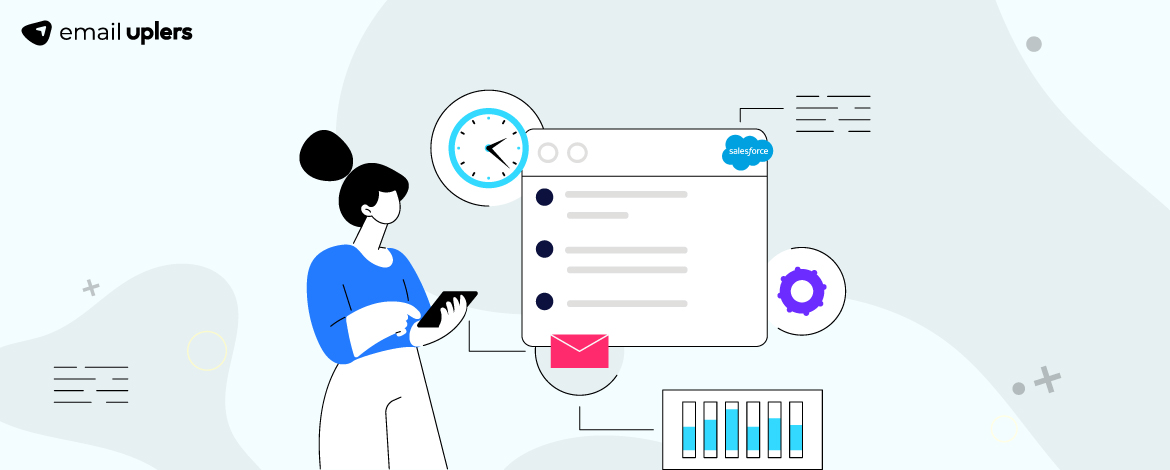
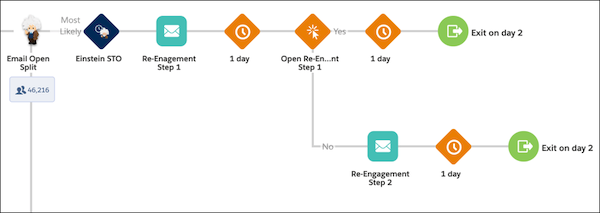
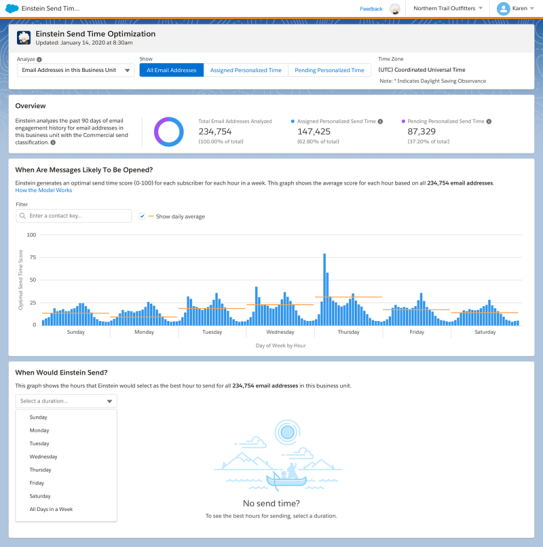
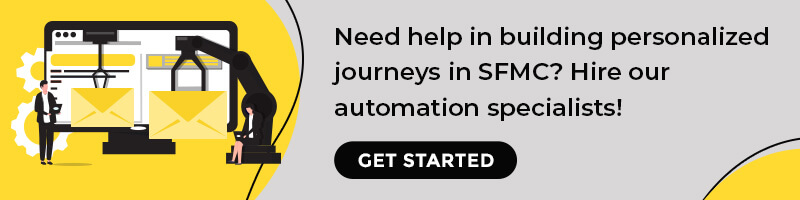
Chintan Doshi
Latest posts by Chintan Doshi (see all)
A Quick Guide to Using Snippets in Marketo
Top 9 Reasons to Hire Offshore Remote Email Developers