In 2018, Rakuten Overdrive, one of the leading online reading platforms for schools and libraries across the world, began to use Salesforce Marketing Cloud and Google Analytics 360 jointly, with a view to enhance customer satisfaction. Here’s what Rakuten Overdrive’s Manager of Business Systems and Analytics Christopher Moody says:
“We can now view Marketing Cloud and Analytics 360 data in one place, which allows us to see how librarians are experiencing our communications, and how they are navigating throughout their entire journey from opening an email to going to our website.”
“That’s where we start seeing real, meaningful conversions and not just clicks. The integration is a big game-changer for us as we continue to improve customer satisfaction and focus on meeting the needs of our partners and patrons.”
Clearly, integrations such as these are no longer just a smart alternative, but a non-negotiable component of business operations that are aimed at delivering real value to customers.
Before we push the brass tacks, a brief overview of GA4-Salesforce integration should be helpful. (Note that Google Analytics 360 differs from Google Analytics 4 in that the former is a paid add-on, and offers more advanced reporting and analysis compared to Google Analytics 4 Standard.)
Introduction To The GA4-Marketing Cloud Integration
By integrating Salesforce Marketing Cloud and GA4 you are basically sharing campaign data with Google Analytics. You add UTM tags to campaign links within the Marketing Cloud, and then extract reports from the Google Analytics API to evaluate the performance of your campaigns.
Google Analytics integration with Salesforce Marketing Cloud enables you to track and analyze journey activity through your GA4 account without needing to rely on any external tech support.
(It is important to note that following the changes made to GA4 Data API on January 12, 2023, no campaign data prior to November 1, 2022 can be accessed through GA4-Marketing Cloud reporting integration. You can view the affected data by creating reports in GA using these dimensions.)
If you are a Google Analytics Free user, you can access sampled reports about customer interactions. If you are a Google Analytics 360 user, you can access unsampled reports, and act on the unsampled data provided by Google and Salesforce.
By using the Google Analytics 360 entry point, you can market to customers in your audiences in Salesforce’s Journey Builder.
How Do Google Analytics 4 And Marketing Cloud Complement One Another?
Google Analytics-Salesforce integration gives you a 360-degree view of how your email campaigns are performing through extensive data tracking and analysis.
Email engagement and conversion data from Google Analytics is brought directly to Marketing Cloud, which allows you to analyze your top-performing content, whereas, by using Marketing Cloud, you can create personalized target groups within Google Analytics in order to provide more tailored advertisements to your audience.
Suppose a user clicks through to your website from a Marketing Cloud campaign. Google Analytics automatically identifies and stores the Marketing Cloud Subscriber ID with the rest of your first-party data in Analytics.
Similarly, audiences created within Analytics and transferred to Marketing Cloud appear in the latter as a list of Subscriber IDs.
Now let’s consider the five ways how Google Analytics and Salesforce together open the door to increased conversions.
1. Goal-directed Marketing
Google Analytics goal metrics are gathered in the Journey Analytics dashboard, enabling marketers to view and analyze their marketing strategy.
From knowing how long a user spends time on your website to the number of pages viewed per session, as well as the amount of traffic generated by Marketing Cloud campaigns, you can track how each journey contributes to your marketing efforts.
2. Delivery And Engagement
Google Analytics email/SMS delivery and engagement metrics can be viewed in the Journey Analytics dashboard. You can monitor the journey of a subscriber from SMS to email to website by using metrics like delivery rate, unique open rate, unique click rate, etc.
To integrate Google Analytics with Salesforce also means that you can track a subscriber’s online behavior through metrics like page views, bounce rate, goal completion, conversion rate, etc.
3. Conversion Rate Analysis
Google Analytics conversion parameters, such as transaction ID, affiliation, revenue, shipping, and tax, are aggregated in the Journey Analytics dashboard.
Google Analytics provides standard reports on product performance, sales performance, transactions, and time to purchase. Based on the data generated by standard reports, you get to know how well your products sell, the revenue per transaction, the time taken by a customer to make a purchase, and so on.
4. Traffic Overview
Google Analytics site usage metrics are aggregated in the Journey Analytics dashboard.
By joining Google Analytics with Salesforce, you can view how many users visited your website through a link in a Marketing Cloud email, and how they interacted with the interface, the number of pages they viewed, and how soon they abandoned browsing your website.
5. Views And Engagement Data
With the help of views and engagement data, which are aggregated in the Journey Analytics dashboard, you can find out which type of marketing content is reaching and making an impact on your subscribers.
The page/screen views on the Journey Analytics dashboard shows you the most visited web pages. Similarly, the engagement data on the dashboard helps you to understand customer engagement with email, SMS, and push notifications.
Steps To Integrate Marketing Cloud With Google Analytics 4
Follow these steps to implement Google Analytics integration with Salesforce.
1. Link GA And Marketing Cloud Accounts
- Go to Marketing Cloud Setup, click on Apps, and select Google Analytics Integration.
- Select Link Account in the Data Access Setting section.
- Enter the name of the GA account, then click Next.
- Now enter your password, then click Next.
- Select Allow to grant Google Analytics access to Marketing Cloud.
2. Select Google Analytics Views
- Go to Setup, click on Apps, and select Google Analytics Integration.
- Click on the Select Views option in the Integration section.
- Add the properties and views you wish to add to your Journey Builder dashboards.
- Save your changes, and click Update.
3. UTM Parameters
It is important to note that not all UTM parameters are tracked by the Google-Salesforce integration.
The following are the UTM parameters that can be tracked:
- Campaign Source (utm_source)
- Campaign Name (utm_name)
- Campaign Medium (utm_medium)
- Campaign Term (utm_term)
- Campaign Content (utm_content)
- Campaign ID (utm_id)
- Subscriber ID (sfmc_id)
- Activity ID (sfmc_activityid)
You can also take a look at Google’s Custom Campaign parameters.
4. Configure GA Integration User Permission
- First, you need to assign a role and permissions to the Marketing Cloud user.
- Navigate to Marketing Cloud Setup, click on Apps, then select Google Analytics integration.
- Select View Only option to allow view only permissions to the concerned accounts.
- Save changes.
Closing Thoughts
Google Analytics-Marketing Cloud integration enables you to monitor email campaigns by accessing rich data on Marketing Cloud and Google Analytics. The setup is not particularly hard, since you don’t need to create any new fields, or design any new workflows.
Having completed the setup, consider running a test journey in Marketing Cloud to make sure that the integration works. If the integration is successful, you can view Goal Completion and Site Usage data on the Journey Analytics dashboard.


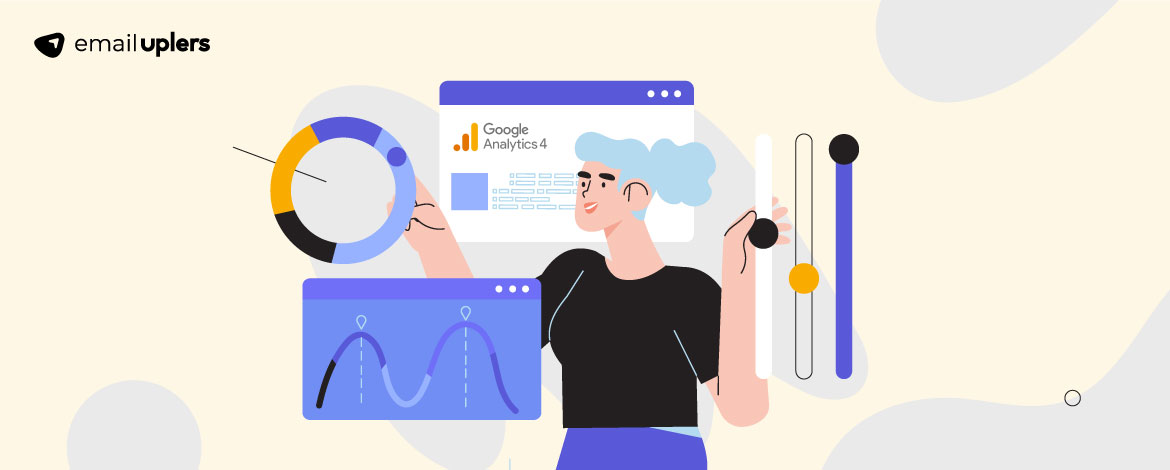
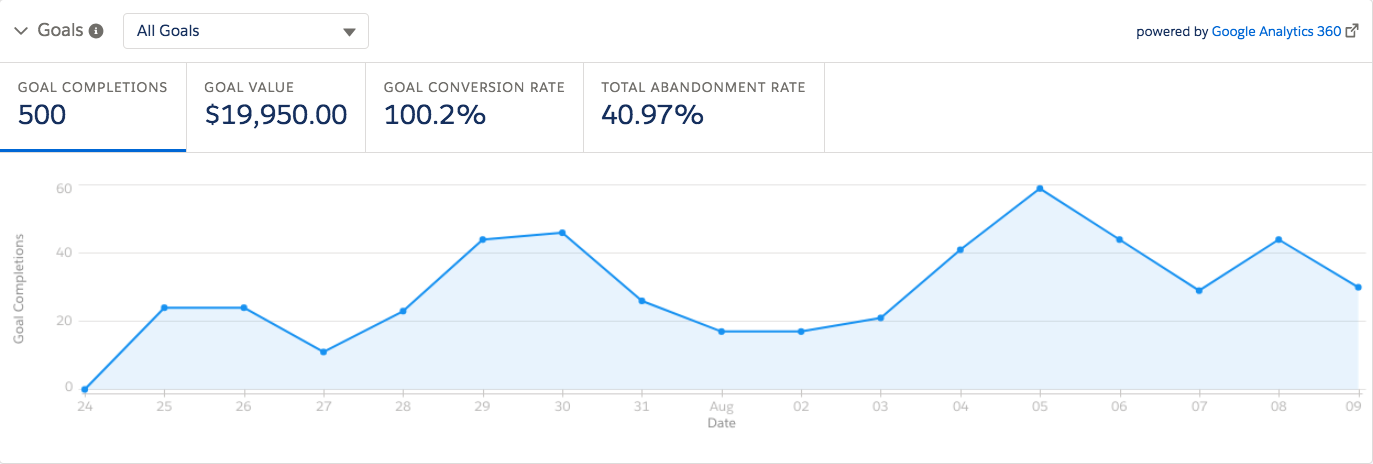

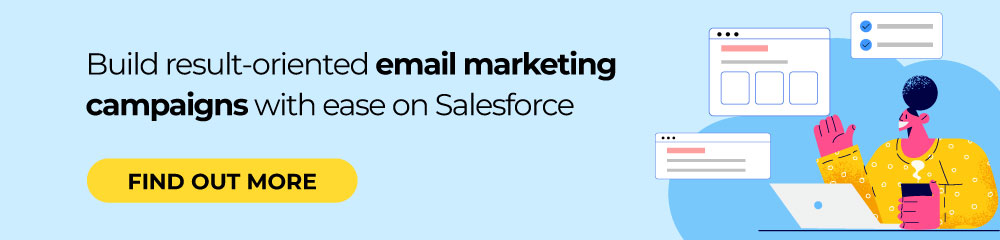
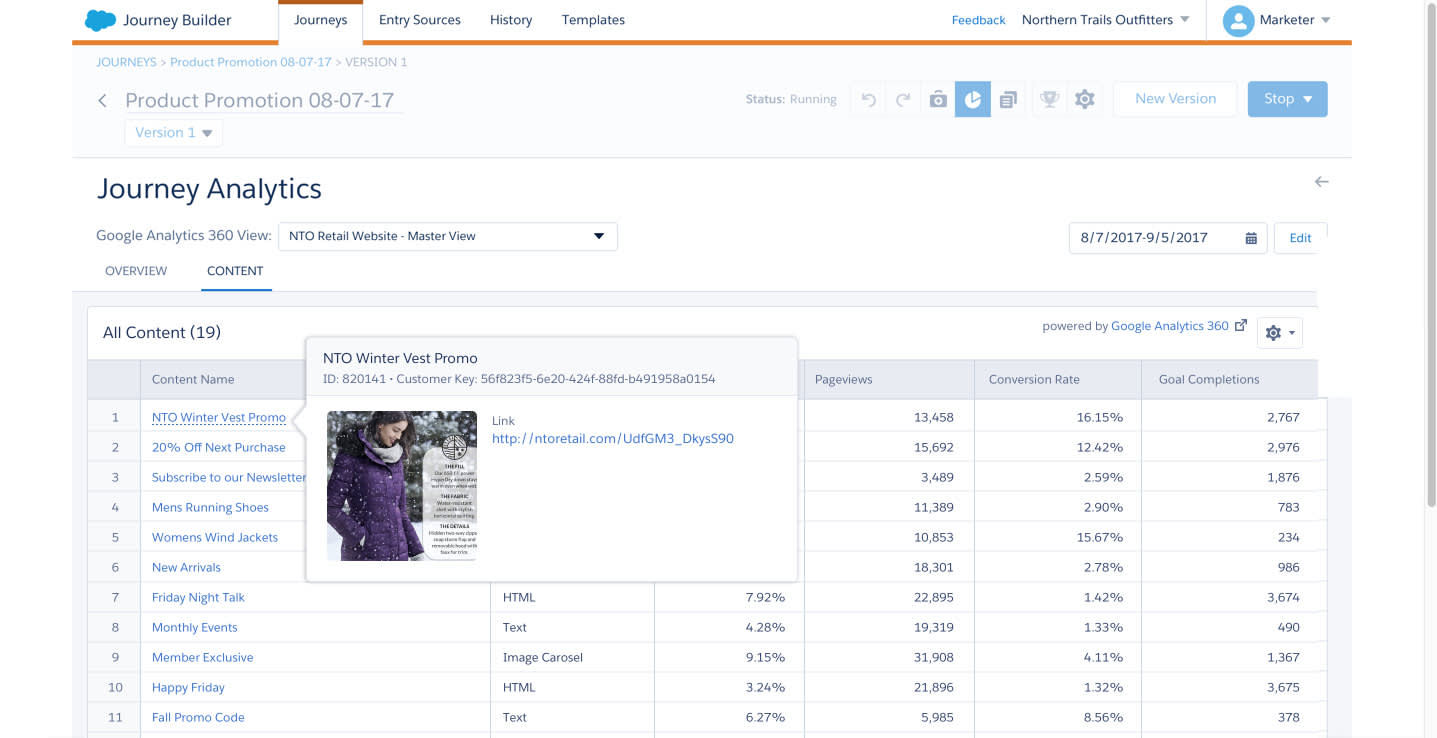
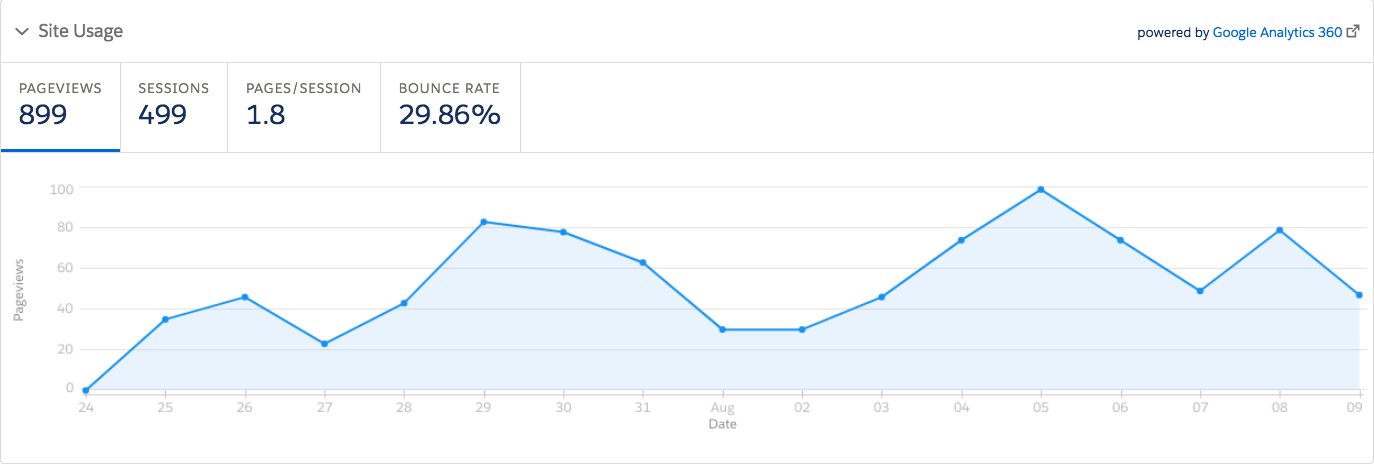
Mrugesh Dabhi
Latest posts by Mrugesh Dabhi (see all)
The Ultimate Guide To Using AI In Email Marketing
Using Social Proof- A Surefire Way to Invigorate Your Email Marketing Efforts!