Everyone loves Gmail. That’s why there are 1.8 billion active users who check their inbox every day. Getting an email from a Gmail ID feels personal and gives the vibe of familiarity. However, Gmail does not give you the option of sending an HTML email template with all the design and coding gimmicks.
But you know what? You can still rely on Gmail to send an HTML email template created in Mailchimp.
So, how will you do it?
Steps to Send Mailchimp Email Templates in Gmail
1. Create the email template in Mailchimp.
2. Go to cloudHQ Apps (Note that it is only available for Google Chrome web browser.)
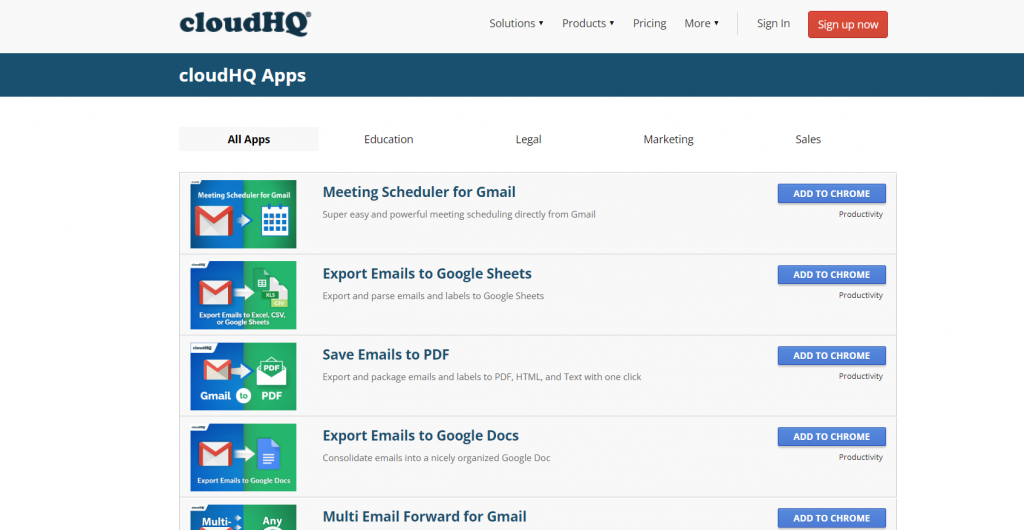
3. Add Gmail Email Templates by cloudHQ extension to Chrome.
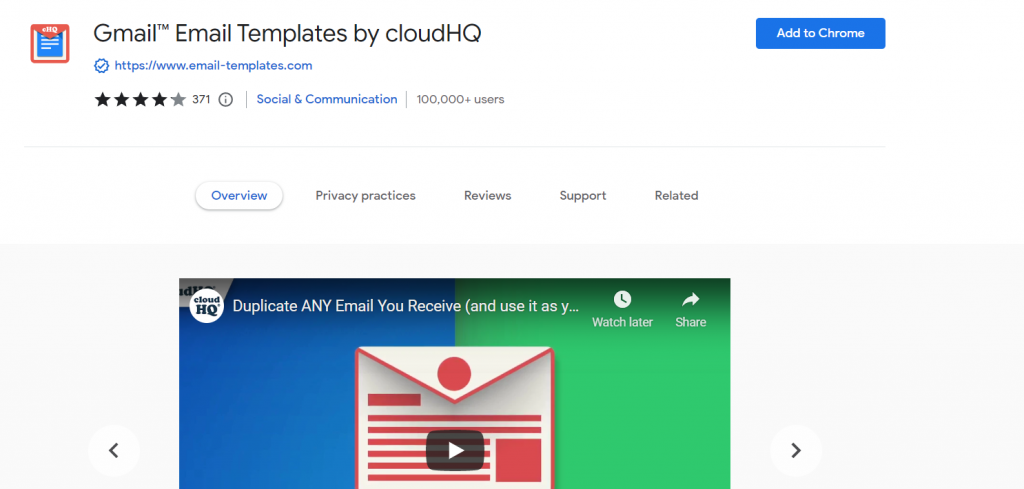
4. Select “Connect Mailchimp” from the options available in the extension.
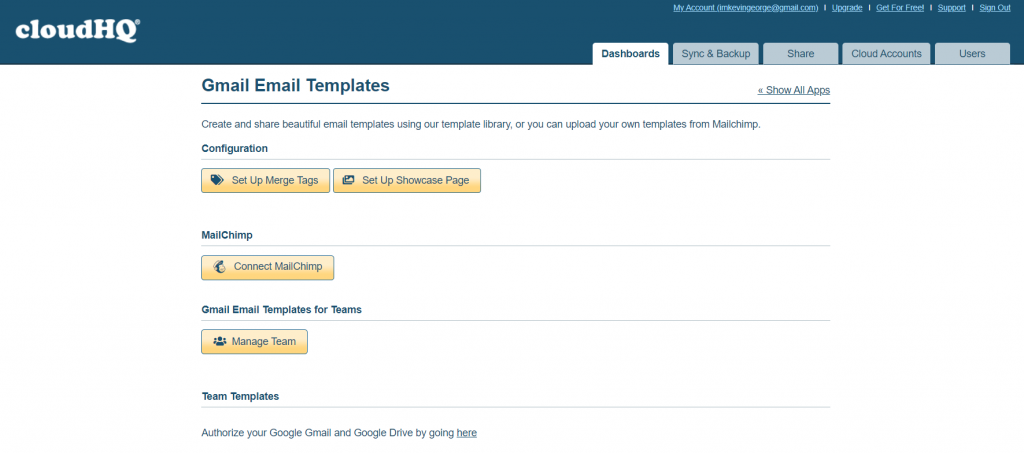
5. From the next window, select the option “Add Mailchimp”.
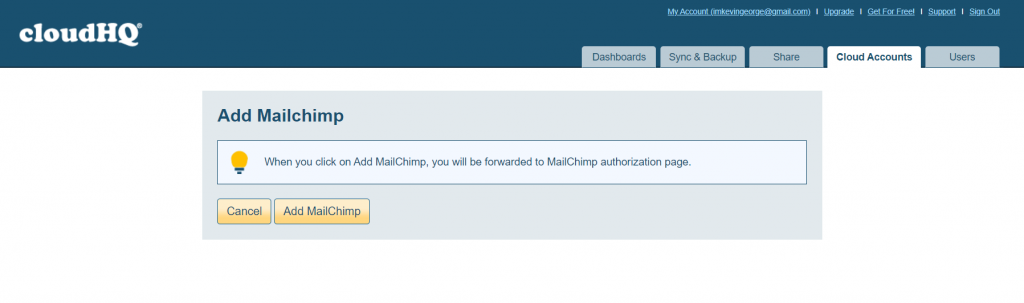
6. Subsequently, you will be redirected to the Mailchimp authorization page.
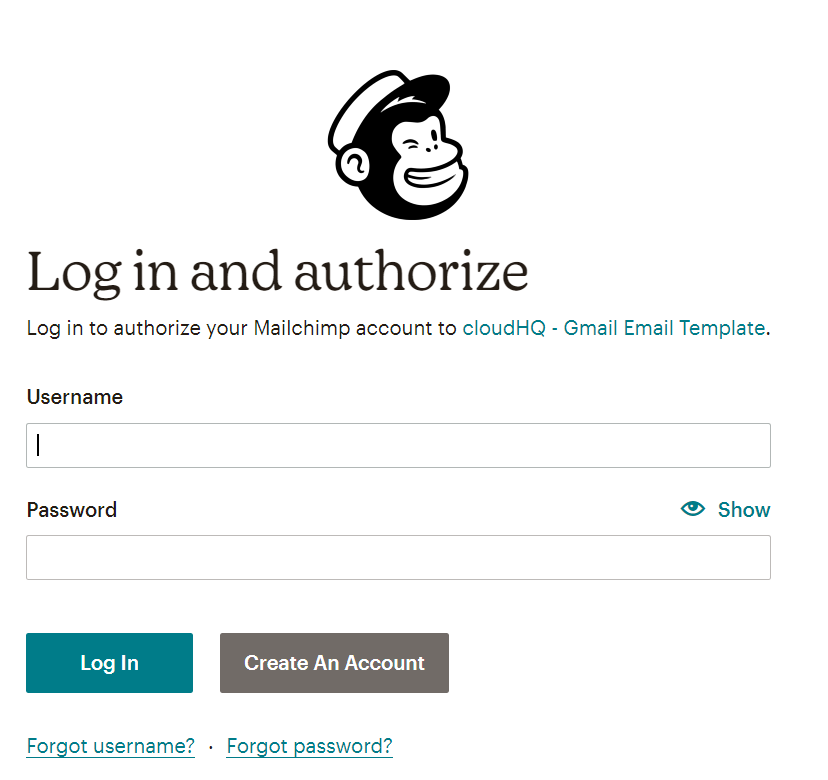
7. Log in to your Mailchimp account to access your dashboard and email templates.
8. After completing the authorization, you are all set to send Mailchimp email templates from Gmail.
9. Decide the email template you wish to use from Mailchimp. Preview it once to confirm whether it is good to go.
10. Go to the ‘Compose email’ option in your Gmail account.
11. In the new message window, click on the Apps icon beside the Send button.
12. Select the “Templates” option.
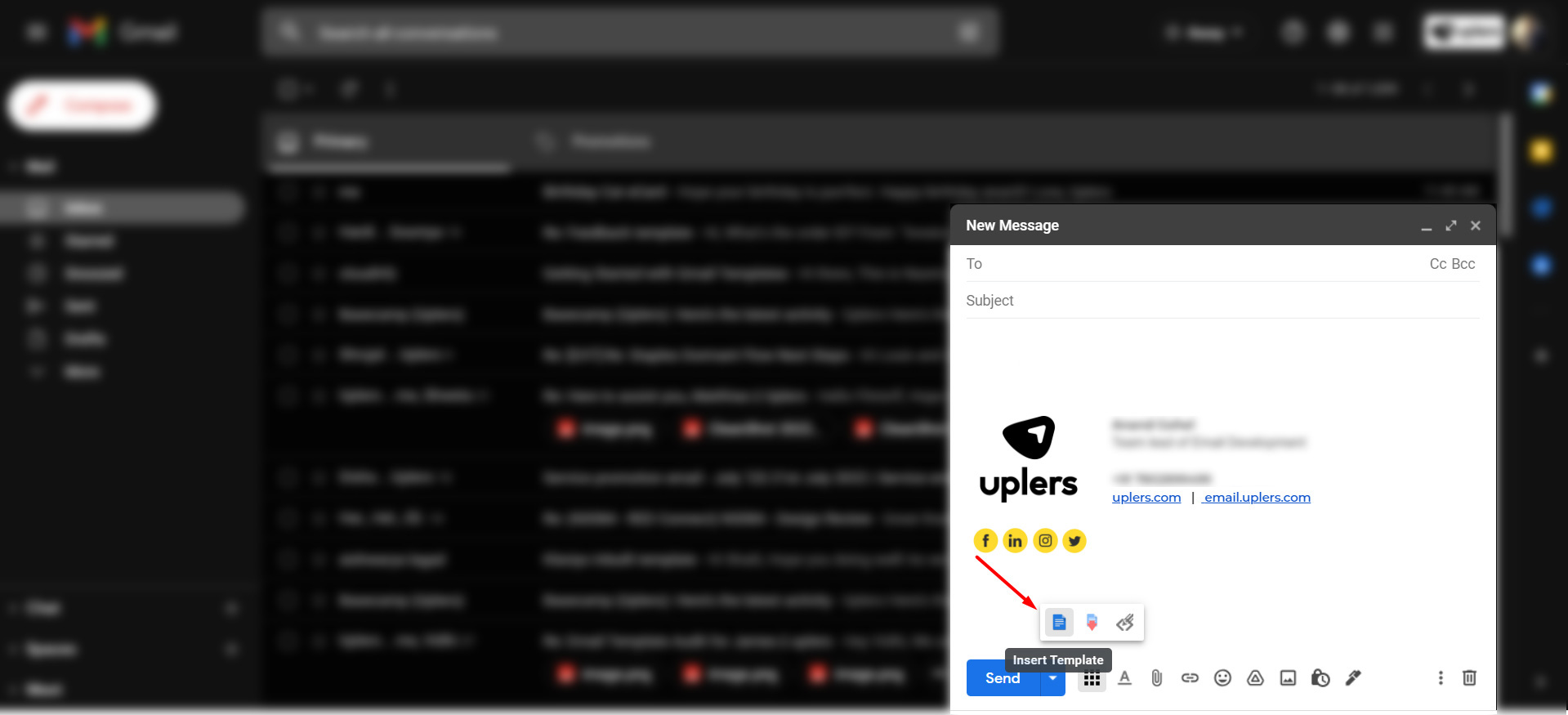
13. Select ‘Browse Templates’.
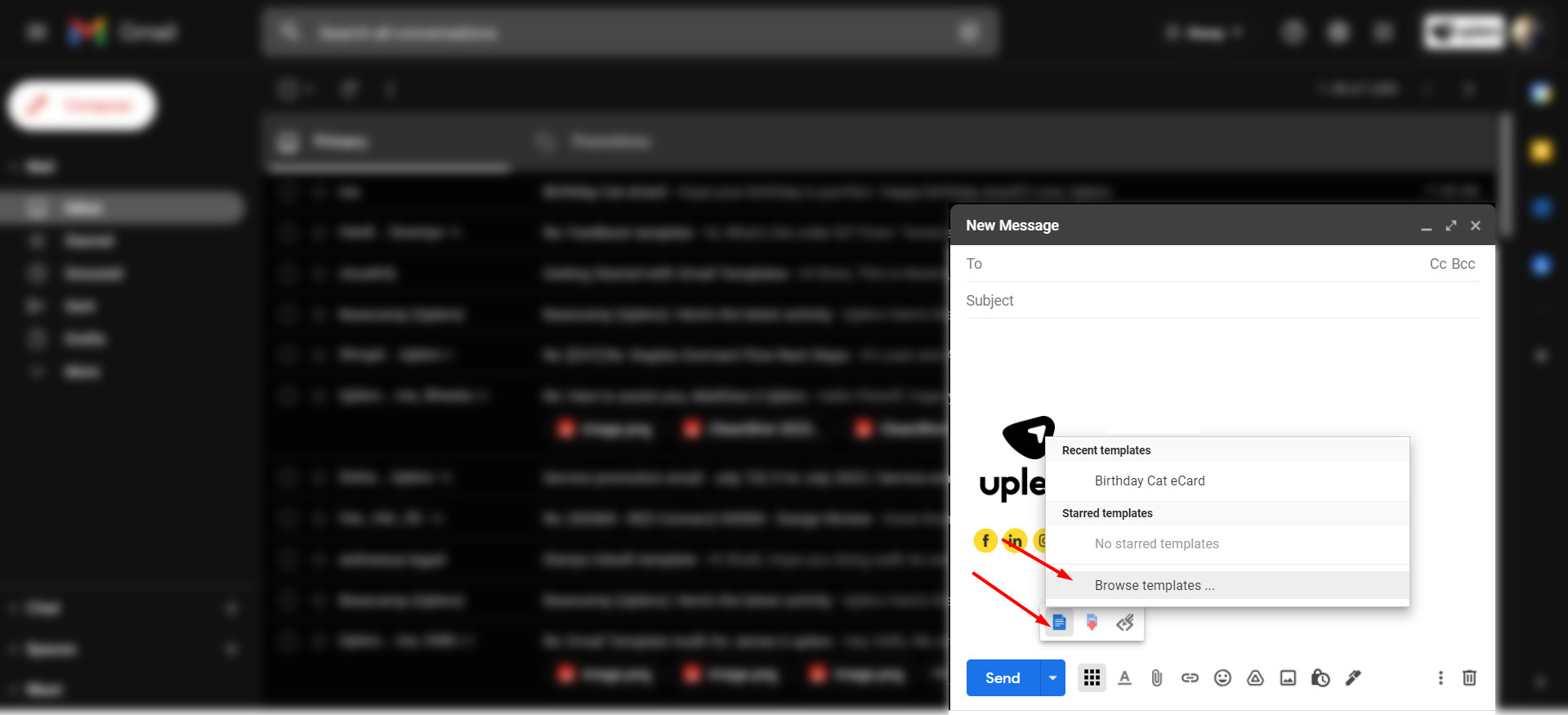
14. Choose the template you want to send through Gmail.
15. You will also be able to edit the text of the email in the Gmail compose box.
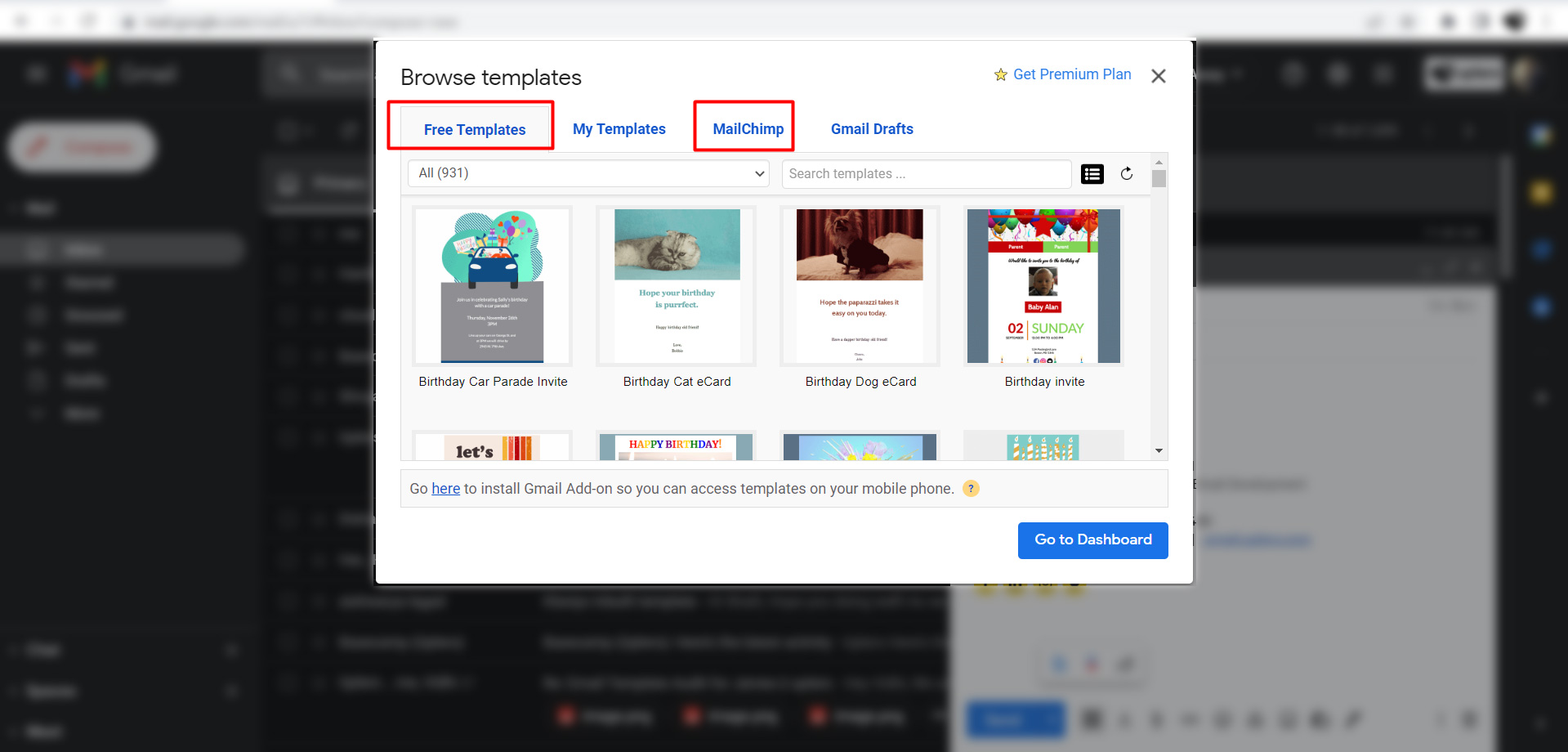
Easy peasy right?
Why Send Mailchimp Templates Through Gmail?
There are many reasons why you should consider sending Mailchimp templates through Gmail.
To begin with, the free version of Mailchimp will display their logo at the email footer.
In case you do not want your email to show that logo, you can connect Mailchimp with your Gmail account to send it across.
Also, Mailchimp does not allow you to send emails through a Gmail address. Your email address must be verified to be sent through Mailchimp. Therefore, sending Mailchimp templates from Gmail seems to be the safest bet.
Another advantage is the huge collection of templates available in Mailchimp.
You get templates for every industry and purpose:
- Newsletters
- Notifications
- Holiday emails
- Ecommerce promotions
- Event marketing emails
As you get access to a huge range of Mailchimp templates to choose from, the sales and marketing team will be able to send better emails to your customers. It will translate to better conversions and response rate.
Things to Keep in Mind
- If you plan to use this tactic for outreach or marketing and sales purposes, make sure that you follow the anti-spam guidelines.
- You must have permission to email your subscribers, otherwise it could land you in trouble.
- Make sure that the HTML email template follows all the email marketing and design best practices so that it does not attract any spam filters.
- Emails are likely to end up in spam if the user has not whitelisted you or added your email address to their contacts. It can also happen if you fail to abide by their spam policy. They can flag your account or block it forever.
- Sending HTML templates through Gmail is like a double-edged sword. It looks unprofessional as well as informal. Imagine receiving a welcome email or sales email for a SaaS product from a Gmail address. Wouldn’t you doubt their authenticity?
- If you are not from a technical background, the entire process of adding Mailchimp templates to Gmail can get a bit exhausting for you.
- You will have to manually take care of all the segmentation and personalization. Also, it is not possible to set up automation workflows in Gmail. So, you will have to track the replies and plan the next email accordingly.
- You will not be able to track any metrics so you won’t know who opened or clicked-through your email.
- It will not let you know whether the email is delivered in the inbox or not. So, you will not be able to ascertain the deliverability rate.
- Gmail has a limit of sending 500 emails per day as it is primarily for personal usage. So, make sure you send your emails selectively.
- Only Google Chrome extension offers this functionality at present. So, you will not be able to do it with the help of any other tool.
Compatibility Concerns
– Gmail does not support responsive design. It will display the email in a fixed layout. So, it is recommended to use a single column template.
– If a background image is used in the template, it will not be displayed in some Outlook clients and will show the fallback background color instead.
– It may create email clipping issues in certain cases.
– Text links may appear underlined. There might be unwanted spaces between content as well.
– Some native apps like Gmail App and Yahoo! will not render the correct layout and images in the email.
Wrapping Up!
If you are just starting out, and you are yet to have a business email address, you can certainly use this method. However, it is strongly recommended that you get a verified email address and reach out to your subscribers with Mailchimp email templates.
Need help getting started with Mailchimp email campaigns? We are official Mailchimp partners so we can take care of all your email needs related to the platform.


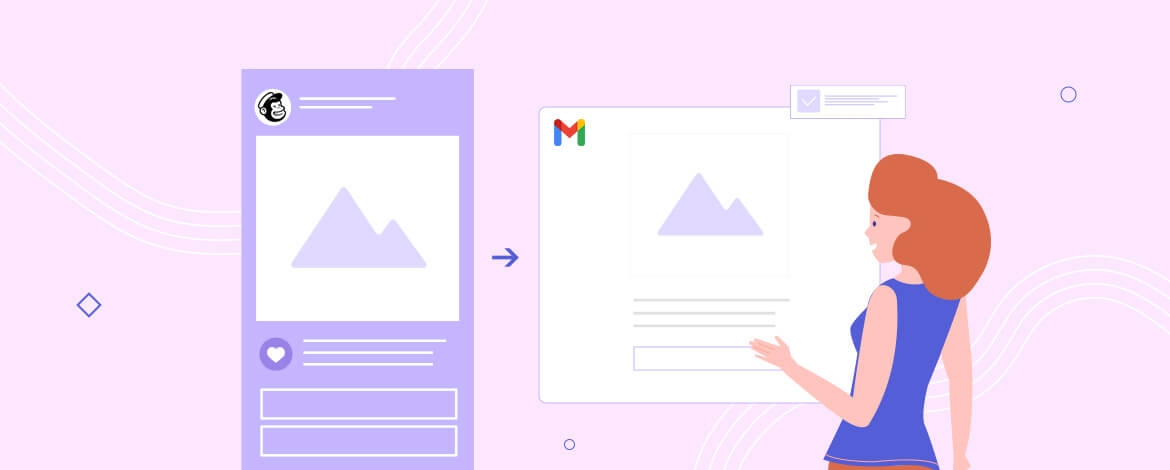
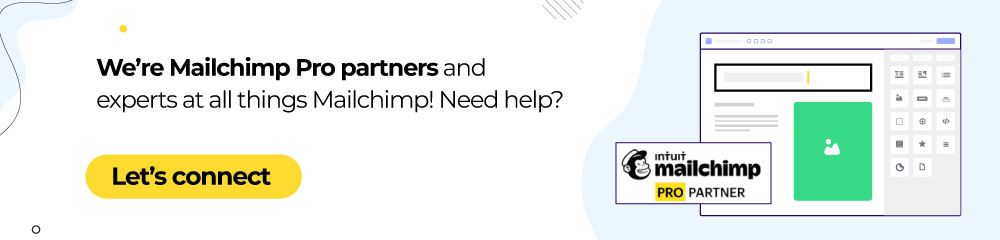
Anand Gohel
Anand is the Email Development Team Lead at Uplers and has an extensive experience of 8 years in email development. He loves to explore the depths of ESPs, tools, and the latest technologies. A die-hard Marvel movies fan, he also loves to groove to beautiful music tracks.
Disha Bhatt (Dave)
Disha Bhatt (Dave) works as a Content Strategist at Email Uplers. She is a dentist, who has found her calling in words & technical subjects. She loves to pen down travelogues and romantic short stories in her free time.
How to Use the Right Color Combinations to Create Visually Attractive Emails
Back to Basics: Email Snippets to Fix Open Rate Issues