Table of Contents
How to create an HTML mailto link in email?
How to make the most of HTML Email Links?
Advantages of Using HTML Email Links
Disadvantages of Including Email Links
How to Overcome The Challenges of Mailto Links?
Introduction
HTML emails, particularly marketing or sales emails, are bound to have links to drive website visits, bring people to shop from your online store, or get downloads for your content resources. These links give purpose to your emails and contribute to the conversion rate, depending on the campaign objective.
Through this article, we will talk about a special type of email links known as HTML links.
So, what is an HTML email link?
HTML email links allow you to send a pre-written email or pre-filled email to the recipients. The links open the user’s email client and draft an email to the concerned person.
How to create an HTML mailto link in email?
Making HTML links in email consists of the steps given below:
1. Go to the HTML file and select the text where you want to insert the email link.
2. Write “<a href=” to add a link to the HTML code.
3. Insert the “mailto:” tag to send the link to an email address. Place the closing tag.
The mailto HTML code will look something like this:
<a href=mailto:“disha@uplers.com”>Reach out to us</a>
If you want to add multiple email addresses, separate the email addresses with commas. It will look like:
<a href=mailto:“disha@uplers.com,kevin@uplers.com”>Reach out to us</a>
How to Make the Most of Mailto HTML Email Links
Adding a pre-composed message, cc, bcc, subject line, and body can make the experience smoother for the users and increase the appeal of your customized email templates. Here’s how you can add all these additional fields to the code of HTML links in email.
1. If you want to add additional fields, add the question mark symbol – ? to separate each segment.
2. To add a CC, add “cc=” before the email address or addresses separated by commas.
So, the final code will look like:
<a href=mailto:“disha@uplers.com?cc=”kevin@uplers.com”>Reach out to us</a>
3. For including a BCC, add “bcc=” before the email address or addresses separated by commas.
The final code will look like:
<a href=mailto:“disha@uplers.com?bcc=”kevin@uplers.com”>Reach out to us</a>
4. You can add the subject line by writing “subject=” followed by the subject line text. In place of spaces, you should use “%20”.
The code will look like:
<a
href=mailto:“disha@uplers.com?bcc=”kevin@uplers.com?subject=Can%20you%20help%20”>Reach out to us</a>
5. Use “body=” to include message-body. Separate the words with %20 instead of spaces.
The code will be:
<a
href=mailto:“disha@uplers.com?bcc=”kevin@uplers.com?subject=Can%20you%20help%20”?body=I%20am%20looking%20for%20a%20dedicated%20resource%20to%20help%20me%20during%20the%20Holidays>Reach out to us</a>
Advantages of Using Mailto HTML Email Links
HTML links in email facilitate direct communication with clients and help deliver the message to the right professional. If you use all the above mentioned fields correctly, you can create a readymade template and encourage the recipients to get in touch with you. According to the purpose of the email, you can use different email addresses in the HTML email links.
For instance: General information, concerns related to delivery, technical help, returns or refund inquiries — It is a great idea to have specific links for each of these reasons.
Another advantage of having such direct links is that it reduces the possibility of emails being sent to wrong email addresses that bounce. You can add filters to your inboxes to automatically organize the emails in the right folders. With prefilled subject lines, you can even sort out the folders by subject lines.
Use Case of Mailto Links
When you are sending emails to people or subscribers who know you well, mailto links work better. You can conveniently use HTML links in email when the user base is using a default email client that has no compatibility issues.
Disadvantages of Including Email Links
- The main disadvantage of using email links is that it can increase spam messages. As email links provide an easy way to get in touch with you, some users take undue advantage of this function and send unsolicited emails. That’s why it’s important to check your emails for spam before sending them.
- Sometimes, it is possible that the email links are blocked in the user’s email client and they see a message as shown below:
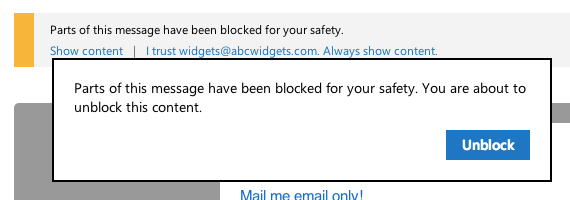
- Gmail App for iOS does not support ?Subject or ?Body included in the mailto links.
- Mailto links are not trackable.
How to Overcome The Challenges of Mailto Links?
To make the most of the href mailto links, you can follow the tips below.
1. Allow only verified users to send messages to you.
2. Add filters to send the messages that contain links, certain keywords, or attachments to the junk folder. Your inbox already has a spam or junk mail filter and you can get these messages deleted automatically.
3. CAPTCHA (Completely Automated Public Turing test to tell Computers and Humans Apart) is the most effective function that helps to prevent spam. Make it compulsory for users to complete the captcha before they can email you. It is also possible to set definite time limits on the email requests so that you don’t receive too many emails in quick succession.
4. Rather than including a mailto link, let the users reply to you directly. Write something like: “Hit reply and we would love to help you out”.
5. For Outlook and Gmail, here are the workarounds that will help you unblock the mailto links.
Gmail:
- Go to the cog icon at the upper right corner of the Gmail account, below your name.
- Navigate to the General tab.
- Under Images, select the first option and deselect the second one.
(Note: This is helpful if you have mailto link on an image.)

Outlook:
Click on the Settings icon at the upper right of the menu bar at the top.
Go to Junk Email.
Navigate to the subheading Filters at the bottom of the pane.
Deselect the second option and unblock attachments, pictures, and links.
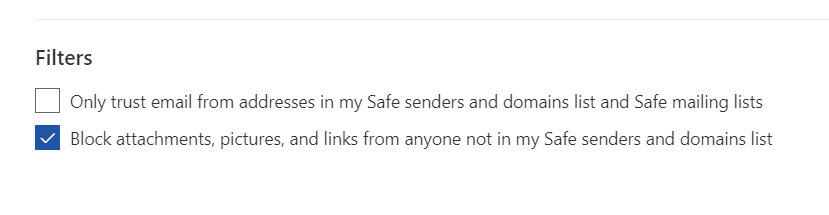
As a sender, you can include these tips in your emails too if you plan to include mailto links.
Wrapping Up
That’s one more thing added to your email sending checklist. But if you feel that contact forms could get a bit complicated to incorporate and your subscribers use a supportive email client like Gmail, mailto links are a good alternative. Moreover, if you trust the recipients and have a strong rapport with them, go for mailto email links.




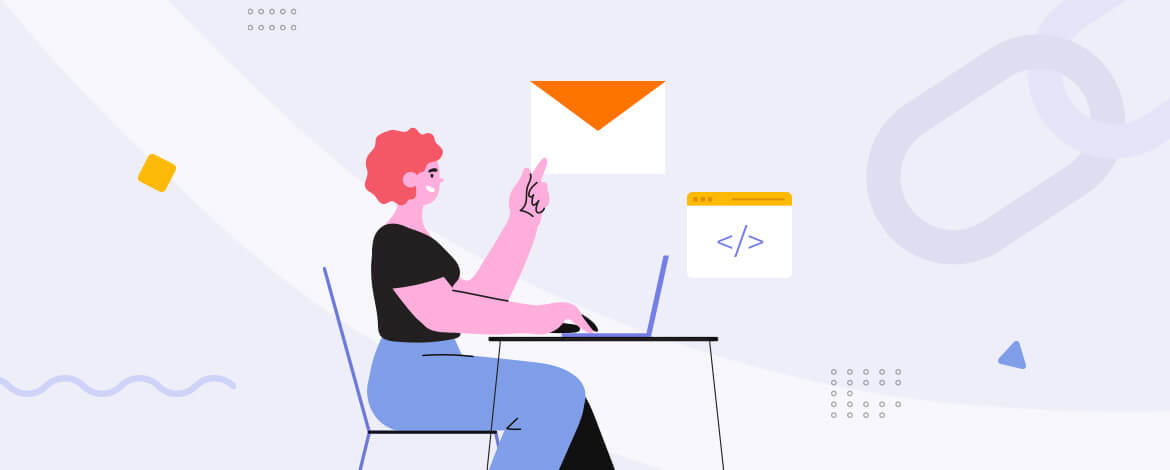
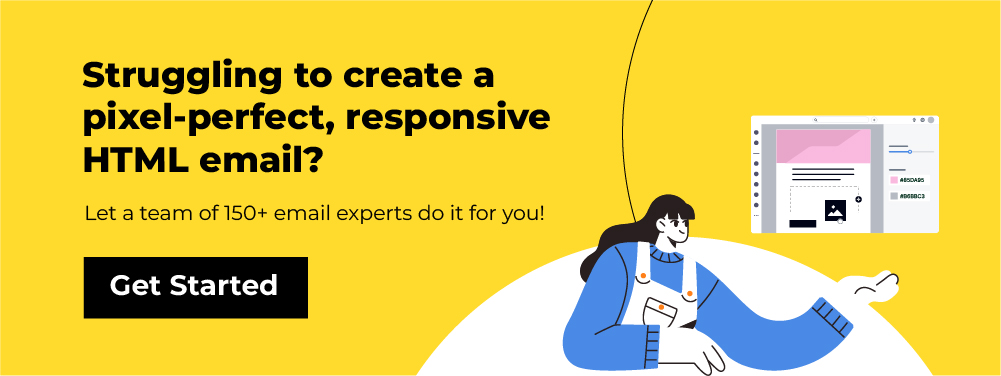
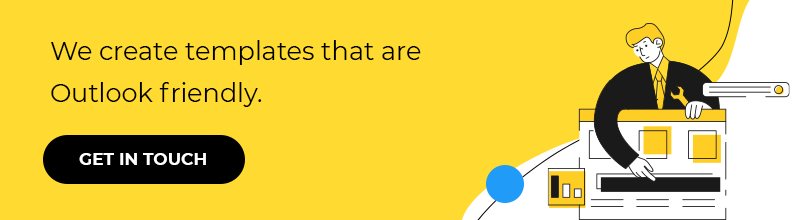
Disha Bhatt (Dave)
Latest posts by Disha Bhatt (Dave) (see all)
4 Ebook Landing Page Inspirations That Will Help You Amplify Your Downloads!
10 Monochrome Email Inspirations You Ought To Add To Your Email Lookbook!