Salesforce Marketing Cloud (SFMC), the feature-rich email automation platform, is one of the best CRMs out there. From building dynamic customer journeys and segmenting a broad target audience, to executing multi-channel marketing campaigns, and setting up pre- and post-campaign analytics – SFMC provides everything you need to set up unique email campaigns for an “audience of one”.
Nonetheless, email marketing managers do face challenges with SFMC. In this article, we’ll highlight 5 such challenges, and show you how you can overcome them.
Challenge #1: An overwhelming data model
Solution: Leverage SFMC’s drag-and-drop capabilities, Marketing Cloud Connect, and Salesforce reports
SFMC’s data model can be overwhelming for email marketers who are used to more “visual” tools and functionalities like logos, style guides, and images. But by using its drag-and-drop capabilities and Marketing Cloud Connect, you can more easily and effectively leverage its data capabilities.
A data extension is a table with fields of subscriber data. It can be used to run queries, pull information, and send emails to a subset of subscribers. You can create data filters or SQL queries in Email Studio, or create filters across data extensions and more precise segments using Audience Studio. Then with Salesforce Contact Builder, you can link together different data extensions, say, from shopping carts, with CRM data and beyond, and then access it using Marketing Cloud Connect.
Simplify the way you build and execute campaigns by leveraging Sales Cloud objects as your data model instead of focusing on individual data extensions. Start by building a report in Sales Cloud of your target audience to understand what objects, fields, and filters are involved. Leverage Email Studio to send emails to reports or campaigns, either as individual or batch distributions. When you enable Scope by User, SFMC will adhere to the sharing and permissions within Sales Cloud, and only send to those contacts or leads to which you have access. So, instead of creating new data mappings and other technical abstractions like filters, record types, sharing rules, etc. in SFMC, you can lean on the existing data mappings in Sales Cloud, thus significantly reducing your administration effort. You can also take advantage of the natural sync between Sales Cloud and SFMC for standardized dashboards across your brand.
You can still leverage data extensions for specific use cases where Salesforce data cannot be utilized, such as Interactive Email Forms.
Challenge #2: How to gather more data about subscribers
Solution: Progressive Profiling in SFMC
Today’s customers expect brands to know them better, and send messaging that’s relevant and useful to them. But for this, you need to know your prospects or customers better. And to know them better, you need to collect more data about them and build a richer profile of them over time. To collect data about customers and from customers, without overwhelming your data collection methods, or turning customers off completely, try Progressive Profiling.
How Progressive Profiling works with a landing page
- On their first visit, display a simple form with first name, last name, and email address.
- On their second visit, display the same form with a “Welcome Back” message.
- On their third visit and beyond, if they submit the form, show a different form asking a feedback question like, “Do you like our service?”
The tracking happens with the help of cookies which are set on the user’s first visit. On their third visit, when they submit the form, values are added into a data extension, including the cookie. Thus, in progressive steps, you can collect more information about customers, get to know them better, and keep improving your email campaigns.
To set up Progressive Profiling in SFMC
Step 1: Create a data extension to store the form values
Step 2: Create the CloudPage. Make sure your Progressive Profile incorporates GDPR and privacy considerations.
Step 3: Test the Progressive Profiling
Always show consent to place a cookie and track an individual. Make sure any disclaimer you display incorporates all legal requirements.
Challenge #3: How to improve email campaign deliverability
Solution: Leverage SFMC’s Sender Authentication Package (SAP) tools
Email deliverability is a key success factor for email marketing. Poor deliverability usually happens either because the email landed in the recipient’s spam folder rather than their inbox.
You can improve your campaign deliverability with Sender Authentication Package (SAP), a collection of tools in SFMC. SAP keeps your domain from getting blacklisted, and ensures that all references to SFMC are replaced with your brand’s domain. This helps bring your brand name in front of a larger audience.
Salesforce SAP includes:
i. A private domain
This sends emails from your brand’s authenticated domain. It shows your recipients’ ISP that your emails are legit to ensure that your emails arrive in their inboxes instead of their spam folders. Emails are authenticated with Sender Policy Framework (SPF), Sender ID, and DomainKeys/DKIM, and SFMC becomes a legitimate sender on your behalf.
ii. Account branding
Replace generic references to SFMC with your authenticated domain to modify links and image wrapping, and enhance the trust factor for recipients.
iii. Dedicated IP
If you plan to send huge volumes of emails each month, a unique, dedicated IP address establishes you as a legitimate sender. You can also separate commercial emails from transactional emails by acquiring more than one dedicated IP. Make sure you “warm” your IP first to establish a reputation with ESPs, and ensure your emails get past their spam filters.
iv. Reply Mail Management (RMM)
Automatically manage replies from recipients that do not require manual handling with Reply Mail Management (RMM). Set up filters to automatically delete out-of-office messages or handle non-standard unsubscribe requests, and alerts for a relevant person to review and action as appropriate.
Challenge #4: How to make SFMC email templates stand out for your brand?
Solution: Add custom/web fonts and modify “retina” images
Many brands use the same basic SFMC email templates. How can you make yours stand out? Here are two simple ways:
i. Add custom/web fonts
Most brand fonts are “custom fonts”, which differentiate them from other brands and thus give them the unique look-and-feel in subscribers’ inboxes.
In SFMC, select the custom font you want to use. Select both the regular and bold font weights. To implement the font, you can use the link method or the import method. Confirm which method to use with your ESP.
Paste the above link in the <head> of the email, which you can access using the Code View link. Finally, access the code of the modules where you want the web font to be used, and put the font name surrounded by single quotes before the declared web-safe font.
ii. Modify retina images
When retina images are used, SFMC’s readymade templates do not render correctly in desktop Outlook versions, since such images are saved at double the size they will appear in the email, completely distorting the email’s layout.
You can serve a set width for the image to just the desktop Outlooks. For other email clients, add max-width: 600px, so the image will never be any larger than it is in the desktop view.
After you make these changes to the image code, Outlook will render the retina image at the correct display width, ensuring that your email layout is preserved, and your message looks on-brand and unique.
Challenge #5: How to target the right customers
Solution: Automate segmentation
Personalized emails can deliver a conversion rate 6x higher than generic messages. And yet, many brands are not using SFMC’s advanced personalization techniques, mainly because they don’t know what kind of data is available, or how to sort through it to build the right segments.
The best place to start is by creating segments based on traditional attributes like income levels, location, gender or age. Next, using attributes like purchase information, communication preferences, or demographic information, create a customer persona. This data may come from different data sources, so identifying them is critical. Then create a data model – a collection of relationships between subscribers, purchases, and any other information you may be collecting in lists or data extensions. Connect various points to identify your segment, and accordingly design and execute your email marketing strategy.
Segmentation tools in SFMC
- Data filters: available in Email Studio
- SQL queries: available in Journey Builder; best suited for vast quantities of data that cannot be managed with SFMC data filters
- Audience Builder: Best for filtering across data extensions
SFMC tracks user engagement through data views. By writing SQL queries or using “measures”, you can unlock their information, and create a new campaign, say to engage disengaged subscribers, and improve your email engagement metrics.
Wrap-up
For planning, designing, executing and analyzing email marketing campaigns, SFMC is incredibly powerful. However, its many features and functionalities can be overwhelming for some marketers. We hope this article helps you resolve some of your biggest challenges and make the most of this amazing platform. If you still need help, contact the SFMC specialists from Email Uplers.


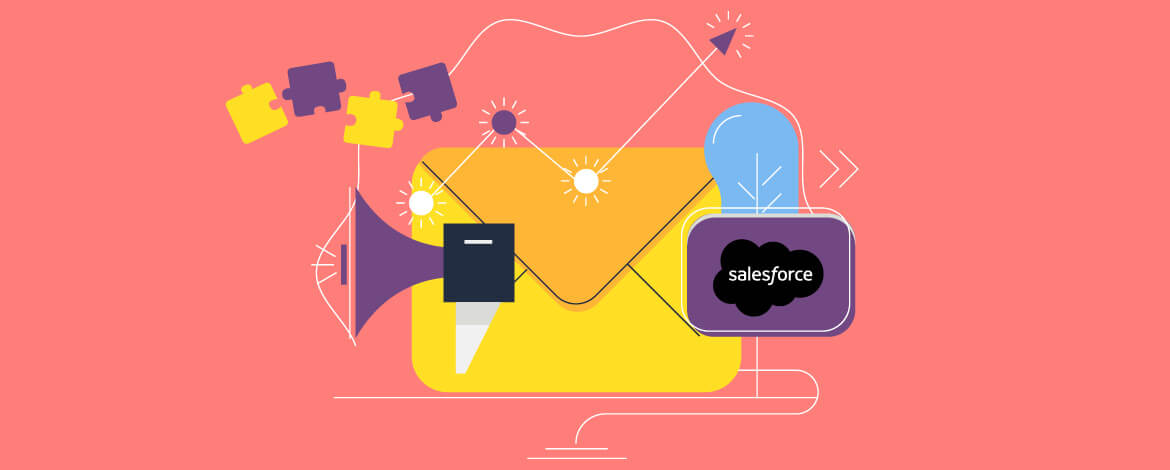

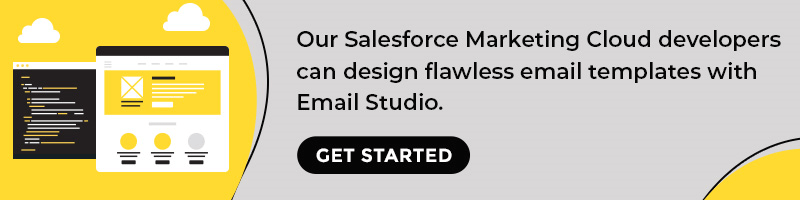
Chintan Doshi
Latest posts by Chintan Doshi (see all)
The Entrepreneur’s Guide to Optimize The Outsourcing of Email Marketing
8 Small Business Email Marketing Ideas to Generate Sales