One of our clients who had been sending emails from Salesforce for over a month came to us one day in a panic, reporting a string of issues.
Most of their emails were ending up in spam folders. The company witnessed a surge in unsubscribes (from 2% to 10%), bounce rates, and spam complaints. All this seemingly out of the blue, and in spite of following deliverability best practices.
Having verified whether or not the client had in fact been following deliverability best practices as claimed, we decided to recon their Salesforce instance.
As expected, the Email Relay feature was not enabled. We went on to explain what it was, and with every bit of new information, the client’s face seemed to glow at the potential of Salesforce Email Relay.
We wasted no time enabling the feature, and two weeks later the company saw a substantial improvement in their open rates and CTR.
So what exactly is Email Relay in Salesforce? How do you set it up? Keep reading!
- What is Salesforce Email Relay?
- Salesforce Email Relay Setup Best Practices
- How to Set Up Email Relay in Salesforce?
- Salesforce Email Relay: The Dividing Lines
What is Salesforce Email Relay?
Salesforce Email Relay is a feature that allows you to route Salesforce-generated emails through your SMTP server. Now this has significant benefits:
- Since you’ll be sending emails from your own server, your recipients will be more familiar with your brand than with a generic Salesforce address.
- You exercise greater control over the email sending process. You can adjust settings in your email infrastructure according to your needs.
- You can stem excessive filtering by the spam filters since you’ll be sending emails from your server. If Salesforce gets blacklisted (a rare possibility), your emails would still land in the recipient’s inbox, not the spam folder.
- Ensure compliance with government regulations for various industries. Since emails are sent through your server, you can archive these emails in a centralized location according to your organization’s retention policies.
- You can apply existing content scan filters to identify any content or data in your email that does not align with your organization’s best practices.
- The feature automatically appends all org-wide messages/disclaimers in the footer of every email you send.
Read more: Ask The Trailheader: How to Send Emails through Salesforce
Salesforce Email Relay Setup Best Practices
Before you set up Email Relay in Salesforce, it’s important to factor in the following:
- Make sure your company owns its domain. Do not use relay for emails that are not sent using your mail domain.
- To avoid SPF failure, establish a DMARC policy for your domain, and sign all outgoing emails with Salesforce’s DKIM signing. Go through SPF and DKIM FAQ.
- Disable “Enable compliance with standard email security mechanisms” and “bounce management.” Both of these are deliverability settings in Salesforce, and they may affect email delivery to your server. Your emails may get sent with Salesforce’s domain added to your address, which defeats the purpose of using Email Relay in the first place.
- Verify the hostname on Salesforce’s certificate. In simpler terms, your email server will check the name on the digital certificate issued to Salesforce. The certificate authenticates Salesforcer’s identity as a legitimate sender.
- Only relay emails from Salesforce that have the proper org id. You can verify your org id by looking for it in the email header. Salesforce adds custom headers (X-SFDC-LK, for instance) to all emails sent through its platform.
- Enforce SMTP authentication between Salesforce servers and your email relay host. Test the authentication in a sandbox environment.
- Enable Transport Layer Security (TLS). TLS encrypts email content during inter-server transmission. Learn how to set up TLS in Salesforce.
Now it’s time to set up Email Relay in Salesforce!
How to Set Up Email Relay in Salesforce?
- Log in to your Salesforce account, and go to Set up from the Settings menu. (This is exclusively for Salesforce Lightning users)
- In the Quick Find box, enter Email relays. Select Email Relays.
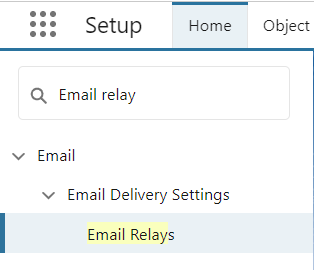
- In the Host section, enter hostname, mail domain, or IP address.
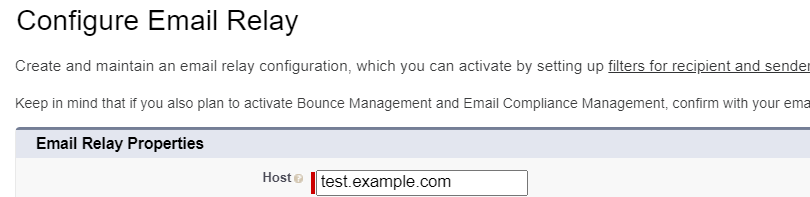
- In the Port section, enter the number of your org’s SMTP server.

- Choose a TLS setting. We recommend applying Required Verifying as it is the strictest setting. It performs rigorous audits on the TLS handshake. TLS Preferred, on the other hand, allows email delivery if the TLS handoff doesn’t happen. This is known as opportunistic TLS in email lingo.
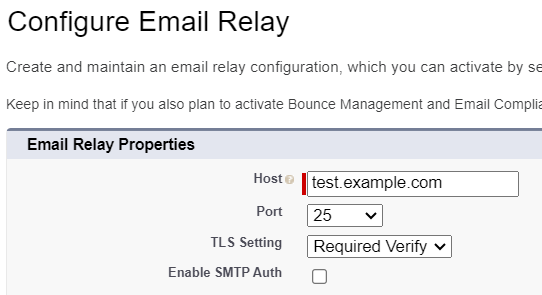
- Save your changes. You have successfully created an Email Relay.
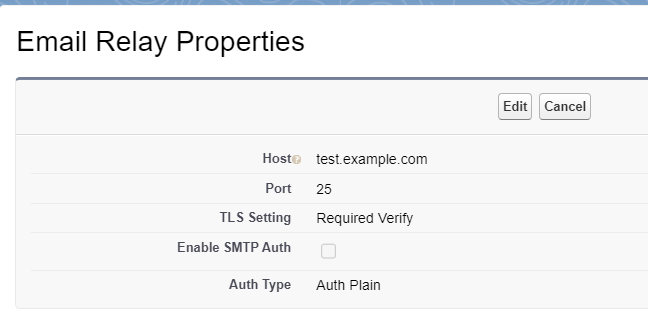
- Next, you need to set up an email domain filter for the relay to work. So, go to the Quick Find Box again, and enter “Email Domain Filter.”
- Select the Create Email Domain Filter option, as shown below.
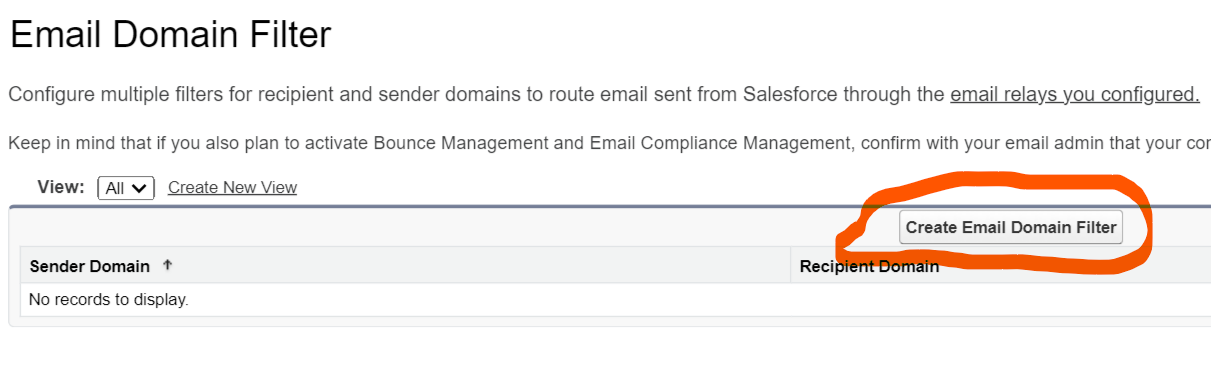
- Now add the Sender Domain, Recipient Domain, enable the Active checkbox, and click Save.
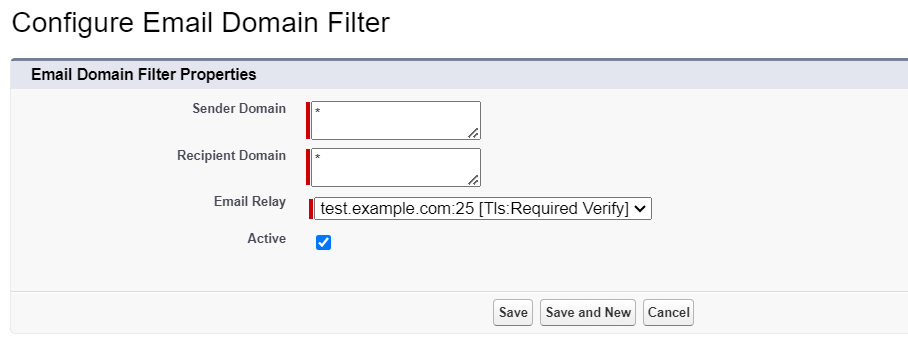
- Once Email Relay is set up, it’s good practice to test email deliverability. Back to the Quick Find Box! Enter Deliverability, and select Test Deliverability.
- Enter an email address. Click Send. You should see the following message.
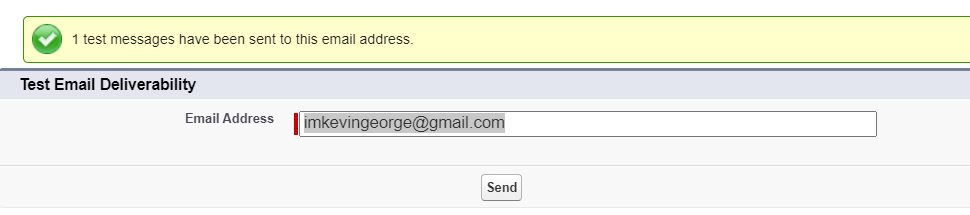
For more information, feel free to consult Salesforce’s documentation on setting up an Email Relay.
Salesforce Email Relay: The Dividing Lines
- The Email Relay feature is only available on Professional, Enterprise, Unlimited, Developer, and Performance editions of Salesforce. You could still play around with it in the sandbox version.
- Email Relay is available in the North and South Americas, Europe, and Asia Pacific.
- You cannot use the Email Relay feature if your business/company/org does not own its domain.
- Your SMTP server should be configured for compliance with Salesforce’s security requirements.
- The limitation of 1000 emails a day per Salesforce user and 500 emails a day per organization will still be in effect when you use Email Relay.
Read more: 6 Best Practices For Improving Email Deliverability In SFMC
Join Hands with Certified Salesforce Partners!
Our Salesforce team has worked with more than 5000 brands in 60 countries by now. We’re an old hand! From designing Salesforce templates to building complex journeys to campaign management to migration, we do it all. Get in touch with our Salesforce gang today!


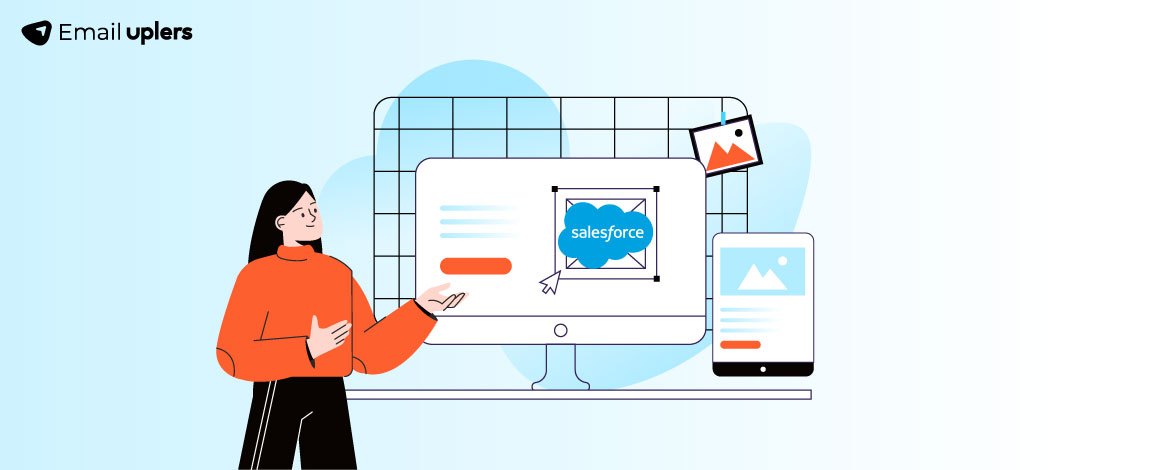
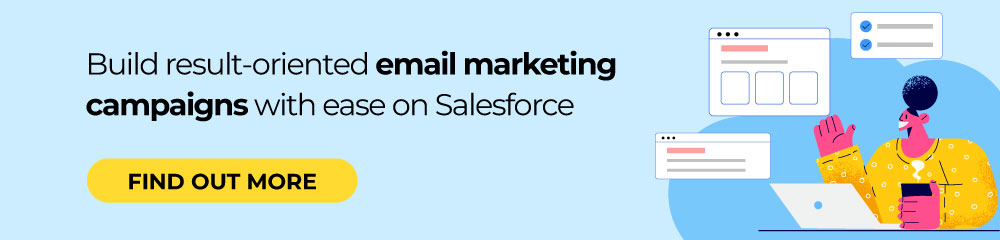
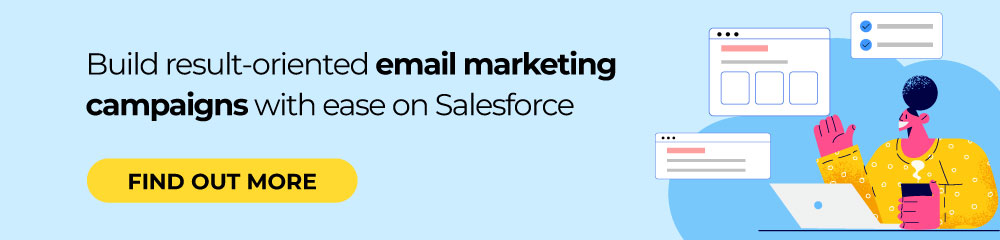
Mrugesh Dabhi
Latest posts by Mrugesh Dabhi (see all)
How to Create An Email Using Salesforce Marketing Cloud Templates
A Comprehensive Guide to Healthcare Email Marketing