To get the best out of your sales and marketing combined efforts, you need to get them to join ranks across platforms. This will not only ensure a smooth and hassle-free alignment between your sales and marketing strategies but also help you sync your customer journeys at every touchpoint.
With a repertoire of SaaS tools to help businesses and firms actualize and optimize better revenues, almost 67% of market leaders make use of marketing automation, whereas 21% intend to resort to deploying a new platform in the coming year.
Adobe Marketo Engage/Marketo/Marketo Engage is a premium Software-as-a-Service (SaaS) tool that helps you align, streamline, and seamlessly automate all your marketing tasks, engagements & workflows to boost operational efficiency and enhance growth in revenue.
On the other hand, Salesforce is a much-loved, widely adopted, and full-service CRM (Customer Relationship Management) tool. In addition to its customer service features, it also comes equipped with built-in amenities for nurturing leads, capitalizing on opportunities, servicing, sales, marketing, managing accounts, etc. It also helps maintain customer relationships by saving customer data and contact information, along with seamless integrations with multiple platforms.
If you are privy to the lead cycle, you would know the importance of the combined efforts of the sales and marketing teams in ensuring a smooth flow of leads through the sales funnel.
To ensure seamless data consistency across the two platforms, Marketo offers a native Salesforce integration option that you might be acquainted with if you work for a firm that utilizes both. On account of this integration, one can sync leads, Salesforce campaigns, and contacts bi-directionally. This ensures that every alteration you make in either Salesforce or Marketo will reflect in the other platform every five minutes (or longer) without any manual efforts.
This also allows a seamless alignment between sales and marketing as well as support teams, which ultimately results in enhanced customer retention rates and improved ROIs.
Elements Synced Between Adobe Marketo Engage and Salesforce CRM
The following elements are synced in the integration between Marketo and Salesforce CRM;
- Leads
- Contacts
- Accounts
- Users
- Opportunities
- Salesforce campaigns
- Custom Objects
- Activity
Before we begin the step-by-step process of setting up Salesforce for Marketo integration, one needs to ensure that the following pre-requisite steps are completed.
1. Check that Salesforce API permissions are in place before one starts syncing data.
2. Full-admin access: To ensure a seamless integration process, one would need administrator access in both Salesforce CRM & Marketo.
Step By Step Journey Towards Setting Up A Seamless Salesforce Marketo Integration
Step 1: Prepare Salesforce for Marketo integration To configure Salesforce
1. Enable Salesforce API access: In Salesforce, go to “Setup,” search for “API” in the Quick Find box, and select “API Enabled.” Ensure that the “Enable API” checkbox is selected.
2. Create a Salesforce API user: In Salesforce, go to “Setup,” search for “Users” in the Quick Find box, and select “Users.” Click on “New User” and create a user account specifically for Marketo integration. Assign the necessary permissions to this user, such as “API Only User” and “Marketing User” licenses.
3. Create a Salesforce security token: In Salesforce, go to “Setup,” search for “My Personal Information” in the Quick Find box, and select “Reset My Security Token.” Follow the instructions to receive an email with the security token.
Step 2: Configure Marketo for Salesforce integration To configure Marketo
1. Log in to your Marketo instance with administrative access.
2. Navigate to the Admin section by clicking on the gear icon in the top-right corner and selecting “Admin.”
3. In the Admin section, go to “LaunchPoint” under “Integrations” and click on “New” to create a new service.
4. Select “Salesforce” as the service type and click on “Next.”
5. Fill in the required details, such as Display Name, Endpoint URL (Salesforce API URL), Client ID (Salesforce username), Client Secret (Salesforce password + security token), and Authentication URL (Salesforce authentication URL).
6. Click on “Create” to save the configuration.
Step 3: Configure Marketo-Salesforce sync settings To configure the synchronization settings between Marketo and Salesforce
1. In Marketo, go to the Admin section and click on “Salesforce” under “Integration.”
2. In the Salesforce section, click on “Field Management” to map Marketo fields to Salesforce fields. Review and align the field mappings according to your business needs.
3. Next, click on “Sync” to set up synchronization options. Choose the desired sync behavior, such as how leads and contacts are synced, how duplicates are handled, and which objects should be synchronized.
4. Save your sync settings, and Marketo will start syncing data with Salesforce based on the defined configurations.
Step 4: Test the integration After completing the configuration, it’s crucial to test the integration to ensure the data is syncing correctly
1. Create a test lead or contact in Marketo and verify that it syncs to Salesforce as expected.
2. Make changes to the lead or contact record in either Marketo or Salesforce and ensure the changes sync bidirectionally.
3. Test lead scoring and campaign tracking by running sample campaigns in Marketo and reviewing the data in Salesforce.
4. Check the Marketo and Salesforce activity logs to troubleshoot any synchronization issues or error messages.
Conclusion
The use cases of Salesforce Marketo integration are multiple:
1. Tracking customer behavior
2. Creating customer campaigns
3. Deploying real-time information
4. Data collection and analysis
5. Ensuring data consistency across platforms
6. Efficient lead management.
If you’d rather have experts help you with automating all your workflows and platform integrations, team awesome@Email Uplers is truly a text away!


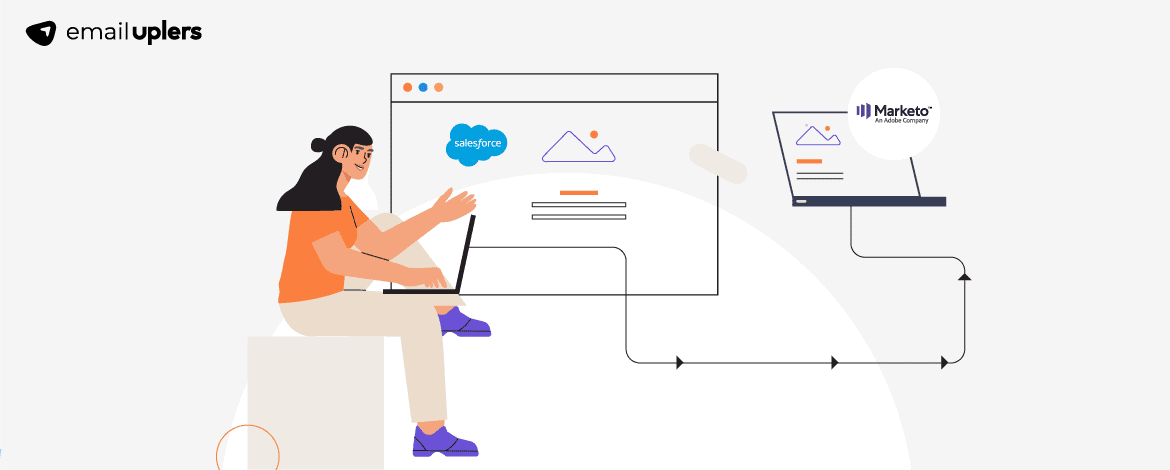

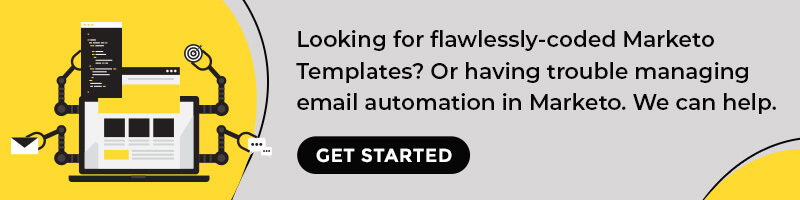
Shweta Jagdale
Shweta is a project coordinator in Email Uplers. An absolute busy bee, her deep fascination with the technical side of things drives her to constantly explore and unravel new things related to her field. When not working, she can be found flipping through novels, wielding her paintbrush, or letting her thoughts run wild on paper.
Naina Sandhir
A content writer with Email Uplers, Naina’s pen offers value to the readers through an in-depth and critical dissection of the topic in question. A forester by profession and wordsmith by choice, when not hiking across the Himalayas, she can be found buried in a book with spectacles dangling off her nose!
10 Blink-Stopping Ideas For Announcement Emails
Bidding Adieu to Spring & Summer With Top Inspirational Back To School Emails That Will Convert!