Email Studio in Salesforce Marketing Cloud (SFMC) is one of the most comprehensive and powerful email marketing platforms available today. In this article, we’ll provide some powerful hacks that will help Salesforce Marketing Cloud email marketers make the most of their Email Studio in Salesforce.
5 Proven Strategies to Make the Most of Email Studio in Salesforce
Salesforce Marketing Cloud Email Studio empowers both technically-sound SFMC specialists and business-focused email marketers to deliver personalized, relevant content to their customers’ inboxes at scale. However, following some best practices can enable them to extract the most value from this powerful platform.
#1: Manage subscriber data
By managing their subscriber data in SFMC Email Studio, marketers can easily create customer segments and send targeted emails to inspire greater engagement and long-term loyalty.
There are three main methods of storing subscriber data in Email Studio: lists, groups, data extensions.
i) Lists
Lists work best to manage a relatively simple subscriber model that does not contain other commercial or transactional information. Personal data can also be managed in lists.
Use the list model when:
- There are fewer than 500,000 subscribers
- Simplicity is more important than performance
- Fast import speeds are not required
- A limited number of subscriber attributes will be used
Use profile and preference attributes to store additional information about Subscribers. Profile attributes refer to information that characterizes each unique subscriber, e.g. name and email address. Preference attributes are defined as yes or no choices, and identify how and what kind of communication a user wants to receive.
In addition to maintaining a list of subscribers, you can also maintain lists to ensure that you email the right people with the right type of content:
- Suppression list: Subset of subscribers that should not receive certain communications
- Publication list: Allows subscribers to control what kinds of communications they receive, such as opting out of future sends on a list
ii) Groups
In Email Studio, a group is a subset of list subscribers. Both random and filtered groups can be created. Groups help simplify customer data management and can be used during A/B testing of new Salesforce email templates.
iii) Data extensions
Data Extensions (DEs) are tables that can contain different types of data. For managing a more complicated data model, DEs provide better, closer control. Different types of data extensions and field types are available in Email Studio to simplify data management for email marketers.
DEs can hold any type of information, including addresses or purchase histories, making them ideal for transactional emails.
Use the DE model when:
- Lists contain more than 500,000 subscribers
- Multiple subscriber data sets with separate definitions are supported
- Fast import speeds are required
- Global messages are to be sent
- Triggered sends are to be implemented
#2: Create personalized content
SFMC Email Studio makes it easy to create personalized content that provides real value to subscribers. To do so, email marketers and SFMC specialists can:
- Make use of the platform’s drag-and-drop functions
- Use Salesforce email templates or create their own
- Use reusable content blocks to populate email designs and send them out quickly
- Employ HTML code and personalized scripting language
All these advantages are available on mobile as well, allowing brands to reach customers with perfectly mobile-optimized emails that always appear exactly as intended.
Here are some best practices to edit or view classic content in Email Studio.
i) Create and use templates
A Salesforce email template in Email Studio is a great way to reuse banners, background colors, borders, layouts, etc. Since the same template can be used as the basis for multiple email campaigns, it enables email marketers to design and execute campaigns quickly.
An Easy Guide to Building Reusable Email Templates in Salesforce Marketing Cloud
ii) Create and use content boxes
A content box is an area of an email where text, links, images and tables can be inserted. They are based on a standard Salesforce email template or an HTML paste template. Content boxes can be created independently of emails in the My Contents folder under Content and then retrieved when creating an email. These boxes can be used across multiple emails.
iii) Create dynamic content
Dynamic messages in Email Studio ensure that the relevant messages are reaching the targeted audience. They can also inspire the subscriber to take some action.
Dynamic content is built or retrieved into a content area of an email. To create dynamic content using the classic tools in Email Studio:
- Click Content
- Click my emails
- Click my contents
- Click Create
- Click Dynamic Content
- Enter an internal name for the content box
- Choose the folder in which to store this content box in the Location section
- Click Next
- Click the drop-down for Choose Data From
- Select the content that appears if the subscriber information does not satisfy any of the dynamic content rules in the Default Content field
- Select And or Or operator from the drop-down to confirm whether subscriber must meet one or both conditions
- Complete the rule fields
- Add multiple rules by clicking the Add Rule button
- Click OK
#3: Manage email deliverability
Email deliverability refers to the ability to deliver emails to subscribers’ inboxes as opposed to their spam folders. It affects email open and click-through rates, as well as bounce rates, unsubscribe rates and spam complaints.
Email Studio provides a useful tool called Content Detective to identify potentially ‘spammy’ content in emails before they’re sent out. It thus keeps email messages out of subscribers’ spam folders and ultimately helps improve email deliverability.
The No-Jargon Guide to Content Detective in Salesforce Marketing Cloud Email Studio
Best practices to improve email deliverability in Email Studio Salesforce:
- Manage unsubscribes within 10 days of a send
- Ensure that subject lines are not deceptive or misleading
- For transactional or relationship messages, use a non-promotional subject line and make sure the transactional content is placed above any commercial content
- Add address book instructions to emails
- Ensure that all subscribers on all lists have given email send permission
- Proactively remove bounced addresses before the next send
- Ensure that the ‘from name’ and ‘from email address’ are recognizable by subscribers
- Authenticate all emails to avoid bulk folder delivery
#4: Perform A/B testing before final send
Before sending out an email campaign, it’s important to test it on a small subset of the audience to ensure that you’re sending out the best possible version.
In A/B testing, two versions of an email with different variables are created and sent out to two test audiences from the subscriber list. By tracking which version receives the highest unique open rate or highest click-through rate, email marketers can send that version to all remaining subscribers. Continually testing these variables over time allows for ongoing email optimization.
To configure A/B testing in SFMC Email Studio:
- Configure test content
– Click A/B Testing
– Click Create A/B Test
– Enter a name and description - Select a Test Type and complete the required fields
- Choose test recipients: subscriber lists, groups, sendable data extensions or data filters
- Click Select
- Determine the test distribution
- Click Next
- Set the winner criteria
- Schedule test deployment
- Select how to send the winning email to remaining subscribers: Manually or Automatically
- Configure send options, finish and confirm
How To Set Up A/B Tests In Salesforce Marketing Cloud: A Step-By-Step Guide To SFMC AB Testing
#5: Use data to improve your campaigns over time
Thanks to Einstein AI, Email Studio is one of the most data-enriched email marketing platforms available today.
With its tracking feature, email marketers and SFMC specialists can:
- View critical metrics like email opens, clicks and undeliverable messages
- Capture how many emails were forwarded and how many new subscribers each forward generated
- Track subscriber and list performance over time
Email Studio provides a tracking workspace where marketers can view real-time performance of their email sends. They can also compare high-level metrics for each message in a campaign and overall campaign numbers. To view these metrics:
- Click the Tracking tab
- Select the checkbox next to the email sends to compare
- Click Compare Email Sends
- Click Print or Export
All tracking data can be extracted in a report which can be delivered to the email marketer’s inbox.
Wrap up
For many brands, email marketing continues to play an important role in their overall marketing and customer experience strategies. However, it can be a complex endeavor if not done strategically or with an eye on what matters most – the customer. Email Studio in Salesforce Marketing Cloud simplifies the complex and gives email marketers all the tools they need to design and execute memorable email campaigns. By effortlessly putting world-class enterprise email marketing functionality into their hands, Email Studio gives them the confidence to press Send on their next great email campaign. Hundreds of brands rely on Salesforce Marketing Cloud Email Studio, the world’s #1 email marketing platform. And with this guide, we hope you will too!



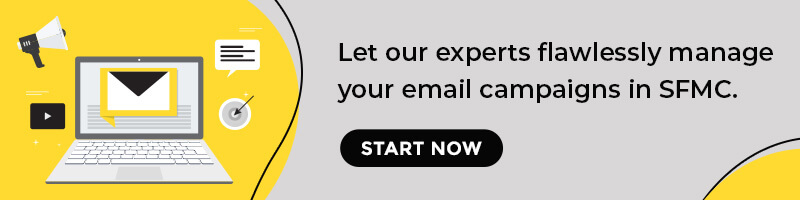
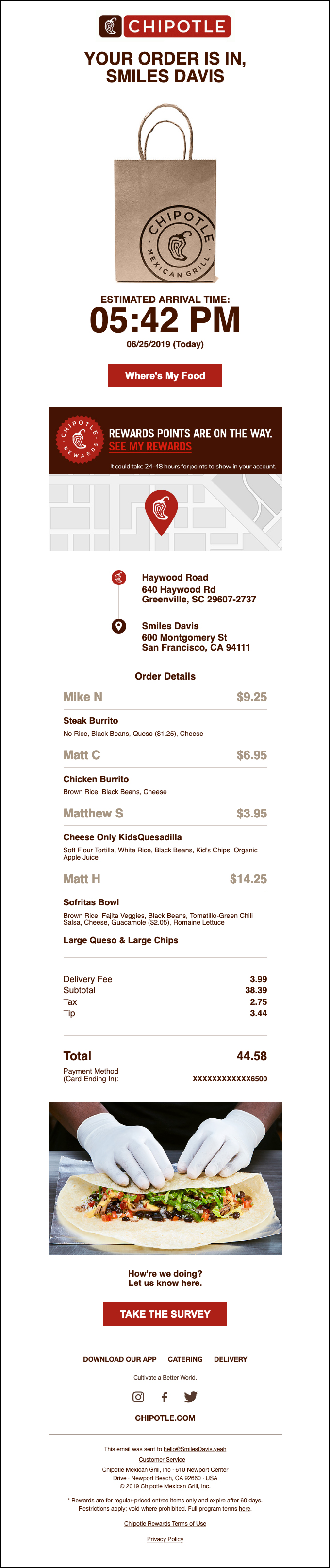
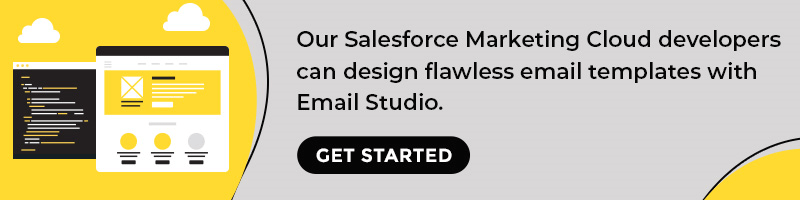
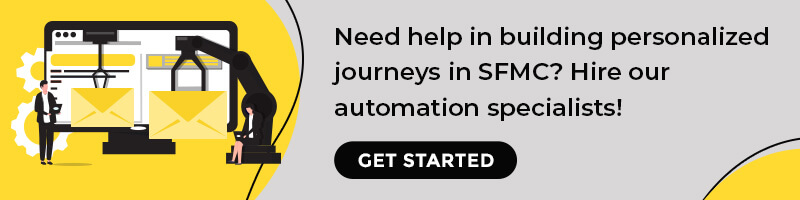
Kevin George
Latest posts by Kevin George (see all)
How To Slay Email Marketing With Interactive Content: A Guide
Exploring the pros and cons of outsourcing CRM