We have covered the following Automation Studio activities in detail as a part of the third article of the Automation Studio series.
- File Transfer
- Import File
- Data Extract
You can find this article here.
Today, as a part of the fourth and final article in the Automation Studio series, we will be covering the use cases and detailed implementation steps for the following activities:
- Wait activity
- Verification activity
- SQL activity
So, without further delay, let’s begin.
Wait Activity
Wait activity within Automation Studio is used for the following purposes:
- To provide the time gap between two different steps/activities within Automation
- To make sure that the previous activity is completed well before the next activity
Use case: The customer data is getting imported via File import activity on a nightly basis. The customer data includes the details of all the customers.
Now, an SQL query activity is used to segment the data into two data extensions with male and female customers respectively.
After that, Email activity is configured to send the email to all the male and female customers.
There can be situations where Email activity gets triggered without the SQL activity getting completed on time.
Wait activity is used to address the above problem statement and it makes sure that the activities within the Automation activity are segregated based on time.
Detailed implementation steps
There are two options to configure the Wait Activity within Automation Studio:
- Duration: This option provides the facility to wait for a duration in an interval of:
- Minutes
- Hours
- Days
- Weeks
- Months
- Year
This will make sure that the activity is waiting for above mentioned intervals based on the use case.
- Specific Time – This option provides the capability to make the time interval within the next 24 hrs
– It provides the option to set the time within the next 24 hrs
– Another option is to set the user specific timezone
The above two features help you configure the exact time you want to restart the next Automation activity.
This Automation activity will stop the next activity in the Automation Studio flow for the prescribed absolute time or for a prescribed time duration.
Verification Activity
Verification Activity within Automation studio is used to validate the no. of records within a Data Extension. This is helpful to validate if any next activity requires validation on the records.
Use case: Similar to the previous scenario – the customer data is getting imported via File import activity on a nightly basis within the Marketing Cloud org. The customer data includes the details of all the customers.
Post that there is a SQL query activity that helps in segmenting the data between male customers and female customers in the Data extension.
As a part of the final step in the flow, an Email activity is configured to send the email to all the male and female customers.
As a best practice, you should verify the no. of records before the Email trigger. Make sure the Data Extension contains approx relevant no. of records, and in case of any deviation from the range, the system should notify the admin or should stop the Automation activity.
Detailed implementation steps
There are three steps involved in configuring the Verification Activity within Automation Studio:
- Target – This option allows you to select the target Data Extension in which the verification rules should be built. You can choose between Data Extension within the Automation and all the existing Data Extensions. Considering the above use case, it will be the Customer Data Extension
- Rules – These are the validation rules imposed on the Data Extension. They are defined in multiple picklist options as below:
Count – This field shows the option for Is or Is Not value
Condition – There are multiple options in this picklist: Equal to, Less than, Greater than, Outside range, Inside range
Number: This field allows you to enter a number value which represents the no. of the record in the Data extension.
Stop Automation: This flag should be used in case you want to stop the Automation if the condition/rules set in the previous steps is/are met.
Send Email Notification: This flag allows you to enter the email address of the relevant stakeholders like admin in case the above condition is met.
Recipient Email Address: Email address of the stakeholder
Notes: This is the text or body that goes as the notification emails.
- Summary: This step lets you validate the configurations completed till now and save it
This Automation activity will stop the Automation or send notification email if there is any issue with the records in the chosen Data extension.
SQL activity
SQL activity is used for the following purposes:
- Data segmentation and filter: This is used in scenarios where you need to segment the data with the help of SQL activity and not filter activity. The requirement is generally more complex as compared to filter query
- Retrieve data from Data views- Data views are the system tables that hold the values of detailed email activities like bounce, open, clicks, etc. for the last 6 months
Use case: If Marketers want to fetch the data from multiple tables into a new table i.e. Data Extension, SQL activity is required. If we want to create a new table or Data Extension with inputs from customer data tables and customer product purchased tables, SQL query should be used. It easily fetches the data with the help of Join statements. However, this activity requires you to have some knowledge of writing SQL queries.
Detailed implementation steps
- Properties:
Name: Provide the name of the activity
External Key: Enter the API detail
Folder Location – Select the folder location for the query to be stored
Description – Add the purpose of the activity
- Query:
Create the query in the editor and validate the syntax.
Target Data Extension:
Select the target Data Extension from the list.
- Summary:
Review the configuration made in this activity.
This Automation activity will fetch the data from multiple tables and store the result set in the desired Data Extension.
Wrap up
So, that’s all about Automation Studio. In this series, we have covered all the important aspects within the Automation Studio module.
While we started this journey by exploring the key differences between Journey Builder and Automation studio, we then ventured into all the Activities in detail within the umbrella of Automation Studio along with their use case and detailed implementation steps.
We hope you now have awesome clarity about Send Email Activity, Filter Activity, File Transfer Activity, Import File Activity, Data Extract Activity, Wait Activity, Verification Activity and SQL Activity.
Need help with managing your email campaigns in SFMC? Let our Salesforce Marketing Cloud Email Specialist help.


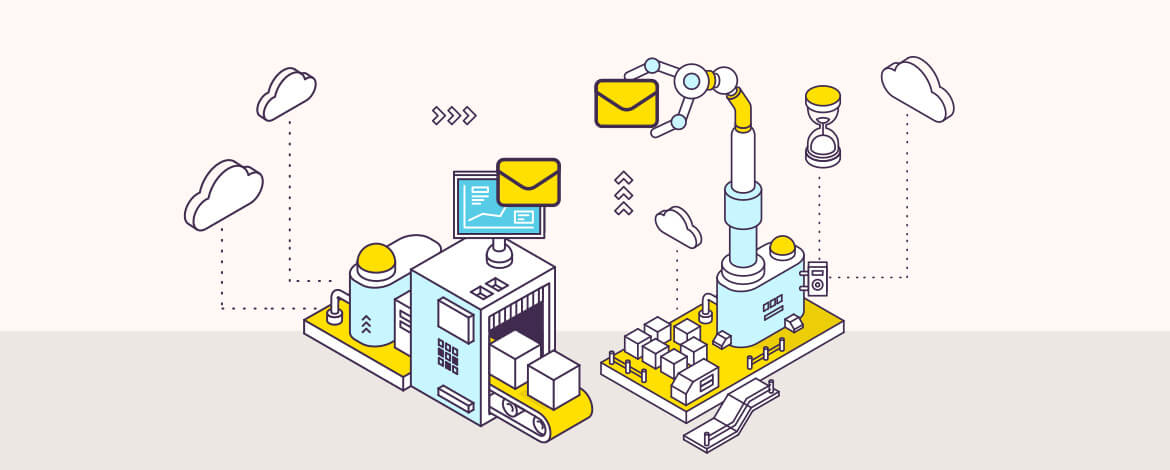
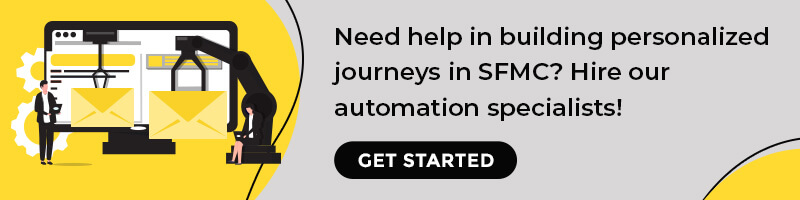
Chintan Doshi
Latest posts by Chintan Doshi (see all)
An Email Marketer’s Guide to CRM: What To Get Out Of This All-Important Software
Expert Interview Series: Part 1