[This post was originally published on 31st March 2021. It has been updated on 8th June 2022.]
In Salesforce Marketing Cloud (SFMC), Journey Builder enables you to build holistic, multi-channel, 1×1 flows for each customer or prospect. With its intuitive, drag-and-drop interface, you can visualize the entire journey over each channel or touchpoint, implement multiple individualized interactions, and guide customers through each interaction.
And it all starts with activities: the building blocks of every journey!
Activities “tell” Salesforce Journey Builder how and when to interact with customers, and how they will be impacted as they move from one stage to another. Once configured on the Journey Builder “canvas”, activities enable you to:
- Evaluate your contacts
- Run responsive, automatic email marketing campaigns
- Predict when you should send your messages with SFMC’s Einstein AI
- Understand when to move them to the next marketing action
Activities in Salesforce Journey Builder enable you to develop meaningful, personalized relationships with your customer base at scale. This brief guide covers everything you ever wanted to know about Marketing Cloud Journey Builder activities.
What are Activities in SFMC Journey Builder?
In SFMC Journey Builder, activities include:
- Messages
- Decisions
- Updates
- Flow controls (e.g. splits)
i. Messages
You can send different kinds of messages to your audience throughout their journey, including emails, SMS messages, push notifications, in-app messages, etc. Create the content before building a journey so there are no delays in getting a campaign out.
Use any SFMC data (including journey data) to create personalization strings. Make sure the personalization string and dynamic content attribute names match those in the data extension (if you have used one). Also, define a default subscriber attribute value to ensure that the personalization string is not blank.
ii. Emails
Journey Builder leverages the functionality of SFMC Email Studio to send emails to contacts along their journey. Every time you activate a new journey, a triggered send is automatically created. To validate it, the email’s personalization strings are compared to event data from the journey entry source. For emails using AMPScript for personalization, you can use the Data Extension Lookup() function to interact with data extensions in your account.
You can easily pause and restart the triggered send, or publish changes to update images, content, etc. within emails. To ensure synchronized updates while still in draft mode, implement email changes by first updating each email activity, and then by reactivating the journey. Alternately, you can update the send on the Journey Builder Sends page.
iii. Customer updates
With the “Update Contact Data” activity, you can easily update customer data. Choose a sendable data extension and set a static overwriting value for each contact that reaches the activity.
iv. Flow control activities
We explain these in detail in a later section.
How to Start Building Activities in SFMC Journey Builder
Before building a Journey Builder activity, make sure you have:
- An SFMC account
- An activity configured in App center
- A web hosting platform that supports SSL
Entry sources
To create a multi-step customer journey, you first need to identify the entry source to use. The entry source refers to your contact data (audience), and there are eight in total. Choose your audience from an API event or data extension.
Data extensions
Choose a sendable data extension, then admit contacts into a journey in a batch. You can use this entry source for multiple email marketing journeys. But if your data extension gets into millions of rows, it may impact journey performance so create a pre-filtered copy for each journey instead.
API events
The API event connects the journey canvas to an API used to admit contacts into a journey. When the API fires an event, the contacts entering the journey are stored in a SFMC data extension of your choice. Numerous API calls to the same system objects can impact performance, so be careful if your journeys have “update contact” activities reaching out to large, shared data extensions.
Next, find and drag activities onto the Journey Builder canvas to build multiple journeys. The activities you configure affect each contact until they achieve a specified goal, or reach the end of the journey. When you build a new activity in, it becomes a new type of icon.
Custom Activities in SFMC Journey Builder
Build custom activities in Journey Builder to extend its existing functionality, or to integrate with external systems to enhance journeys. A custom activity in Journey Builder is a web application that can be integrated with SFMC, and invoked by Journey Builder during execution through an HTTP request. Custom activity in Journey Builder can be tailored to your requirements to perform non-native actions.
Each activity has two main components:
- Design time: Through a JSON configuration, it describes how the Salesforce Journey Builder engine should run and what data it should send
- Run time: REST API endpoint that Journey Builder will call when the contact reaches this activity
Once the contact reaches the custom activity, Journey Builder collects the required data based on the configuration and calls the REST API endpoint. Next, an API call is made to send data to an external database. Finally, the custom activity retrieves data, and returns it to Journey Builder.
Flow Control and Split Activities
In Salesforce Journey Builder, flow control activities include:
- Wait activities
- Decision splits
- Random splits
- Engagement splits,
all of which create the contact’s journey path.
Wait activities
A wait activity will help you hold your customer between one activity and the next. It can be used with alternative flow controls. There are three options:
- By duration: Release contacts after a specified time has elapsed
- Until date: Hold contacts in wait mode until a specified date and time
- By attribute: Create a wait ending based on the value of an attribute in SFMC contact or journey data
To make the most of wait activities:
- Align and plan wait times with your content
- Research the optimal time of day to reach customers
- Avoid wait times of less than an hour
- Avoid unnecessary waits, especially at the start of journeys
Salesforce Marketing Cloud Journey Builder can intelligently and continuously evaluate customers between activities to ascertain whether they have engaged with a message, met a goal, or met the particular criteria to move them towards a decision split. Once a contact reaches an activity after the specified time or date, they will proceed immediately to the next activity.
Split activities
Split activities divide contacts into separate “cohorts” that receive a different set of subsequent activities, and therefore follow different paths along the journey.
i. Engagement splits
When a contact opens an email, clicks a link, or if the email bounces, the engagement split activity will reroute them along a Yes or No path. To use it, at least one email must exist in the account.
ii. Decision splits
This activity evaluates contacts reaching a decision, and then redirects them along a path according to your chosen filter. A decision split can contain up to 20 paths.
Example
To separate contacts in a journey by age, place a decision split after the entry event, or any activity in a journey. Journey Builder Marketing Cloud will evaluate each contact’s data by age, and accordingly funnel them into different branches.
iii. Random splits
Contacts are divided into random groups. You can change the percentage of contacts likely to follow this path.
iv. Other type of splits
- Einstein split: Segment customers logically based on engagement persona and Einstein Engagement Scoring
- Email open or click split: Create a split based on how likely a customer is to open or click on an email
- Conversion split: Create a split depending on how likely they are to download content, complete a form, or purchase on your eCommerce store
- Custom split: Segment and re-route your audience into two or more paths, depending on the activity’s purpose
Join Activity and Path Optimizer
Join Activity and Path Optimizer are also Journey Builder’s flow control activities.
Use Join Activity when you bring contacts from two or more paths into a single path. It redirects contacts flowing down one or more branches to an alternative journey branch.
Path Optimizer in Journey Builder Marketing Cloud helps you identify the best way to reach customers, and select a winning branch. These branches can be configured with up to 10 paths, with user-defined distributions. Winners are automatically (or manually) selected based on email engagement metrics and receive the relevant email message. Losing paths shut off contact flow.
A Final Word
Journey Builder Marketing Cloud is all about creating hyper-personalized audience journeys:
- Single send: To deliver personalized emails
- Transactional: To send personalized messages in response to a specific action
- Multi-step: To create complex journeys across any channel
Start with the blank canvas and add activities to tell Journey Builder how to interact with customers at each stage of their individual journey. You can make quick activity changes to match your marketing strategy, engage your customers and earn their long-term loyalty. If you need help, contact the Journey Builder Marketing Cloud email specialists from Email Uplers!


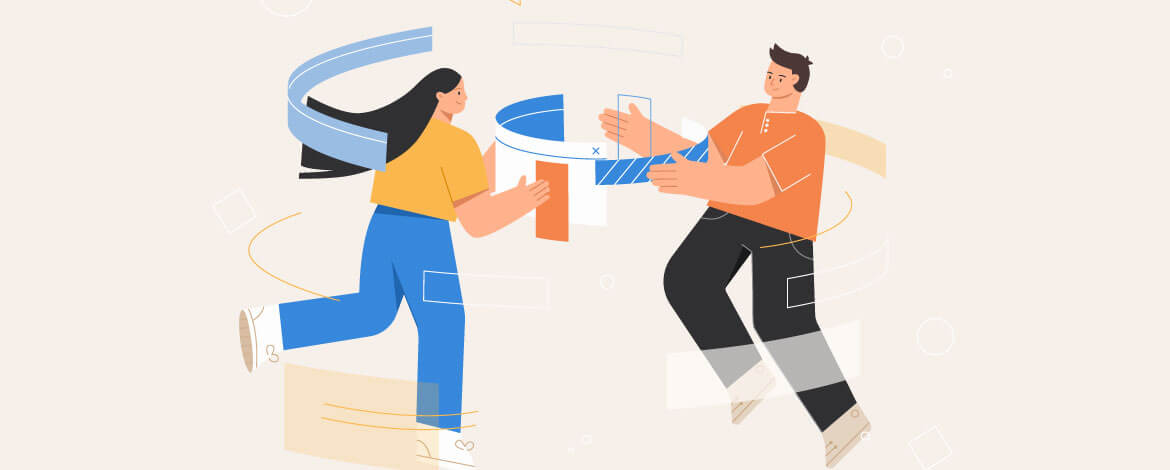

Chintan Doshi
Latest posts by Chintan Doshi (see all)
SFMC Journey Builder - Everything You Should Know
The Transition from Div to Table in Emails - Myths & Facts