Consider this scenario:
You worked really hard to create a great piece of content for your website, blog or email newsletter.
You spent hours researching the topic, reached out to your audience asking for their preferences and even hired a proofreader to ensure that all your ‘Is’ were dotted and all your ‘Ts’ crossed. So far, so good! But a few days after posting your content or sending your email, you log into Google Analytics to check the ‘performance’ of your masterpiece. And you get a shocker – the numbers are way lower than what you expected!
What happened?
Did your readers not like the content? Did it not resonate with them? Was it poorly researched, designed or implemented?
In all likelihood, the quality of your content was not the issue.
The issue was that your content did not reach the right type or number of readers.
In other words, your content could have reached thousands of potential readers, but because they didn’t even know that your blog or website exists, it didn’t.
One way to get around this challenge is through content syndication.
With syndication, authors can get their content published on well-known websites to bring more traffic to their own site, increase their readership and even establish themselves as thought leaders in their industry.
But content syndication is also extremely useful for Email Marketers.
By utilizing syndicated content in your email campaigns, you can:
· Reach a larger and more targeted audience
· Achieve greater brand exposure and generate more leads
· Strengthen your brand by lowering the chance of sending irrelevant content to the wrong audience
With Salesforce Marketing Cloud (SFMC) and Email Studio, all these benefits can be achieved seamlessly and at low cost. And in this guide, we will show you exactly how!
But before diving into content syndication in Email Studio, let’s understand the basics, starting with…
What is Content Syndication?
In simplest terms, content syndication is when web-based content is republished on some third-party website. The original creator gets exposure and publicity for their brand, plus backlinks to their own website – often for free – while the third party gets free, relevant content for their website without needing to spend its own resources (usually time and money) to create it from scratch. A win-win ‘barter’ system for the digital age!
Virtually any kind of digital content can be syndicated:
· Blogs
· Long-form articles
· Videos
· Infographics
…and lots more.
You can even syndicate content for your Email Marketing campaigns using SFMC Email Studio!
Content syndication is not a new concept. In the pre-Internet age, large newspapers and magazines sometimes printed syndicated content provided by smaller publications or freelance writers. The former got more content for their media, while the latter were able to reach a wider audience with their writings.
Content Syndication in Email Marketing with Salesforce Marketing Cloud Email Studio
Now that we have the basics covered, here’s how to do content syndication in Salesforce Marketing Cloud Email Studio.
Salesforce Marketing Cloud (SFMC) is an integrated, intelligent, cloud-based solution for developing robust digital marketing campaigns across multiple customer touchpoints including email, social media and mobile. Email Studio is a robust Email Marketing tool within the SFMC platform that provides a powerful suite of easy-to-use features including the ever-popular Content Builder. Marketers all over the world rely on Email Studio to create sophisticated, personalized and automated email campaigns with engagement-worthy original content to promote customer interactions and build their brands.
But did you know that Email Studio can be used to syndicate content in your Email Marketing campaigns?
With Email Studio, you can include content in your emails directly from outside sources. All you have to do is specify a path to that content with a URL instead of the content itself. The URL can be a text file, HTML code or CGI script – basically, anything you can access with a web browser. The system accesses the path to get that content and then includes it in your email. Simple!
Email Studio provides a cost-effective, easy-to-use way to include relevant syndicated content in email campaigns that will resonate with the audience and help build the brand’s authority.
How to create content syndication in Email Studio
Step 1: On Email Studio’s text editing screen, select External Content from the Insert menu
Step 2: Enter the URL of the external content you want to populate in the content area
Step 3: Click when to retrieve the content
i. Immediately: to get the content from the path as soon as you click OK
ii. When email is sent: to retrieve the content when the email for sending is processed
If you selected (ii), go to Step 4.
Step 4: Choose a retrieval option
i. Subscriber level: evaluates the content to include for each subscriber
ii. Email level: accesses the URL once at the beginning of the email send and includes the content for each email
iii. Post-send level: accesses the URL after the email has been sent
How to choose the right retrieval option
If you selected (i) or (ii), go to Step 5.
Step 5: Indicate what to do if the call returns empty content
i. Continue: enables the system to proceed as normal
ii. Stop the email send: prevents the system from processing any more emails and puts the send in ‘error’ status
iii. Skip the subscriber and continue email send (only available with subscriber level retrieval): processes the rest of the send as normal
Step 6: Click OK
Which commands to use for Email Studio Content Syndication in the API
Here is a quick lowdown on commands to use for content syndication in the API.
Command #1: HTTPGet
Use this command to include subscriber-specific content in each email within the campaign. Include it in the email body to pull content at the specified URL at the time the email is sent.
Syntax: %%httpget “URL”%%
Command #2: HTTPGetWrap
Include this command in the <a> tags of links in the syndicated content to track the links that appear in the content pulled into your emails.
Syntax: <a href=”httpgetwrap|URL”>Click here</a>
Command #3: Before;HTTPGet
Include this command in the email body (in each email in the campaign) to pull content from the specified URL once at the beginning of an email send when you don’t need the content pulled separately for each instance of the email (i.e. when content is not specific to each subscriber).
Syntax: %%before;httpget “URL”%%
Command #4: After;HTTPGet
Include this command at the end of an email definition to perform an action once at the end of an email campaign or to provide notification to your CRM or CMS system that the email send is completed.
Syntax: %%after;httpget “URL”%%
Useful Tips for Successful Content Syndication in SFMC Email Studio
Sometimes errors may happen when you are trying to syndicate content in SFMC Email Studio. Here are some tips to minimize these errors and ensure successful content syndication for your Email Marketing campaigns:
· Use AMPscript to pre-validate the values being used before executing the content syndication call, and prevent data-related issues
· For best results, use the same character encoding as the websites from which you syndicate content
Here are some tips to find the best content syndication partners:
· Look for publications that have a readership that’s similar to your buyer persona
· Avoid publications with low authority and/or spammy outbound links
· Make sure you use high-quality content only, otherwise your syndication strategy will backfire
Wrap Up
Content syndication in Email Marketing is a great way to serve readers fresh and relevant content right within the email body. As far as the design is concerned, you can always hire a Salesforce template specialist to ensure nothing goes wrong on that front. This way, your readers won’t leave to find it elsewhere, which means that they will engage more with the email and thus with the brand.
Make content syndication work for your Email Marketing campaign as you boost your brand’s awareness! All you have to do is, i) find the right content syndication partner(s), ii) find the right kind of high-quality content, and iii) follow the step-by-step process we have explained in this guide.


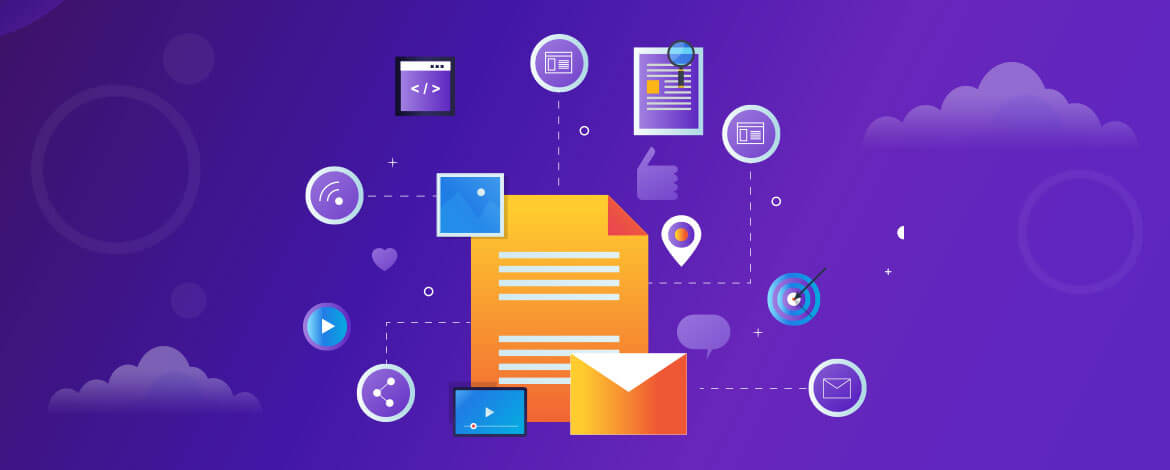
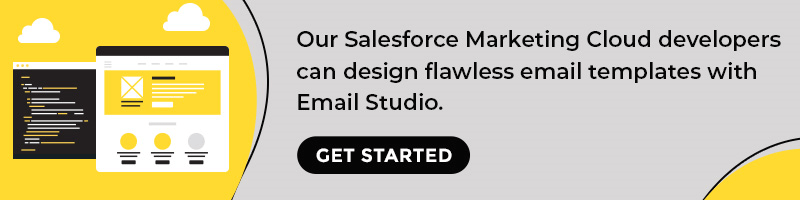
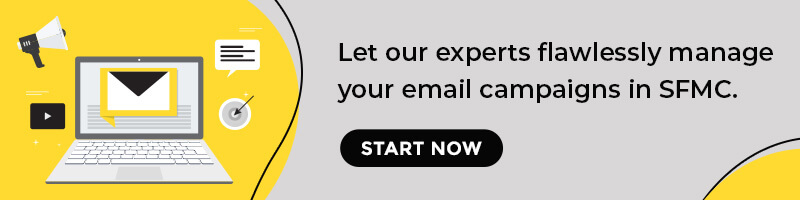
Kevin George
Latest posts by Kevin George (see all)
Tying customer psychology and automated email messages together
10 Tips To Run a Successful Email Marketing Campaign