Scores of blog posts and articles have been dedicated to answering just this one question: how often should brands send emails to their customers in order to drive engagement?
In the age of AI-enabled hyper personalization, it may seem pointless to insist on a general answer to the question. However, taking a bird’s-eye perspective before taking a worm’s-eye view is always a better approach. So, it is helpful to start with a few general facts regarding email frequency:
- 69% of users unsubscribe to email lists due to too many emails.
- 35% of marketers send two-three emails every month.
- 61% of email users tend to open weekly promotional emails.
Now that we have a neat perspective, we will take a closer look at how Salesforce Marketing Cloud engagement addresses the question of email cadence.
By the way, did we mention that you can also hire dedicated SFMC experts at highly competitive rates? We are a team of Salesforce geeks, comprising Salesforce-certified consultants, email developers, campaign managers, automation pros, and migration specialists. Get in touch for a full-fledged Salesforce onslaught!
What Is Einstein Engagement Frequency?
Einstein Engagement Frequency (EEF) is a feature in Marketing Cloud that identifies the optimum number of emails to be sent to your contacts and subscribers.
Here, ‘optimum number’ denotes the number of emails that is neither too high nor too low. Neither do you want to overwhelm your audience with too many emails nor stagger your sends so much as to be gradually losing your subscribers’ attention, potentially triggering unsubscribes. Also bear in mind that:
- Engagement frequency metrics are based on data derived from the past 28 days of subscriber/contact interaction.
- Only commercial emails qualify for EEF analyses, not test emails or transactional emails.
- You need to send five email patterns to your audience within a period of 28 days. Each pattern should consist of at least five emails sent to subscribers at different intervals.
Activating Einstein Engagement Frequency
Activate Einstein Engagement Frequency in Marketing Cloud by following these steps:
- Go to the Marketing Cloud Setup and click Einstein.
- Next, click Einstein Engagement Frequency.
- Select the Email tab and click Activate Einstein Engagement Frequency.
The activation process may take up to three days to complete.
Navigating The Einstein Engagement Frequency Dashboard
In Salesforce, EEF categorizes contact records as On Target, Undersaturated, Almost Saturated, and Saturated. Let’s understand each of these in relation to email frequency.
- On Target: This group of subscribers is ready to receive emails.
- Undersaturated: This group has not received an adequate number of emails.
- Almost Saturated: This group is on the verge of being saturated.
- Saturated: This group of subscribers has already received more than the recommended number of emails.
The EEF dashboard displays the saturation levels among your contacts.
Your goal is to move the maximum number of contacts to the On Target level. To that end, Salesforce Marketing Cloud engagement introduced the What-If Analyzer.
The What-If Analysis is a popular technique that is used to predict outcomes of various scenarios by changing a variable(s) in a particular model or system. There are various kinds of What-If Analysis, such as sensitivity analysis, scenario analysis, Monte Carlo simulation, decision trees, goal seek, etc.
Likewise in SFMC, the What-If Analyzer is essentially a prediction tool. It helps marketers predict the impact of different engagement strategies on their contacts. Using the EEF, the Analyzer identifies patterns in historical contact data. Based on these patterns, the tool predicts how many contacts are likely to transition from one send saturation level to another.
In order to use the What-If Analyzer, you need to select a source segment (Undersaturated or Saturated) and a target segment (On Target). Following which the tool will display a bar chart predicting the number of contacts likely to move from source to target upon receiving a certain number of emails within seven days of the last update.
How To Configure A Frequency Split
In Journey Builder, the Frequency Split activity assigns a path for each contact depending on the frequency of their engagement. Follow these steps to configure a Frequency Split:
- Drag the Frequency Split activity to a region on the Journey Builder canvas.
- Click the Activity.
- Choose the channel you wish to send from (email in this case, since we’re concerned with email frequency).
- Now click Add Path (Saturated, Almost Saturated, Undersaturated).
- Click Done.
As we know, the catch-all path or the remainder path in Journey Builder includes all contacts that do not follow the specified criteria. In the case of Frequency Split as well, the remainder path will be included if all the other paths i.e. Unsaturated, Almost Saturated, Saturated, and On Target are not added.
Analyzing Einstein Engagement Frequency Data Quality
Data quality analysis is a critical step in data management. Inaccurate data can significantly impact your decision making process, leading to muddled outcomes. In SFMC, data quality analysis is necessary for building targeted campaigns on the basis of error-free customer intel.
You can analyze the quality of engagement data used by Einstein Engagement Frequency in Marketing Cloud to predict the engagement rate of your subscribers. Einstein classifies the data quality score into two types, namely the Frequency Density score and the Engagement Frequency score.
To determine the Frequency Density Score, Einstein analyzes the send frequency of a business unit and compares the most active send times in that business unit to the maximum sending frequency in your account.
To determine the Engagement Frequency Rate score, Einstein’s algorithm looks at how often contacts interact with your emails sent at particular frequencies. Following which, it compares the rate of interaction to the aggregate frequencies at which those contacts have received your emails.
Ultimately, the point of analyzing EEF data quality is to help marketers send more targeted, relevant content to their subscribers. As a result, this will minimize the risk of unsubscribes and spam complaints.
Based on the scores, marketers can identify subscribers who are most likely to unsubscribe, segment their audience according to their individual engagement preferences, and optimize the sending frequency.
Einstein Engagement Frequency Data Extensions
Salesforce Marketing Cloud uses data extensions to store and manage data related to your marketing campaigns, such as customer intel, transactional data, etc. As we saw in an earlier post on Journey Builder, data extensions are used as entry sources for customer journeys. They also define the starting point and the end point of your automated workflows.
As far as EEF is concerned, Einstein in SFMC uses two data extensions to store its optimized analysis:
- Einstein_MC_EMAIL_Frequency_Undersaturation: This data extension stores information about contacts who are yet to receive the optimum number of emails and need to be targeted for more relevant emails.
- Einstein_MC_EMAIL_Frequency_Oversaturation: This data extension stores information about contacts who have already received more than the optimal number of emails and should not be targeted except for highly specific emails.
In Lieu of A Conclusion: Important Points to Remember
If you are planning to use Einstein for Marketing Cloud, bear in mind the following points:
- Accounts that plan to use the Einstein Engagement Frequency app must have Journey Builder provisioned.
- Updating to the new version of the EEF flushes out older data. Apart from the two data extensions mentioned in the previous section, no other extensions will be removed.
- EEF cannot make predictions at a brand or segment level.
- EEF plays no role in sending emails. The user controls the sending depending on the information provided by EEF.


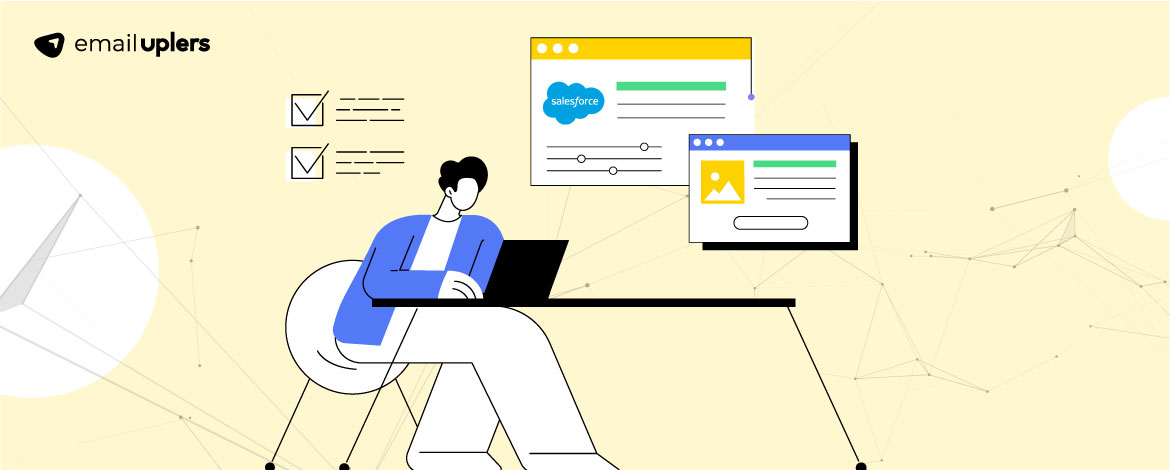
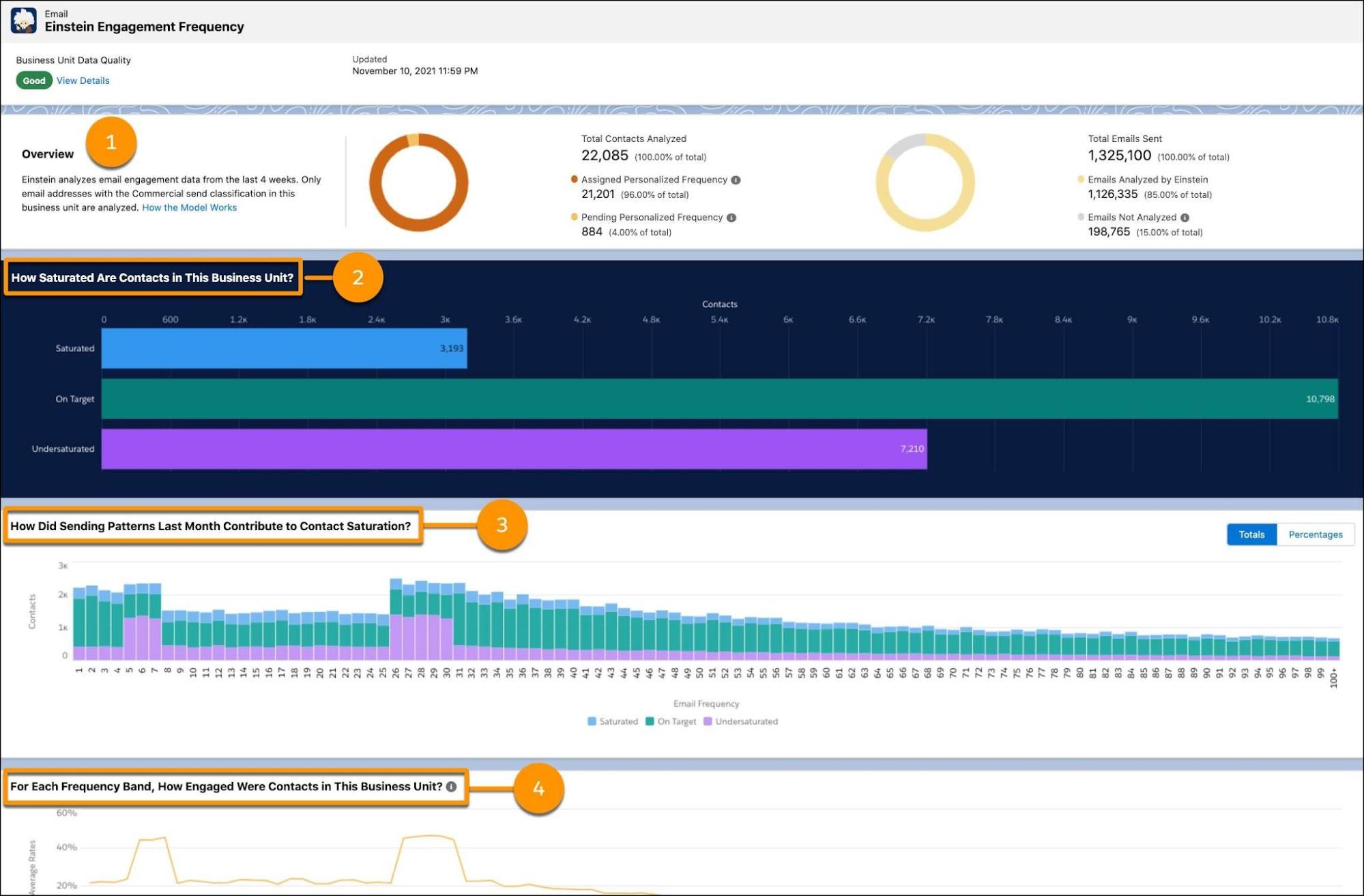

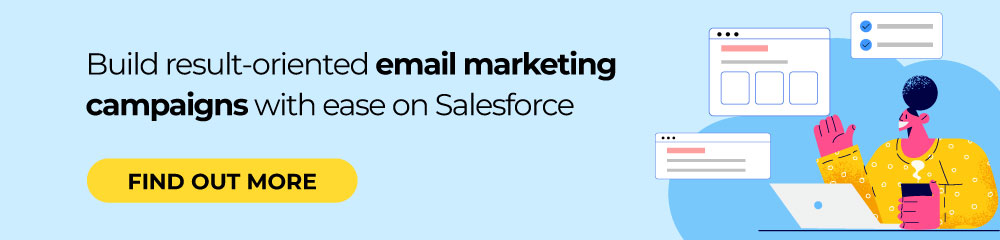
Susmit Panda
Latest posts by Susmit Panda (see all)
Understanding Email Signup Forms: The Whole Kit And Caboodle
Drag-and-Drop Email Builders Vs. Custom Coded Emails