In our blog post on email signature best practices (didja con that?!), we pointed out the importance of email signatures against the backdrop of your own identity. But, as far as GIFs are concerned, coding them into signatures can be hard.
But you’d like to know how to add GIFs to your signature, so we’re here to tell you. As exciting as it sounds, you may want to consider the limitations of email signatures first. You wish there were none, but there we go. Email can be balky.
Rest assured, our team has designed animated signatures for a lot of clients. In fact, they’re coding one as we speak.
So then, let’s learn how to add GIFs to email signatures. First, we’ll recap on the benefits of email signatures.
Benefits of Email Signatures
Briefly, let’s consider four core benefits of email signatures:
- A good, professional email signature adds credibility to your communications, showcasing your brand’s reputation through logo, contact details, headshot, etc.
- They enhance visibility, helping your brand stand out in crowded inboxes and become more recognizable to your audience.
- Your email signature is a digital business card—it cements your authenticity.
- Email signatures can include links to your website, social media, referrals, app downloads, etc., offering a convenient hub for subscribers to access key information.
Next, let’s explore platforms where you can create animated GIFs for your email signatures.
3 Platforms to Create Animated GIFs
1. Using Adobe Animate
A. Creating animated GIFs with Adobe Animate shouldn’t be hard. Follow these steps:
A. Set Up Your File
Create a new file and specify the dimensions of your GIF.
To ensure clear visuals on all devices, design the animation at twice the size for retina displays.
B. Add Graphics
You can either create your graphics directly in Animate or design them in tools like Photoshop or Illustrator and import them.
To import graphics:
Go to File → Import → Import to Stage.
For reusable assets, choose Import to Library instead.
C. Explore Animate Tools
Symbols:
- Create buttons, graphics, or movie clips that are reusable.
- Changes to a symbol affect all instances unless edited individually.
- Convert design elements to graphic symbols for efficient GIF creation.
Tweening:
Animate transitions between states using 3 types of tweens:
- Shape Tween: Modify an object’s shape (e.g., a square to a circle).
- Motion Tween: Animate properties like position, size, color, and rotation.
- Classic Tween: Similar to motion tween but uses property frames for added control.
Easing: Add realism by accelerating or decelerating tweens to create natural movements.
D. Export Your GIF
Go to File → Export → Export Animated GIF to finalize your animation.
2. Using InVideo
With InVideo, you can easily convert video files into animated GIFs. Here’s how:
- Upload your video file to the platform.
- Specify the start and end points to select the portion of the video you want to convert.
- Once the selection is set, the conversion will begin. Then, download your GIF when the process is complete.
3. Using Giphy
While Giphy is free and convenient, it’s less commonly used due to its subpar file compression capabilities:
- First, upload the graphics you want to combine into an animation.
- Set the duration for each frame.
- Your animated GIF will be generated.
How to Add GIF to Outlook Email Signature
Now we’re talking, right? For all our collective bad experience with Outlook, we can be glad that it does allow animated email signatures. So, let’s learn how to do it. Just follow these simple steps:
- First and foremost, you need to find a GIF or create one.
- Navigate to the top-right corner of the screen, and select the Settings icon. In the Settings search bar, enter “signature,” and click the Email Signature suggestion.
- Select the Image icon in the ribbon, and upload the GIF.
- Adjust the size of your GIF to fit the design, then drag it to the relevant position in the signature block.
- Click the Save button, and you’re done.
Now, keep in mind that the above steps are for OWA.
Let’s also learn how to add GIFs to Outlook email signature in the desktop version. Keep reading!
How to Put GIF in Email Signature (Outlook 2013, 2016, 2019)
To animate email signatures in Outlook, follow these steps:
- Navigate to the top-left part, type in “signature” just as before, and select Signature from the drop-down.
Choose the email signature that you want to edit. Click on the Image icon, and upload the GIF.
- Adjust the size of your GIF to fit the design, then drag it to the relevant position in the signature block.
- Finally, click OK to save the signature. Voila! You’re done.
Now, let’s go further back, if you’re using the older versions.
How to Put GIF in Email Signature (Outlook 2007, 2010)
The steps are more or less identical. Here they are:
- Open the Message tab. Click the Signatures button, and from the drop-down, select Signatures.
- Choose the signature you want to make changes to. Click the Image option, and upload your GIF.
- Adjust the size of your GIF to fit the design, then drag it to the relevant position in the signature block.
- Finally, click OK to save the signature.
So, now that you know how to add GIFs to Outlook email signatures in both web and desktop, let’s consider the pros and cons of doing it.
Pros And Cons Of Using Animated GIFs In Email Signature
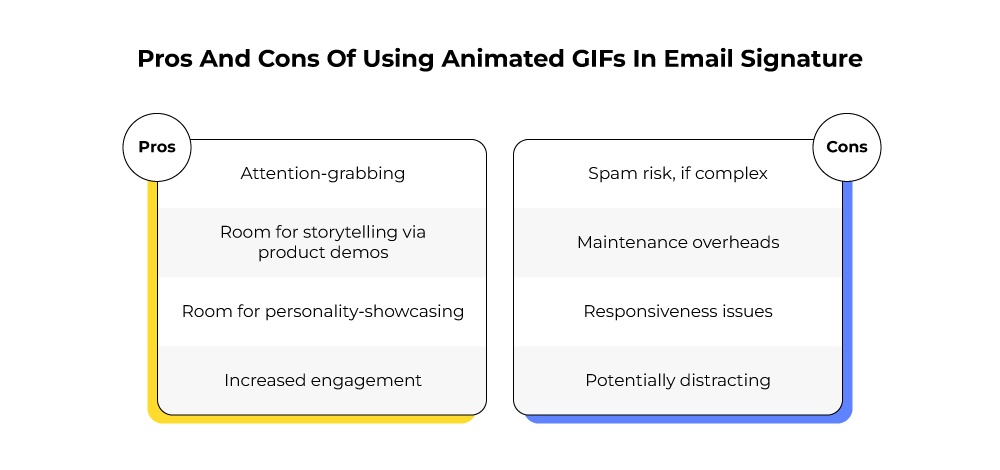
The pros of adding animated GIFs in email signatures are:
- An animated signature is naturally attention-grabbing. In fact, if the recipient skipped your message, the signature might make them scroll up and read your email for real.
- How about showcasing product demos? Yes, you can do that in your signature block. Need we explain how useful that is? Your signature can be used for storytelling.
- Animated GIFs elevate your signature. They can reflect your own personality more dynamically.
- Since it grabs attention, stands out, and is personal, it will naturally lead to more engagement with your emails.
But that’s just one half of the story, unfortunately. So here are the cons of animated email signatures:
- Complex signatures can increase the risk of being flagged as spam. This happens because ISPs scrutinize the HTML structure of emails. Signatures with excessive HTML coding can trigger suspicion, as they might suggest the inclusion of harmful content or misleading designs. Slow loading times—a common side effect of complex signatures—are another red flag for the spam filters.
- Maintaining up-to-date and uniform email signatures across an organization is a time-intensive task, especially as the organization grows. 44.4% of users update their email signatures 2-4 times annually. For developers, revising a complex signature that frequently is no small feat. There’s the added responsibility of designing signatures for new employees, further complicating the process.
- Email signatures only support inline styles, as internal or external stylesheets are not permitted. This limitation often results in poor display on smaller screens, such as mobile devices. Moreover, since the signature is coded with a fixed width, it does not adapt to different screen sizes and will appear exactly as it does on a desktop.
- If your email signature GIF is in an infinite loop, it may distract or annoy the recipient.
Just keep those cons in mind, don’t be put off by them. Here’s two of our own animated email signatures.

Using your brand logo as an animated GIF is a smart way to capture attention and enhance brand familiarity through your email signature. This technique, commonly employed by brands, makes the signature more engaging and memorable.
Adding a personal touch by including the sender’s face in the signature is effective, but taking it a step further with a small GIF of the sender waving, bowing, or offering a friendly high-five can create a stronger connection. This approach adds charm and ensures people look forward to your emails.
An animated promotional banner highlighting your latest offers is another excellent addition to an email signature. It doesn’t need to be elaborate—a simple two-frame GIF, where one frame announces the offer and the other provides details like dates or product categories, can do the trick. This approach is both subtle and effective in drawing attention to your promotion.
Need Help with Email Signatures? Sign Here…
If you need to get animated email signatures designed, choose us with our 150+-strong team and experience of working with more than 5,000 global agencies and brands in 60+ countries. Need we say more? Get in touch with us today!


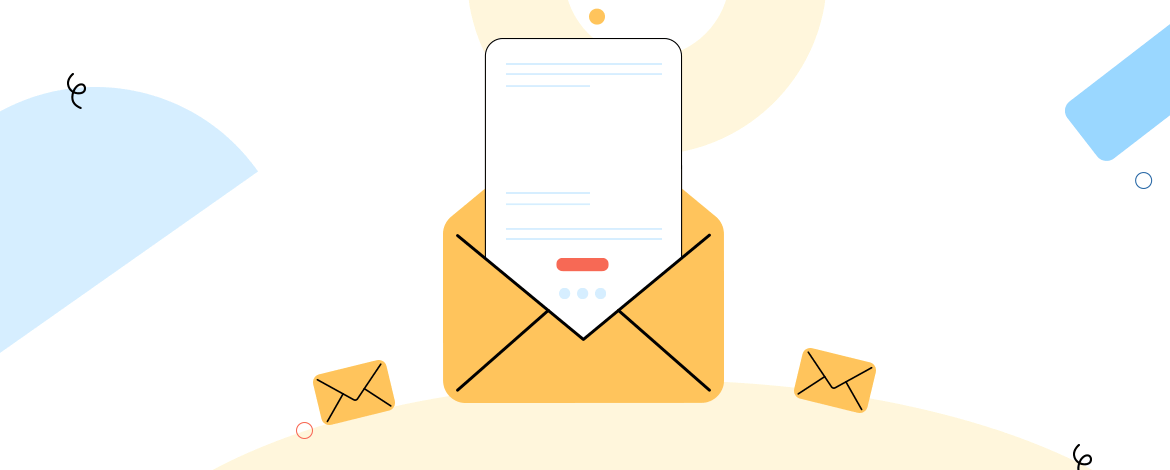
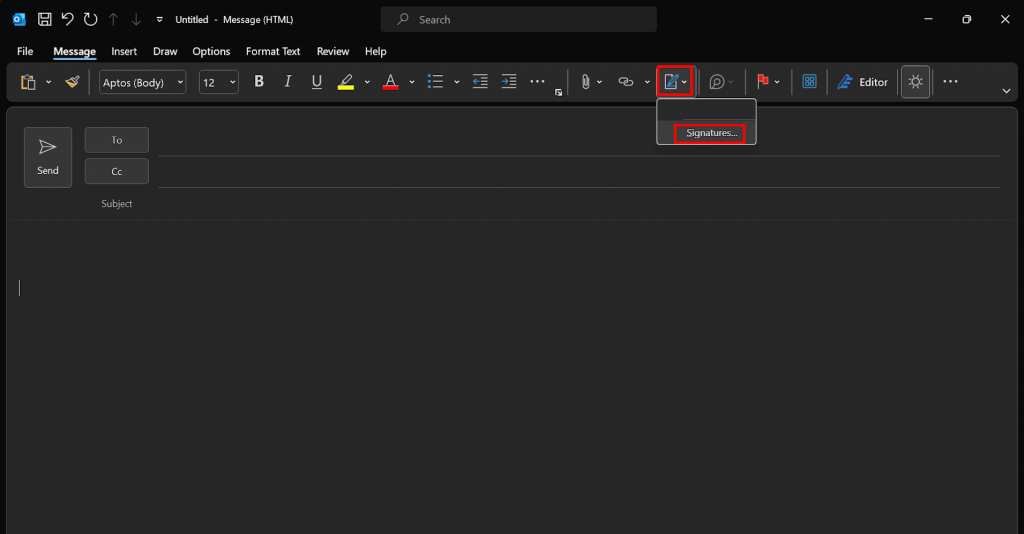

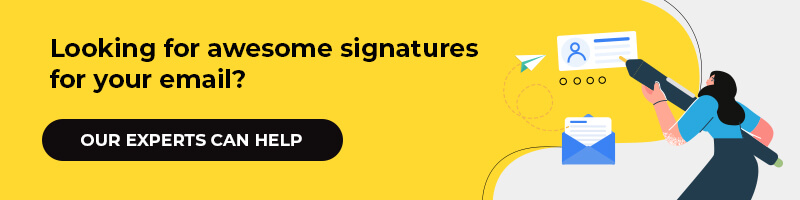
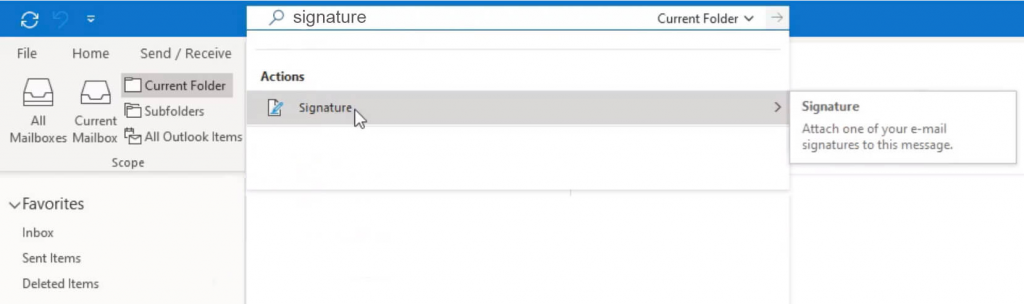

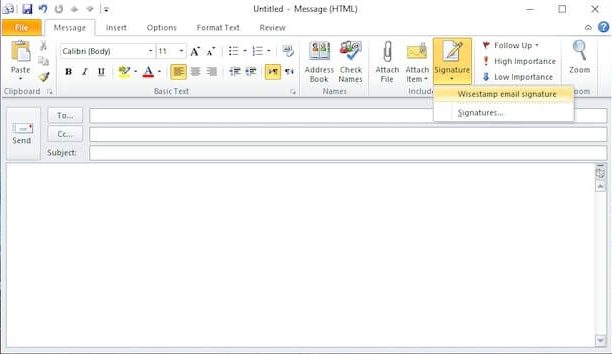

Susmit Panda
Latest posts by Susmit Panda (see all)
Back to Tomorrow: Campaign Personalization with Marketing GPT And Commerce GPT
6 Customer Service Email Templates to Boost Customer Satisfaction For Your Agency