As is well known, segmentation facilitates personalization, which, all things being equal, results in increased ROI. So, segmentation is directly related to ROI. Your subscribers will convert faster if they receive the right emails at the right times. In fact, targeted emails account for 36% of email marketing ROI.
What Marketing Cloud does is it makes data available for advanced segmentation, personalization, and analytics. How? By unifying disparate data sources and creating a reliable data structure. Let’s briefly understand what this means.
Diverse Channels, Diverse Sources
Your subscribers enter your list from various sources, such as your website, landing pages, subscription forms, points of sale, etc.
Disparate sources lead to data silos. But, if you want to deliver unique customer experiences, you need a comprehensive view of your customers at any given point.
Marketing Cloud cuts the Gordian knot by allowing you to import and manage data from disparate sources in order to obtain actionable insights into the behavior, interests, and motivations of your contacts across channels. Marketing Cloud data extensions play a central role in the end-to-end process:
- First, you assign a unique identifier to each subscriber. This is called the Subscriber Key.
- Next, you create data extensions to store your subscribers.
- Then, you add or import subscribers to populate the data extensions
- Finally, you filter data extensions to segment subscribers and send more targeted emails to your subscribers.
And that’s the goal! Sending highly targeted emails to your subscribers and maximizing returns.
Understanding Data Extensions in Marketing Cloud
Data extensions (DEs) in Marketing Cloud are nothing but tables containing a variety of data (see below image).
With the help of SFMC data extensions, you can:
- Import data from other clouds into Marketing Cloud
- Send messages to subscribers in a data extension
- Exclude subscribers from a send
- Include specific, highly relevant customer information in a message
- Collect subscription intel from those who prompt a triggered send
- Create dynamic content in the email body
N.B. Don’t use data extensions if a list-based data model will do. You want to use data extensions only when:
- Your email list contains or may contain, in the future, over 500,000 subscribers.
- You use multiple subscriber datasets
- You send global messages
- You need faster imports (approximately one million rows in ten minutes, compared to 500,000 rows per hour in the case of lists)
- You use triggered sends
- You use the SOAP or REST APIs
- You favor a relatively flexible subscription model
Types of Data Extensions in Marketing Cloud
There are three types of data extensions in Marketing Cloud, namely: standard DEs, random DEs, and filtered DEs.
- You can create custom fields using standard data extensions.
- You can create a subset or segment from an existing data extension through filtered data extensions.
- You can select any subscriber from a source data extension with the help of random DEs.
The above data extensions are either sendable or non-sendable. Sendable data extensions consist of data that are needed to execute sends to subscribers. Non-sendable data are references you may need to personalize an email before sending it. These include product tables, airport codes, weather, orders, etc.
If you are using the Enterprise Edition, Marketing Cloud also allows you to share data extensions with other business units. (See below image)
Marketing Cloud Data Extensions Best Practices
Follow these best practices when using Salesforce Marketing Cloud data extensions:
- Refrain from creating too many data extensions. Only import data that you need for your marketing communications.
- Make sure that the data types match the data you import. For example, don’t store a date field as a text field.
- Make sure that a sendable data extension does not have more than one email address field.
- Ensure that the Subscriber Key is stored as text.
- Consider applying a data retention policy to data extensions that are not relevant for the task at hand. Let’s say you have an extension that stores all customer orders. But you need the order history for the last four months. In that case, a retention setting will delete all data extension records that are older than four months.
- Make sure that multiple updates are not performed on the same data extension at the same time.
- Assign Primary/Composite Keys to non-nullable fields. (Non-nullable fields are those which cannot be nil and must have a unique value.) SFMC will create an index of key-based data extensions, which will act as a performance catalyst.
- Assign the right character length to text fields.
Note that Marketing Cloud data extensions use Transact-SQL. T-SQL has a row limit. Columns that don’t fit within the limit appear in a separate internal table.
Consequently, Marketing Cloud must execute multiple queries to return a single row for records that go beyond the row limit. You’d do well to limit the number of rows to 50 and field lengths to 100 characters at most.
Note also that Marketing Cloud does not validate the relationships between diverse data extension fields (relational integrity). This means that a record can be lost from one data extension, no matter if its Primary Key is being used to reference another data extension.
Finally, bear in mind that AMPscript functions that are used to modify data extension records are executed in a single call after emails have been sent. If an email is canceled mid-send, no records will be modified.
Creating A Data Extension in Marketing Cloud
So, how to create a data extension in Salesforce Marketing Cloud? There are two ways. You can create a data extension in Contact Builder and in Email Studio. These are the steps to create a data extension in Contact Builder.
- Open the Data Extensions dashboard and click Create.
- Choose your preferred Data Extension method from New, Existing, and Template.
- Enter a name and a brief description for the data extension.
- Choose the location of the data extension. You can store the new data extension in an existing folder or create a new folder to store it.
- Depending on how you want to make the new data extension available, choose either Is Sendable? or Is Testable?. Then click Next.
- If you want to apply a data retention setting, click On under Data Retention.
- Now, select the Apply To heading and choose the retention period. Then click Next.
- Choose Primary Key in order to include the unique identifier (UI) for all records within the new data extension.
- Enter a name for the attribute that will include the UI.
- Next, choose a data type. SFMC provides the following options:
- Base 16Encrypted
- Base 16EncryptedEmail
- Boolean
- Byte
- Date
- Decimal
- EmailAddress
- Locale
- LongNumber
- Number
- Phone
- ShortNumber
- Text
- If an attribute within the data extension must have a value for every contact on your list, click Required.
- Enter the number of characters in the Length field.
- If you want the attribute to contain a value by default, enter said value in the Default Value field.
- Repeat the above steps to include more attributes.
- Select Create and then click OK.
Now, for creating a (standard) data extension in Email Studio, follow these steps:
- Go to the Email Studio dashboard and navigate to Subscribers.
- On the top-right corner, you will see the Create option. Click on it and select the Standard Data Extension option.
- As before, choose your preferred Data Extension method from New, Existing, and Template.
- If you are using the API, enter the External Key. If not, leave it as is. It should be auto-filled.
- As before, choose either Is Sendable? or Is Testable?.
- Applying a Retention Policy is optional. If you want to enforce it, go back to the instructions provided under Contact Builder.
- Next, define the fields for your new data extension.
- You should see three options, namely Primary Key, Nullable, and Default Value in the Fields overview. Choose as per your unique requirements.
- At the bottom of the dialog box, you can see Send Relationship. Choose Email in the first drop-down and Subscriber Key in the second.
- Click Create.
Wrapping Up!
SFMC data extensions are the foundation of everything you do on the platform. Data is the lifeline of segmentation. Sending the right message to the right subscriber at the right time – that’s how you initiate the prospects of a sustainable ROI.
We are Salesforce pros. Our Salesforce-certified experts know the platform from the inside out. We provide Salesforce cloud solutions across a range of industries to help you attain maximum ROI at highly competitive prices. Get in touch with us!


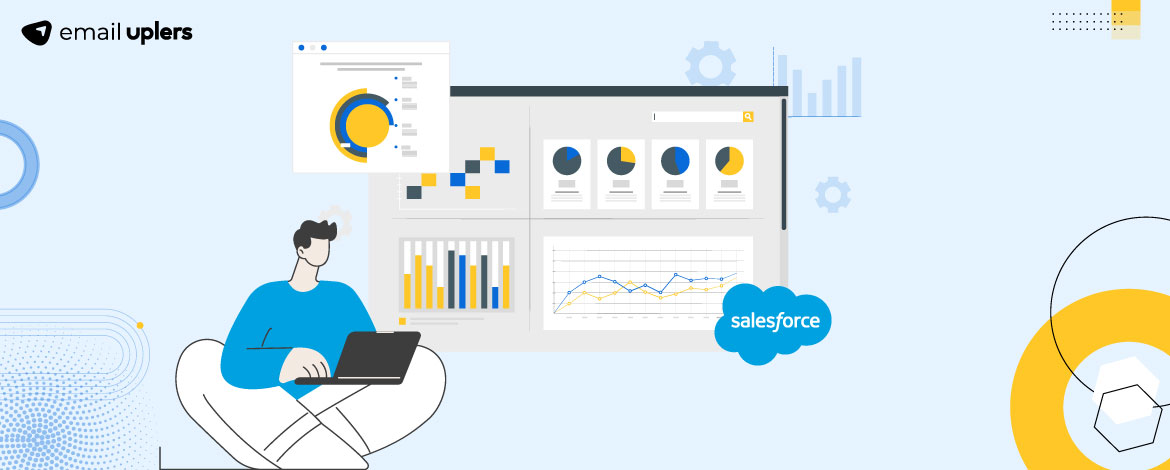
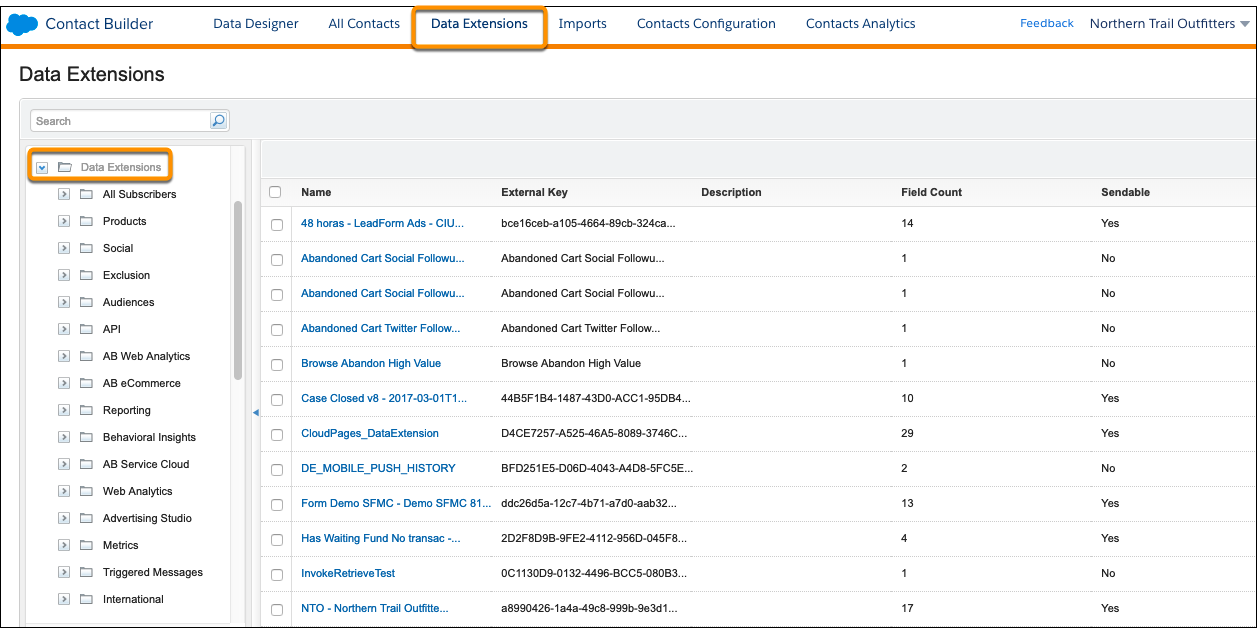
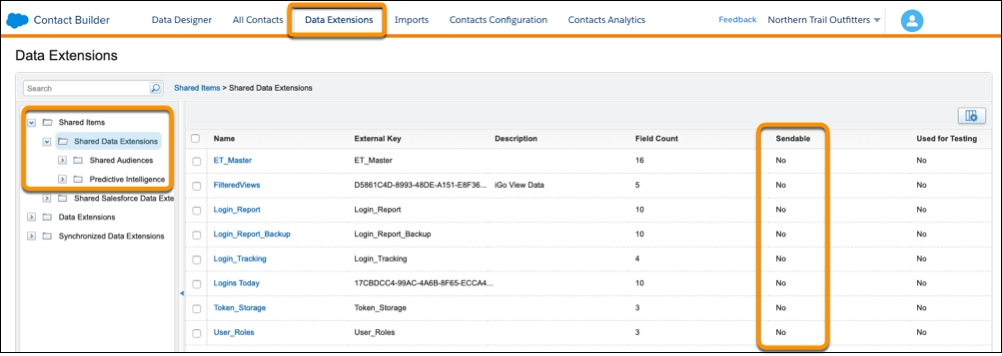
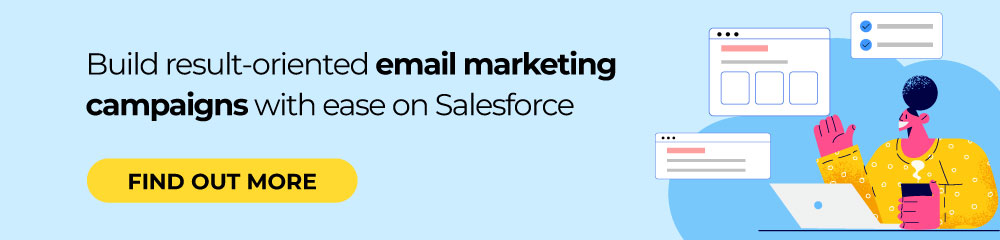
Mrugesh Dabhi
Latest posts by Mrugesh Dabhi (see all)
Smart Personalization: How to Personalize Your Emails with HubSpot Smart Content
How to Leverage the Customer Journey Map to Craft Impactful Emails