McKinsey’s research indicates that 71% of consumers expect brands to customize their interactions. 76% of them are bugged when this expectation is not met.
McKinsey’s report sheds further light on a very critical consequence of the lack of personalization. Switching brands is “easier than ever” for consumers. Brand switching, also known as brand jumping, is the inevitable result of persistent depersonalization. Interestingly, in the United Kingdom alone, the switching economy is estimated to be over £200 billion.
Technology has made it possible for consumers to jump brands in a wink. Now it would not be fair to assert that brands are ignorant of the urgency of personalization. Not at all! The question is how good you are at it. To what extent are you personalizing your services?
This is where HubSpot smart content comes in. For instance, when HubSpot wanted to test if adding testimonials on landing pages influenced how viewers in the UK converted, they made use of smart content to show testimonials to visitors from UK IP addresses.
Mastering smart content means mastering personalization. (Note that Smart Content is available only with Professional and Enterprise subscriptions.)
A marketing email consists of the subject line, email text, and CTA. HubSpot allows you to create tailored experiences for your subscribers by smartening up these three elements of a marketing email. Going ahead, you will learn:
1. HubSpot Smart Content: Subject Line
The subject line is the first thing that the subscriber sees. Ergo, this is the ideal starting point of personalization. Addressing the subscriber by their name is typical. But with smart content in HubSpot, you can do more. Follow these steps:
- Log in to your HubSpot account and navigate to Marketing, then Email
- If you want to edit your email, hover over it and click Edit. If you want to create a new email, click Create email.
- Next, go to the Settings tab. Click Add Smart Rule in the subject line section. (See below image) The Smart Rule allows you to create multiple variants of your content for different audiences based on their lifecycle stage or list membership.
- Hover over the current module, click the More dropdown, and then click Add Smart Rule.
- Click Show Different Content Based On and choose between Contact List Membership and Contact Lifecycle Stage. Finally, click Create.
Now that you have added a smart rule, you can manage it too. Here are the steps to do that:
- Navigate to Marketing, then Email.
- Hover over your email and click Edit.
- As before, go to the Settings tab. In the subject line section, click Manage Smart Rules.
- If you wish to manage a smart rule for a module, just hover over the current module, click the More dropdown, and select Manage Smart Rules.
- Click Add Smart Rule to add a new rule, then select the More dropdown and select a new smart rule category. HubSpot offers seven smart rule categories: ad source, country, device type, referral source, preferred language, lifecycle stage, and list membership.
- You can delete a previously saved smart rule by clicking the Trash icon next to the rule.
- Choose a new rule type in the Show Different Content Based On dropdown. Click Save.
And that’s how you create a subject line using smart content in HubSpot. Next up, creating smart CTAs in HubSpot.
2. HubSpot Smart Content: CTA
CTAs vary from campaign to campaign. The CTA for a loyalty campaign will differ from the CTA for an anniversary campaign. A CTA’s effectiveness equally depends on the lifecycle stage of a subscriber. Depending on where a subscriber is on their journey along the sales funnel, you need to create CTAs that answer to the user’s current status.
As far as text is concerned, a CTA is no stronger than the degree to which it can successfully build up a sense of urgency in the viewer. Just trying to inspire action on the subscriber’s part is not enough; your CTA should describe why the viewer should follow the link.
This is all part of being smart with your CTAs and, consequently, personalizing your emails. To that end, follow these steps to create smart CTAs in HubSpot.
- Log in to your HubSpot account and navigate to Marketing, followed by Lead Capture, followed by CTAs.
- In the top-left corner, click the dropdown and select CTAs.
- Next, hover over the CTA that you want to edit and click Actions, followed by Create Smart Version.
- Now select the radio button in the right panel and choose the criteria for your smart rules.
- Click the dropdown and configure the smart rules for your CTA.
- Click Next (at the bottom). Click Save to complete the process.
- You can review and manage your smart CTA either by creating a new smart CTA button (Click Add Another Smart Version) or by editing your smart rules (click Reorder Rules).
- Click Finish. (see below image)
3. HubSpot Smart Content: Email Body
Now, we come to the email body. Smart text allows you to send a unique email containing a unique message for each contact. In this, HubSpot smart content is one step ahead of personalization tokens. Follow these instructions to create and incorporate smart text in the body of your email.
- Hover over your email and click Edit to open the content editor.
- In the content editor, select the module you intend to make smart.
- Click Add in the Smart Rules section in the sidebar editor. (See below image)
- Now, as before, click the Show Different Content Based On dropdown and choose a rule type.
- Click Add Smart Rule. Then, click Smart Rule Category and select a category.
- If you want to add additional rules, click Add Smart Rule once more.
- You can change a rule type by clicking the Trash icon next to each existing rule.
- Click Save when you are done adding all smart rules. (See below image)
- Now, for each rule, you want to switch from default content to smart content. So click the Editing For dropdown in the sidebar editor.
- Click Manage to add new rules, if needed, or edit current rules. (See below image)
A Word on Personalization in General
Now that we are soundly familiar with smart content in HubSpot, our role as users of smart content needs to be understood in relation to personalization.
There is a very thin line between personalized and personal. As marketers leveraging revolutionary tools, you need to know to what extent you should personalize your offerings. While personalization is important for businesses, your list may contain people who are not comfortable with too much of it. It should be a very small set of people, but you surely don’t want them to churn.
You want to be cautious while approaching them. Initially, you can address them by their first name in your marketing emails. Gradually, you can start including the actions they took on your website. It’s an effective tip. Instead of getting too personal and creeping them out, you can personalize your messages around contacts’ own actions.
Coming back to HubSpot, always test your smart content-infused email before sending it out. Just click the Actions dropdown and select Preview to see your email in preview mode. If you want to see the preview for a specific contact, click Preview As A Specific Contact dropdown and select a contact.
That’s A Wrap!
HubSpot smart content is intuitive to use, and harnessing it effectively opens up a slew of possibilities to deliver highly personalized experiences to your contacts. From application to pre-send testing, you can maneuver your goals as an email marketer and, over time, drive engagement and conversions.
Want to become a smart marketer? Get in touch with our own HubSpot email marketing pros and unlock more sales!


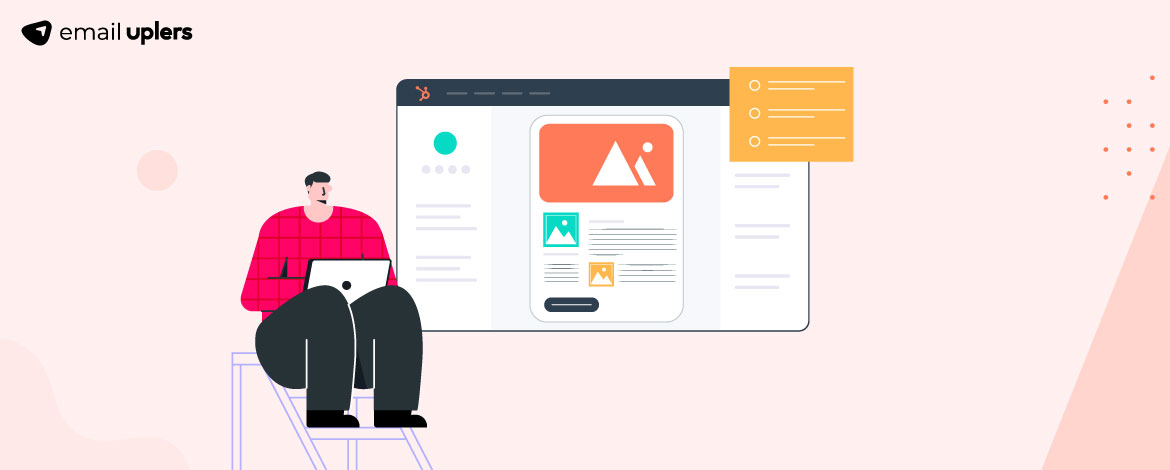
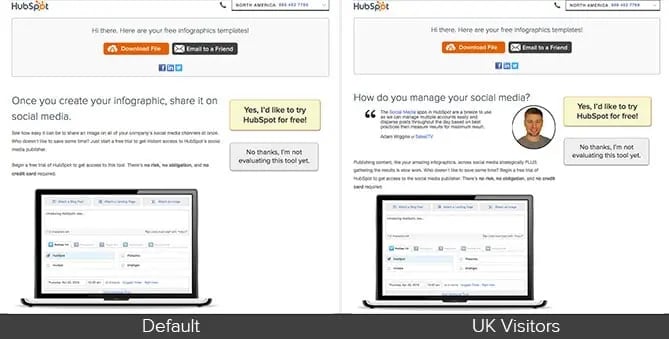
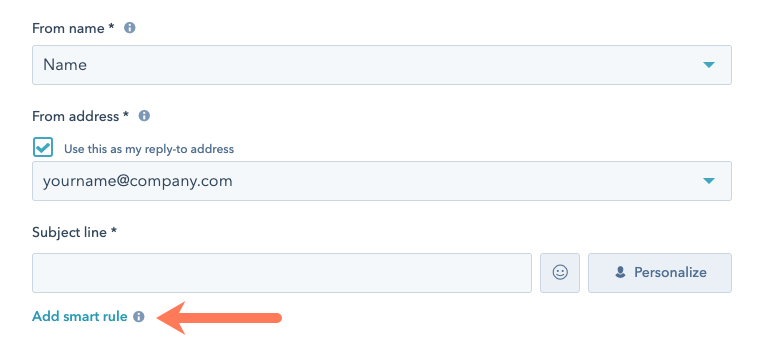
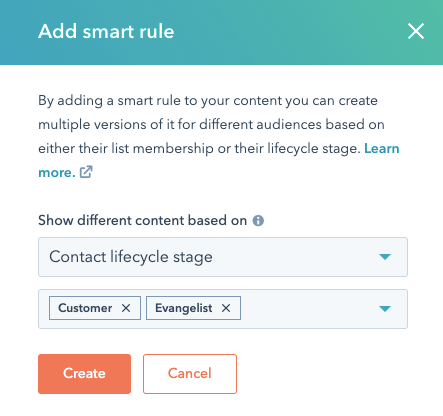
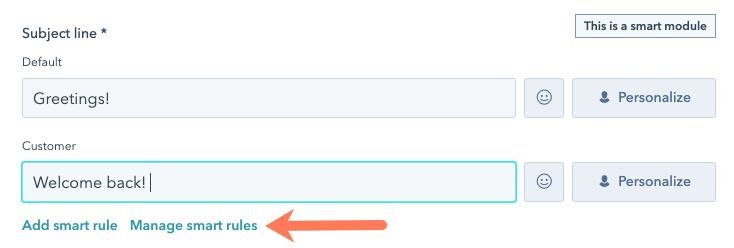
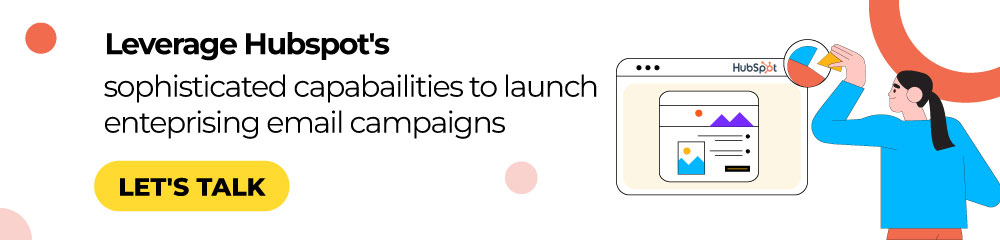
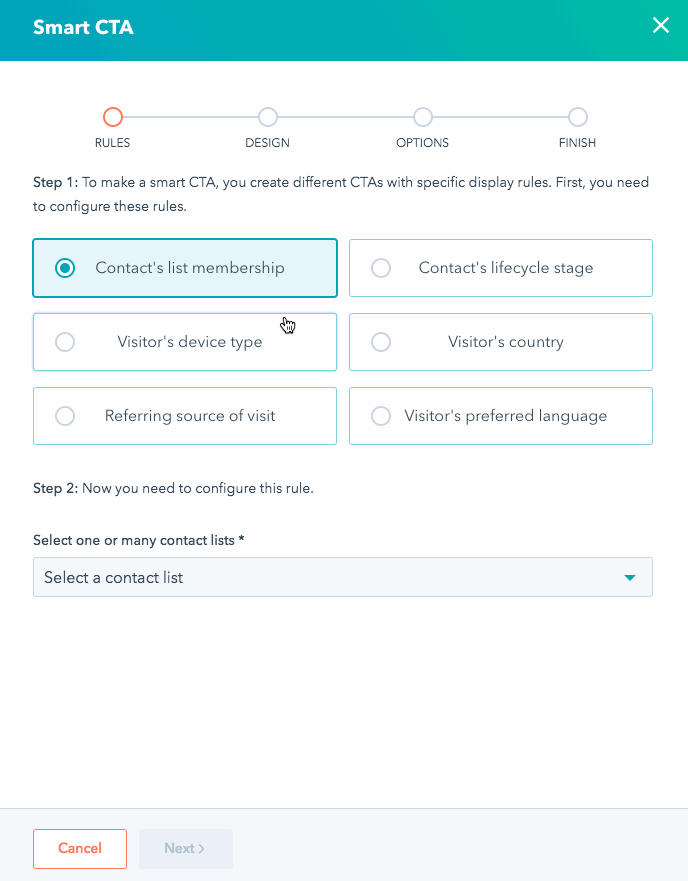
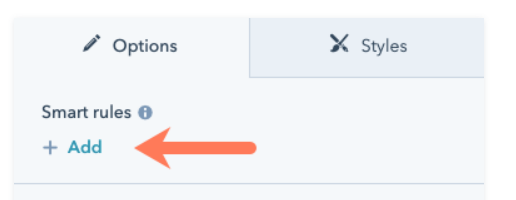
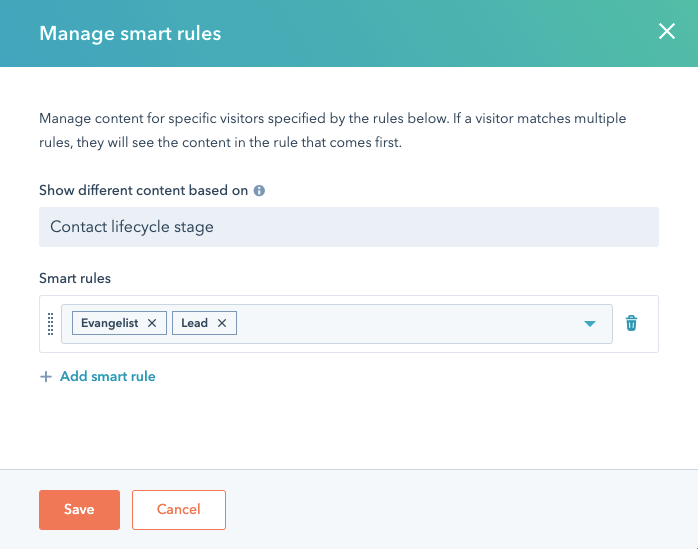
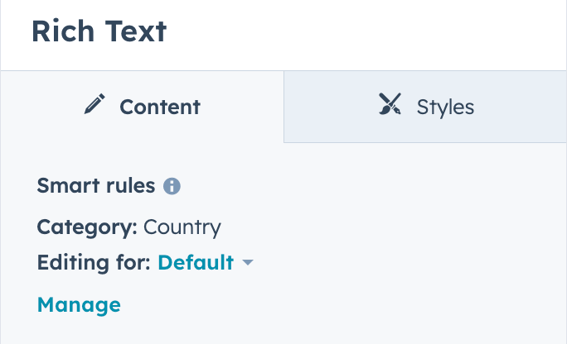
Susmit Panda
Latest posts by Susmit Panda (see all)
How to Leverage Email Segmentation to Maintain Customer Relationship?
Maximize ROI with The Help of Marketing Cloud Data Extensions