[This post was originally published on 26th July 2017. It has been updated on Jan 12, 2022.]
Outlook (Desktop Client) can be compared to that reserved kinda person who always stays aloof and never joins the amiable group of other email clients. However, it is interesting to know that despite this, it still enjoys 4.44% of email client share in the market (Litmus Email Analytics – January 2022). Hence, overlooking its rendering issues is definitely not an option.
Looking for emails compatible with all email clients including Outlook? Order now>>
Let’s discuss one of the major problems of Outlook that bothers several email developers out there.
The Problem of Unordered Lists in Outlook
A queer rendering challenge that Outlook puts forth is that of unordered lists. While adding bullet points in email is convenient across all the other clients, when it comes to lists, Outlook doesn’t show bullets with <ul> and <li> tags.
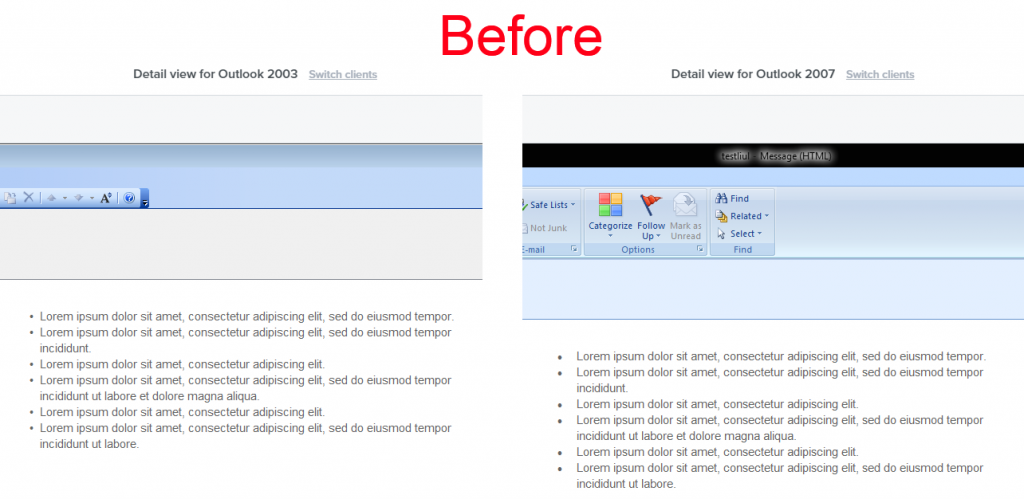
Check out the screenshot below:
Outlook 2003 didn’t present this problem, but more recent versions of Outlook desktop clients like Outlook 2007, 2010, 2013, and 2016 invariably create an issue when it comes to including basic HTML bullet points in unordered lists. Wondering how to add bullet points in Outlook email? Find your answers in the following section!
The Workaround
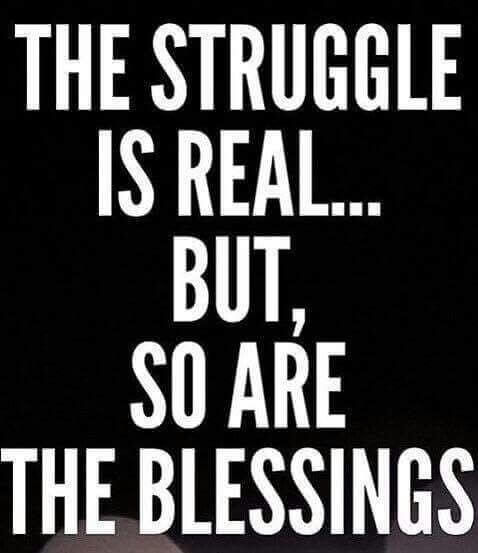
To include HTML bullet points in Outlook emails in a hassle-free manner, Campaign Monitor published a workaround that is quite successful, although a touch too long.
We bring to you a simple workaround to beat this challenge.
Just insert the below-mentioned code to resolve the issue.
/*This is for Outlook 2007-10-13-16*/
<!– [if gte mso 9]>
<style>
li {text-align:-webkit-match-parent; display:list-item;text-indent: -1em;}
</style>
<![endif]–>
/*End for Outlook 2007-10-13-16*//*This is for Other all email clients*/
li {text-align:-webkit-match-parent; display:list-item;}
/*End for Other all email clients*/
Once you add this code, you’ll be able to observe HTML bullet points in Outlook. And well, that’s the end of your struggle. [We hope] 🙂
Here’s how it will look after the workaround:
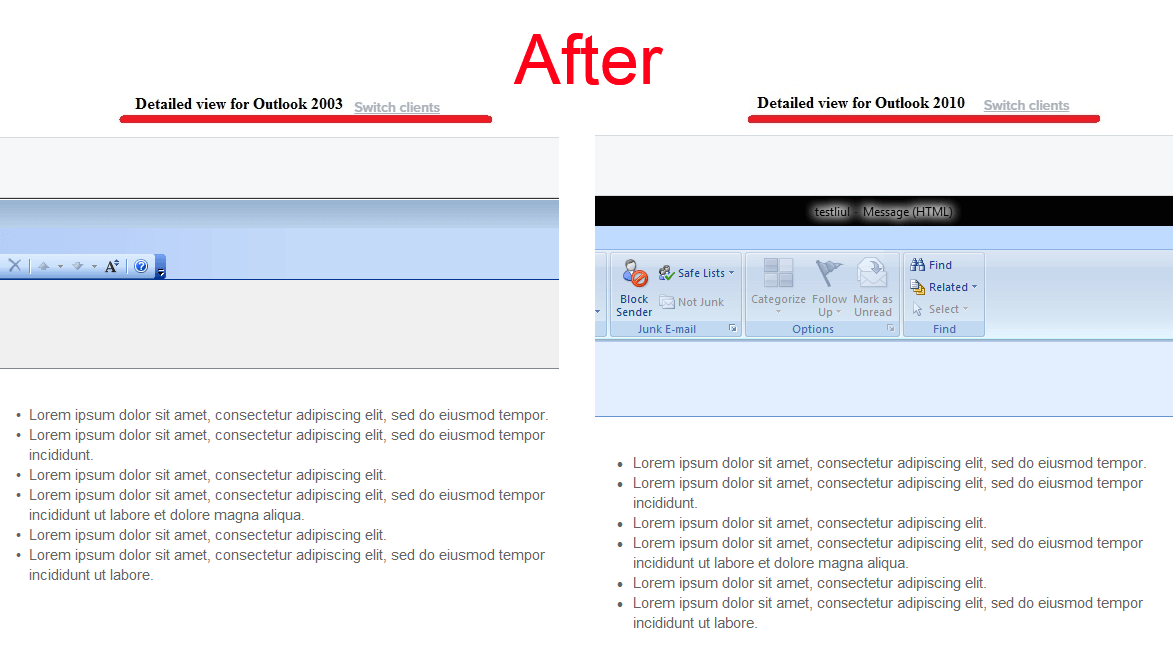
Wrapping It Up
We hope the insights shared above have helped you understand how to insert bullet points in Outlook email with ease. Have you been forced to contend with any other challenges while working with Outlook?Just get in touch with us; we’ll help you resolve it at the earliest!




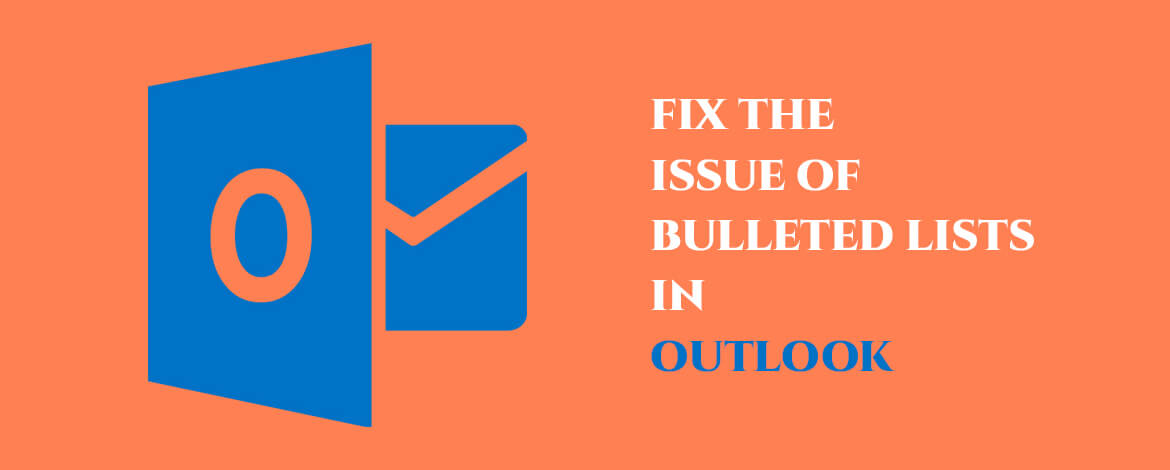
Kevin George
Latest posts by Kevin George (see all)
Educational Email Examples- To Help you Pass with Flying Colors
Optimizing Your Emails For Screen Readers- Why it is Crucial and How To Go About it