Meet Samson, a sales rep, who uses Salesforce to manage client accounts and track interactions. But all his email communications with clients take place in Gmail. Samson finds it frustrating to toggle between two disparate platforms to get a holistic picture of a client relationship.
Does any of this sound familiar? You see, in an ideal world, bloggers would spend most of their time blogging, and sales reps like Samson most of their time selling.
But in truth, salespeople spend only 28 percent of their week selling. The rest of the time, they’re busy keeping records, juggling between tools, and doing manual tasks like lead management and data entry. Samson, for one, spends so much time simply connecting dots!
The solution? Integrating Gmail with Salesforce! Once Samson integrates their Gmail account with Salesforce, they can, among other things:
- View relevant client data within Gmail while composing an email
- Log all email communications with clients into their respective Salesforce accounts
- Access a complete communication history within Salesforce
Curious how to integrate the two platforms? Over to the guide.
1. Integrate Gmail with Salesforce Using The Chrome Web Store
2. Integrate Gmail with Salesforce Using Salesforce Inbox
3. Integrate Gmail with Salesforce Using Einstein Activity Capture
4. How to Choose Among The Three?
1. Integrate Gmail with Salesforce Using The Chrome Web Store
We left Samson juggling between Salesforce and Gmail. One of his clients, Julia, wants to expand her cloud storage plans. So Samson wants to follow up with her. However, while composing an email, he needs details of previous interactions with Julia.
This data is available within Salesforce. Instead of wasting time switching between tabs, Samson decides to integrate Salesforce into Gmail by adding a Salesforce Chrome extension. Here’s the process:
- Log in to your Salesforce account.
- Go to Setup. In the Quick Find Box, enter “Gmail Integration and Sync.” You should be seeing something like this.
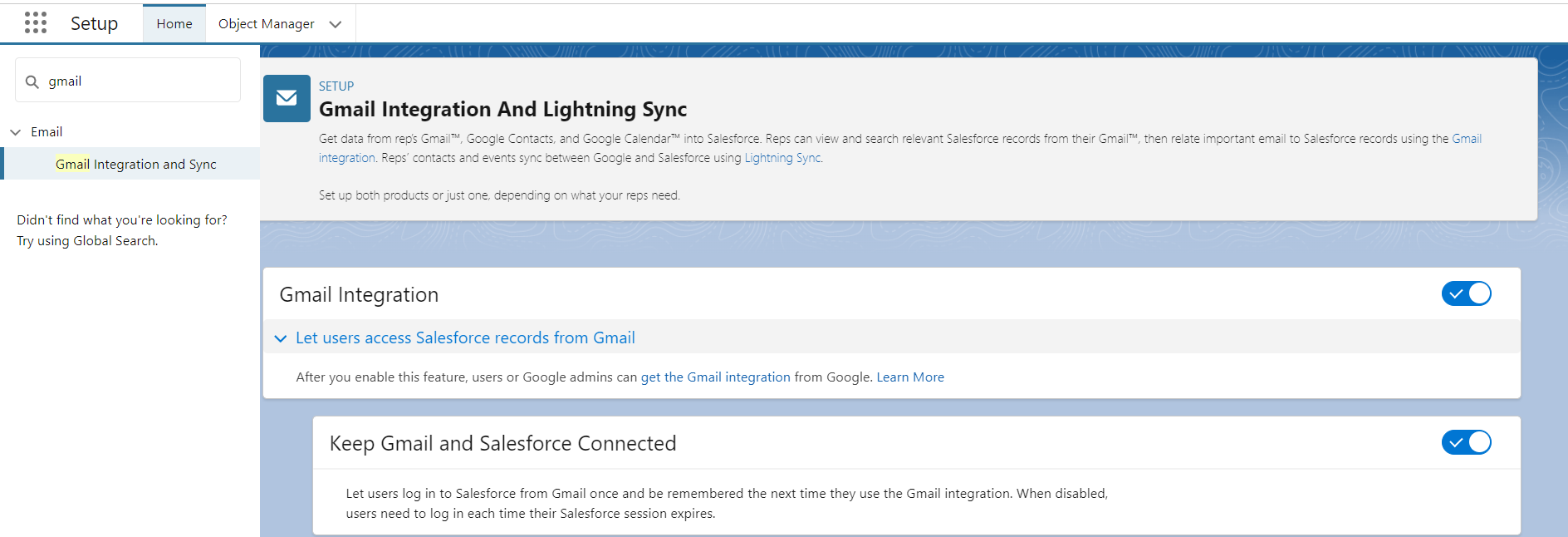
- Toggle on the first two options.
- Next, you need to get the Gmail integration from the Chrome Web store.
- You can then see “Login to Salesforce” on your Gmail.
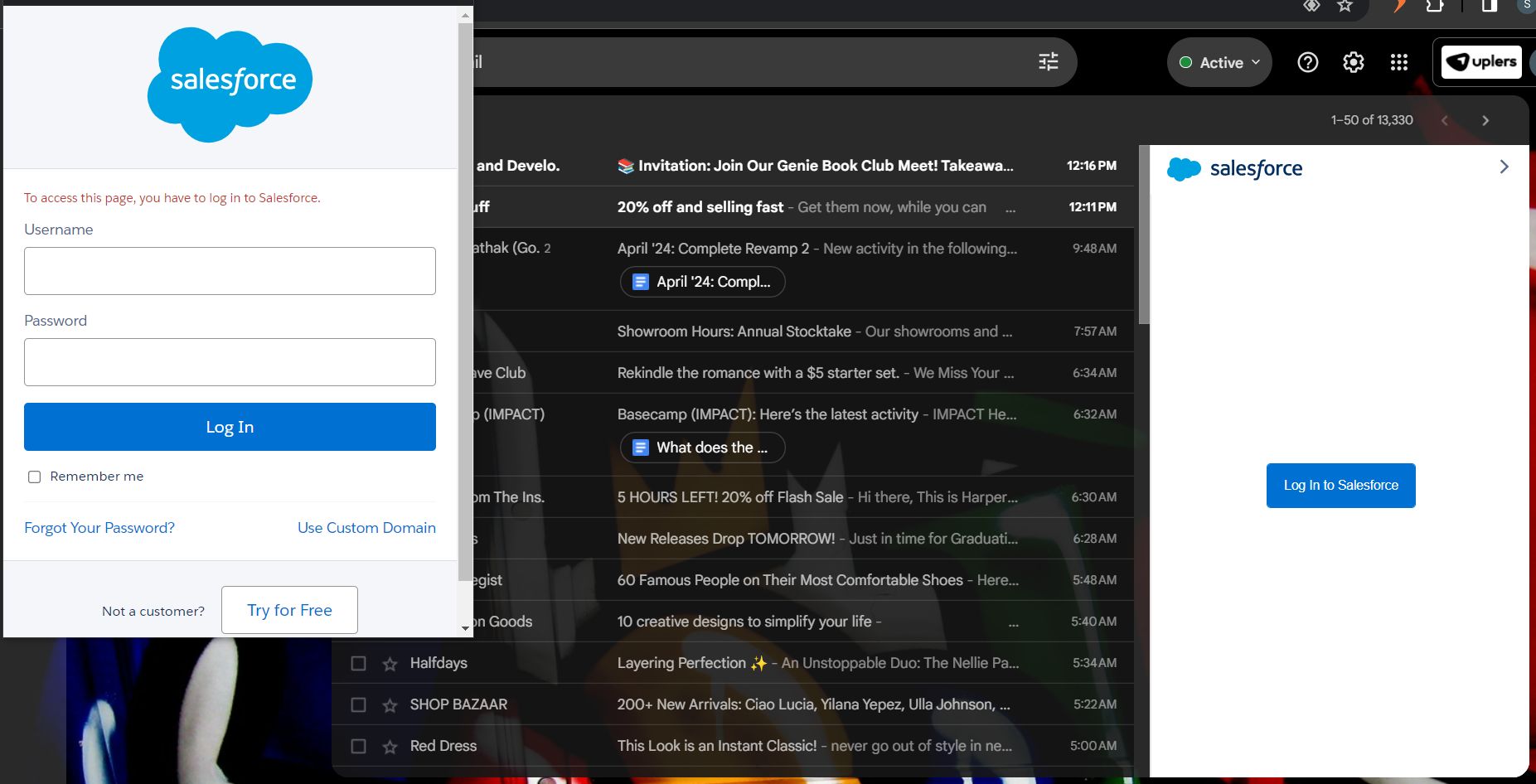
That’s all there is to it. But this is not the only way to sync Gmail with Salesforce. You can use Salesforce Inbox to integrate the two.
Read more: How to Leverage Salesforce Marketing Cloud Extensions
2. Integrate Gmail with Salesforce Using Salesforce Inbox
Samson just wrapped up a productive call with Delilah, a potential client, who has shown considerable interest in his company’s new automation tool.
Among other things, Delilah mentioned she’d be out of the office for a conference next week. But Samson doesn’t want the momentum to die down, and wants to follow up.
Sending an email when Delilah isn’t available wouldn’t be the best thing to do. So Samson decides to schedule a follow-up email directly within their Salesforce workflow. He integrates Gmail into Salesforce Inbox. Here’s the process:
- Log in to your Salesforce account
- Go to Setup. In the Quick Find Box, enter “Inbox”
- Select Setup Assistant under Inbox
- Enable “Make Inbox Available to Users”
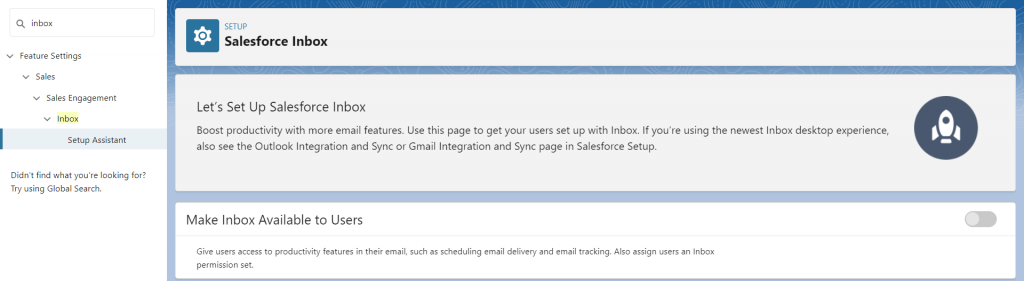
Before you set up your sales reps to use Salesforce Inbox, take a quick look at Salesforce Inbox System Requirements. You may also want to consider how your sales reps use Inbox features, and how Inbox interacts with other Salesforce integrations.
3. Integrate Gmail with Salesforce Using Einstein Activity Capture
Samson has a jam-packed week, full of client meetings, demos, and follow-up calls. Right now, he uses both Salesforce and his personal Gmail calendar to manage his appointments. However, manually keeping the two in sync is a constant struggle.
One time, Samson, having set up a call with a client on his Gmail calendar, forgot to update the same on his Salesforce calendar. The snafu delayed the call by at least a fortnight.
Samson decides to use Einstein Activity Capture to facilitate automatic calendar sync. Here’s the process:
- Log in to your Salesforce account
- Go to Setup. In the Quick Find Box, enter “Einstein Activity Capture”
- Click on “Get Started”
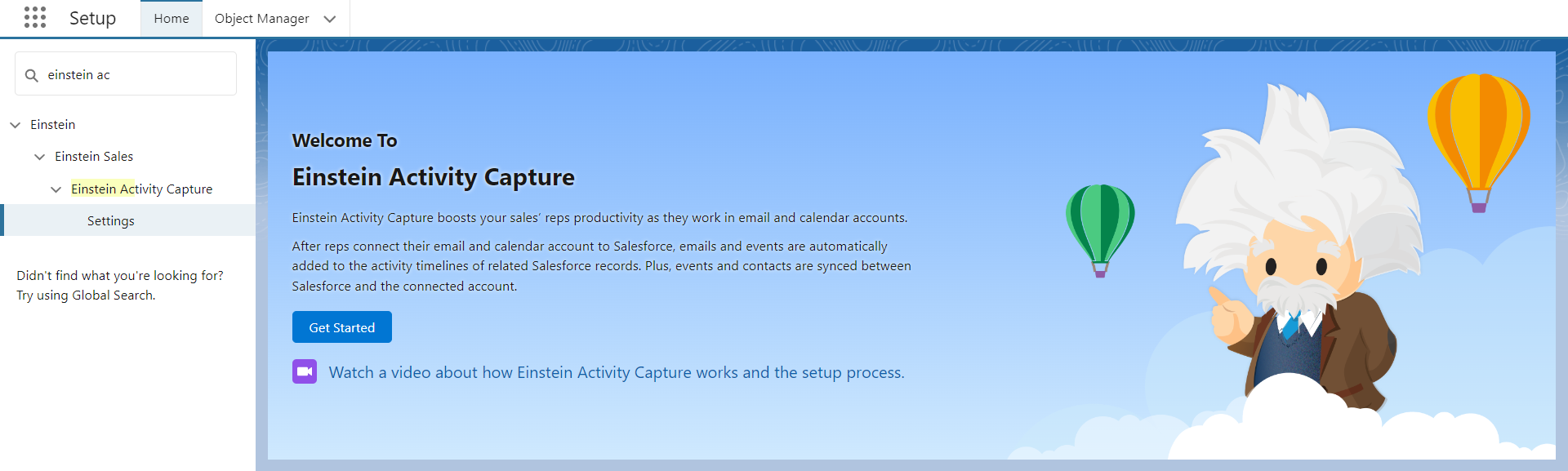
- Choose your connection method
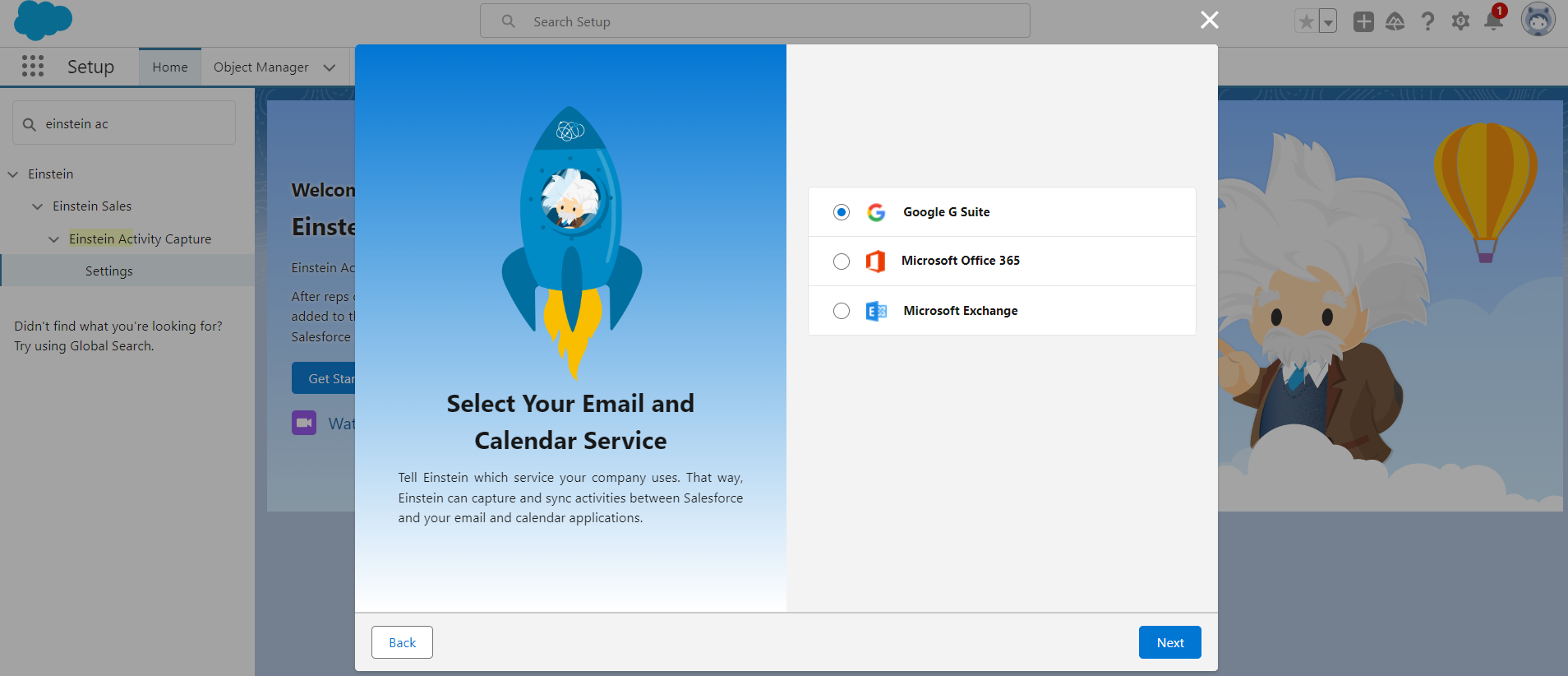
- If you have a large sales team, onboard your chosen users with the help of the Service account. Or, you can onboard users more securely with user-level authentication.
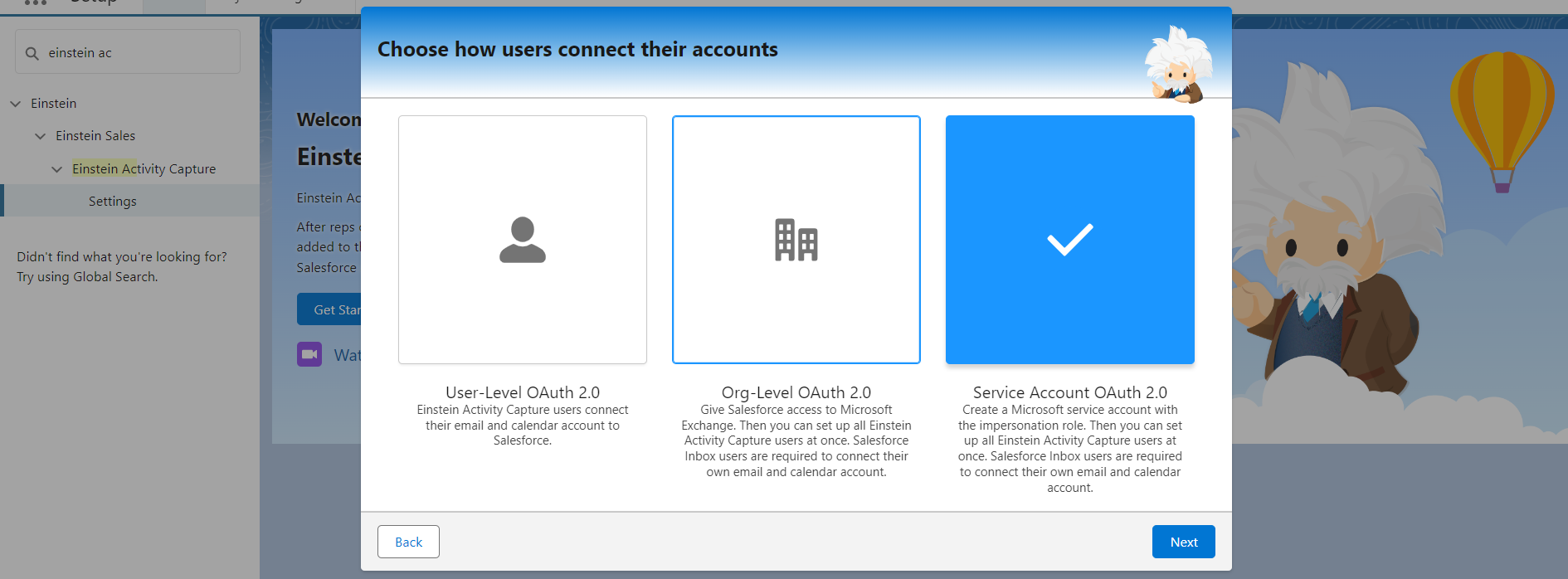
- Since we want to integrate email communications into Salesforce, enable Emails in the Sync Settings popup.
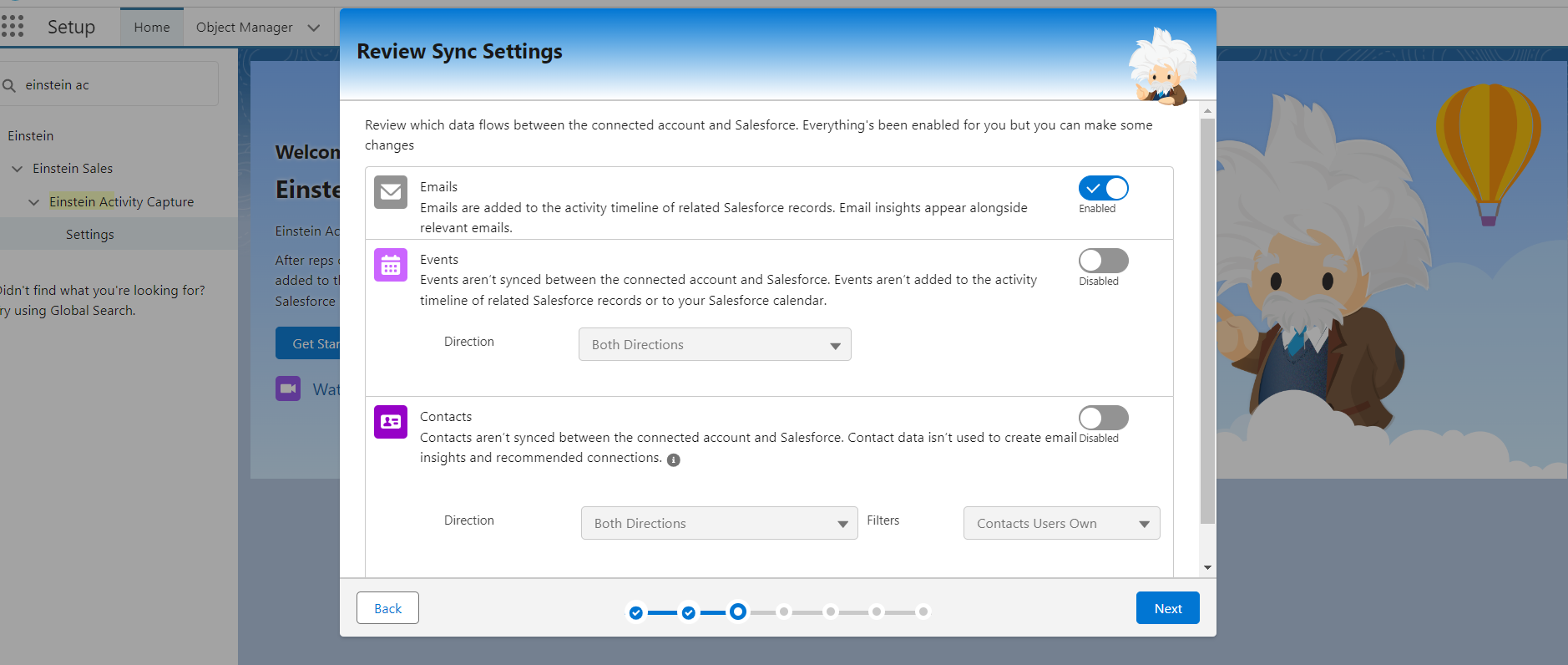
- Next, add your chosen sales reps to a configuration
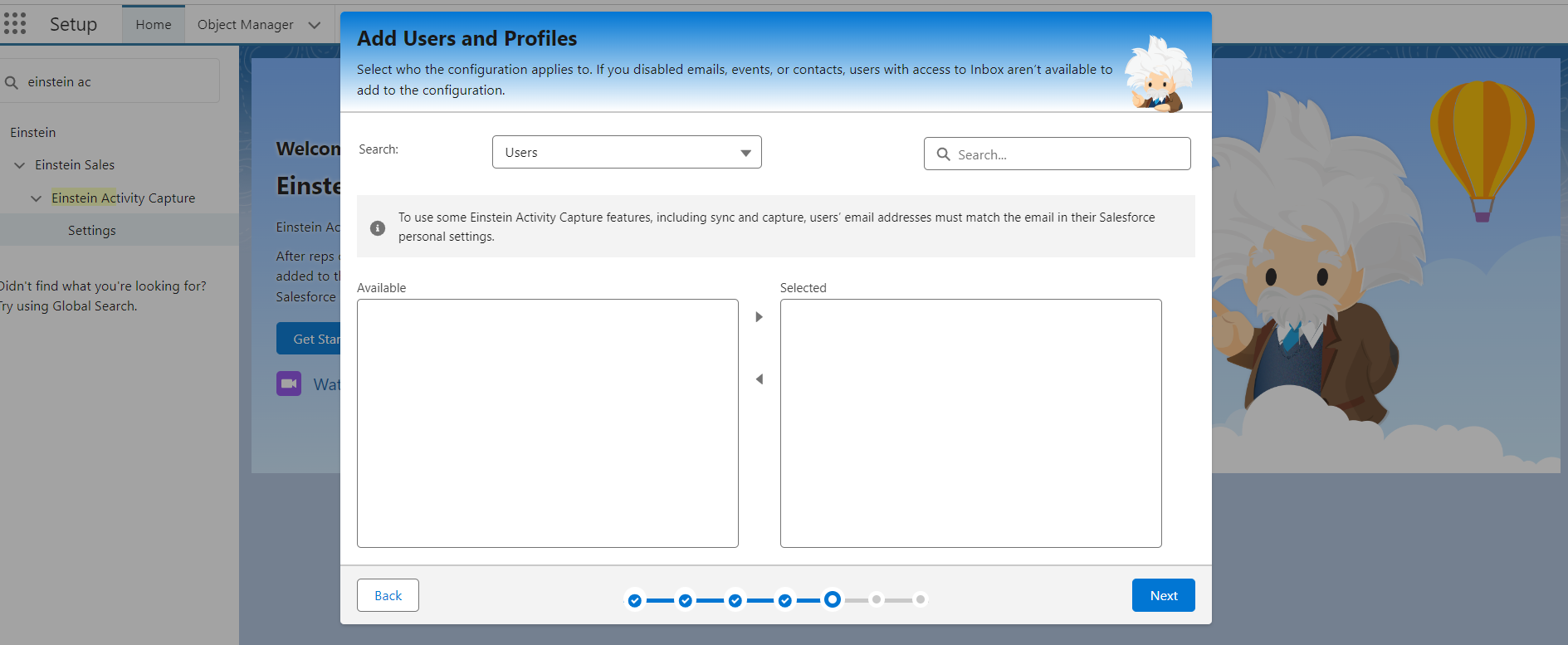
- You’ve successfully launched Einstein Activity Capture. Having set up your sales reps, you can review their onboarding status, and more.
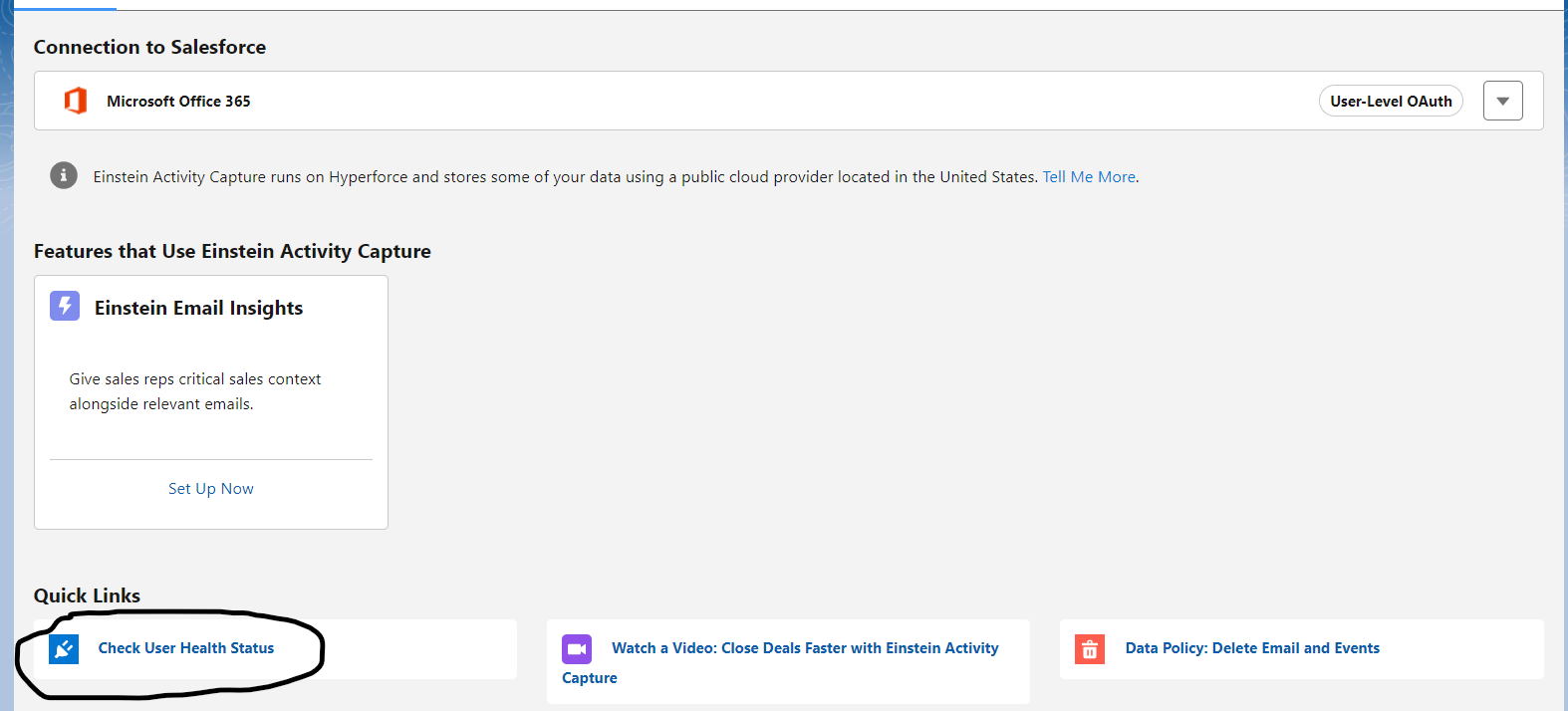
A few critical things to keep in mind before setting up Einstein Activity Capture:
- Ensure your users have the necessary permissions to share data between Salesforce and their email and calendar applications.
- Define how data captured from Gmail will be mapped to corresponding fields in Salesforce.
- Determine which emails and events you want Einstein Activity Capture to track. You might not need the application to track everything.
- Educate users about how Einstein Activity Capture works. Familiarize your team with Einstein Activity Capture basics, system requirements, considerations, and guidelines for using emails with Einstein Activity Capture.
Read more: Unraveled: Einstein Engagement Frequency In Salesforce Marketing Cloud
How to Choose Among The Three?
The best option for integrating Gmail with Salesforce depends on your specific needs.
For basic integration and ease of use, you can try Salesforce Chrome Extension. As we saw, it’s very easy to set up; in fact, the easiest of the three. But the integration hogs a lot of screen space, which some may find annoying. You might need to log in again and again.
If you need additional features like scheduling emails, automatic follow-ups, and advanced email tracking, Salesforce Inbox might be your best choice. But remember that Salesforce Inbox is only compatible with Google Chrome.
Choose Einstein Activity Capture for automatic data capture and synchronization between Gmail/calendar and Salesforce. Keep in mind that you have no access to the Sales Activity Data by default. You can view EAC analytics in the paid version only. In addition, you don’t own EAC data because it’s stored externally, and it’s available for two years only.
Hire Certified Salesforce Marketing Cloud Experts!
Salesforce is huge and complex. Due to its vast features and functionalities, customization options, and complex data models, there’s a significant learning curve associated with mastering Salesforce. If you find it difficult to navigate the platform, don’t be surprised.
The good news is you can always get in touch with our Salesforce Marketing Cloud experts. We’re a Salesforce partner. So far, we’ve delivered results to over 800 SFMC customers in more than 60 countries. We’re thoroughly acquainted with the ins and outs of Salesforce.
Tell us your Salesforce requirements, and we will take care of the rest.


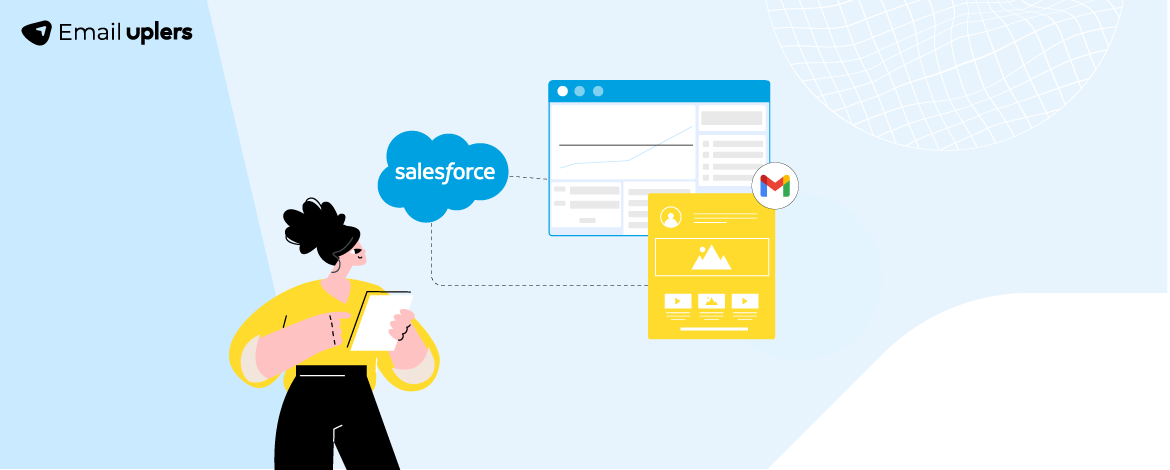
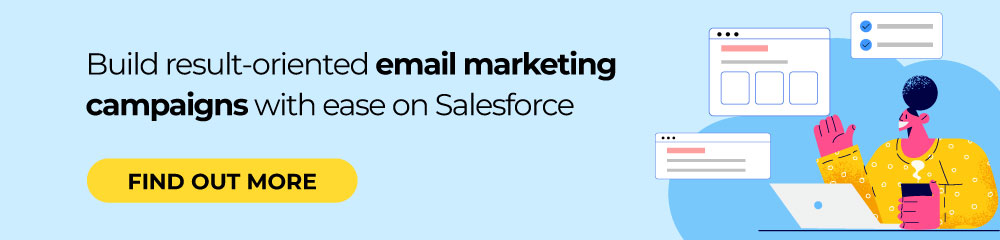
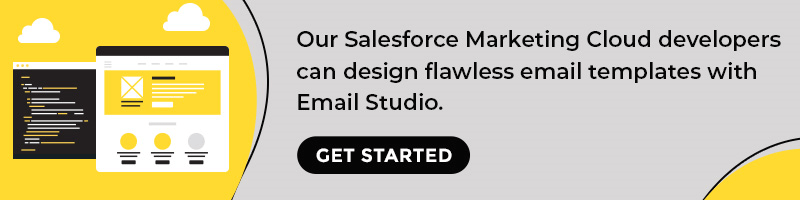
Mrugesh Dabhi
Latest posts by Mrugesh Dabhi (see all)
How Do You Write An Employee Feedback Email? 8 Sample Templates
Top 10 Drag-And-Drop Email Newsletter Templates Builders in 2025