In Salesforce Marketing Cloud (SFMC), sales email templates and business email templates give you the freedom and flexibility to add personalized content directly into a pre-prepared, well-designed file. Moreover, you can re-use the same template for multiple campaigns with different content and/or graphical elements. All in all, by using a sales email template or business email template in SFMC, you can completely overhaul your email production process and focus on what really matters – nurturing meaningful relationships with your audience.
In this brief primer, we will share some useful information about SFMC email templates and also provide some proven tips and best practices to help you make the most of them for your next email marketing campaign. So, if you’re an SFMC email specialist or are leading a team of SFMC email specialists, then this article is for you!
What are the types of sales email templates and business email templates in Salesforce Marketing Cloud?
SFMC mainly provides 4 types of email templates.
1. Text email templates
This is one of the simplest type of sales email examples. It contains only text, no visual or graphical elements so formatting of elements like font color or size, bold text, etc., is not possible.
In general, all users can create or change text email templates (insofar as changes are possible), not just administrators.
2. HTML email templates (with letterhead)
Administrators and users with permission to “Edit HTML Templates” can create HTML email templates in SFMC based on a letterhead. Your SFMC email specialist will first need to create the letterhead – the ‘visual container’ of the email. Next, they select an email layout to specify how the content within the template will be distributed. With this option, you can change the formatting and also modify the content as required.
The great thing about HTML sales email examples in SFMC is that all formatting can be done using the Formatting Controls – no prior knowledge of HTML/CSS is required. HTML templates with letterheads can be used when manually sending emails.
3. Custom HTML email templates
These templates are created without a letterhead. In order to customize the email layout and formatting, your SFMC email specialist will need to know HTML and how to obtain the HTML code to insert in the template.
You can re-use custom HTML templates when manually sending emails but you cannot modify the layout or content of the email.
When creating a custom HTML template, if you leave the text-only version blank, SFMC automatically creates text-only content based on the current HTML code. However, if you manually create a text-only version, edits to the HTML version are not reflected in it.
4. Visualforce email templates
Visualforce cold email templates can only be created by Admins and Developers, and require knowledge of HTML, CSS and Apex. They allow for the advanced merging with a recipient’s data, where the content of a template can contain information from multiple records, not just the current record. With Visualforce templates, your Admin or Developer can also specify a “Reply-to” address.
When manually sending emails, this email template can be re-used. However, you can’t modify the email’s layout or content.
All the above 4 template types can include text and merge fields for personalization. They also allow for including attachments.
How to create a new cold sales email template in Salesforce Marketing Cloud
Follow these easy steps to create a new sales email template or business email template in SFMC:
- Navigate to Setup > Communication Templates I Email Templates OR Setup > Email I My Templates
- Select New Template
- Select the type of template you want to create
- Add a Letterhead (see section below) if you are trying to create an HTML template with letterhead see (#3 in previous section)
- Specify the Template Name and Layout
- Check the Available for Use field
- Add content to the email body
- Choose a folder and click Save
How to create a letterhead for SFMC HTML email template
Use a letterhead to simplify maintenance of your HTML email template library. If your company’s corporate color, logo, graphics, etc. change, you can easily change these elements in one place. When you do, all the HTML email templates using the letterhead will get updated automatically.
To create your letterhead:
- Navigate to Setup > Letterheads in the Quick Find box
- Select Letterheads
- Click New Letterhead
- Set the letterhead properties
- Click Save
- Set the letterhead attributes to customize the letterhead to match your corporate look and feel
- Click Preview to display the letterhead in a separate window
- Click Save
Make the most of cold email templates and business email templates in SFMC with these best practices
The 4 Salesforce Marketing Cloud email templates can boost your prospecting, lead generation and customer relationship management outcomes with email marketing.
Follow these best practices to make the most of them.
1. Start with a goal and create a specific cold email templates for that goal
Each of the 4 types of templates in SFMC serve a different purpose. Choose your template wisely. And this is easier to do if you start with a goal.
To identify your goal, ask yourself these questions:
- Who are my subscribers?
- What do they want from me?
- How can my email (and email template) help them?
- How can I answer their What’s-in-it-for-me (WIIFM) question?
- What kind of conversation do I want to have with them?
2. Get to the point and keep it short
Between 2014 and 2018, the average office worker received about 90 emails a day (Source: templafy).
That’s a lot of emails!
If you want your email to be opened and read, it’s important that you craft your email template strategically. This means knowing the goal of the template (see above) and also knowing what content to put in the template.
The best sales emails have short, easy to consume messages, not long-winded stories that go…well, nowhere. Remember these tips:
- Get right to the point. It’s an email, not a thesis!
- Limit your email to one single message. Don’t confuse the reader with multiple messages
- Instead of greeting them with a wall of text, guide them through the message
- Be clear on your Call to Action. If you’re not, your reader won’t be either (and they will LEAVE!
3. Make formatting your friend
Today, a lot of emails are read on mobile devices so it’s important that you choose the right template and customize it with a responsive email design to make it mobile-friendly. For this, formatting is absolutely crucial. Make sure your SFMC email specialist pays particular attention to these elements:
- Indents
- Bulleted or numbered lists
- Hyperlinks
- Calls to action buttons and text
- Text spacing
- Font types, sizes and colors
- Background colors
- Banner sizes
- Spacing between text and graphical elements
4. Tips for using HTML letterheads
Email templates with letterheads can help you showcase your company’s brand and communicate professionally with your subscribers. If you plan to use letterheads in your SFMC sales email templates or business email templates, keep these tips in mind:
- Enforce your company’s brand across all outbound emails by separating the letterhead from the templates that use it
- Keep the number of letterheads to a minimum – ideally 1 – and use this as the foundation for all your HTML email templates
- Create more letterheads only if your organization has multiple brands or if the company logo is available in different languages
- Make sure your letterhead defines the header and footer of all HTML emails
5. Be mindful of your words
Your email template is more than design, copy or graphical elements. It’s all this and more, so it’s important to be mindful of what you put inside it. Words in particular should be chosen with care because the wrong copy can not only turn off your subscribers but also get you in trouble with spam filters. The latter can affect your emails’ ‘deliverability’ which in turn will affect how many of your subscribers actually see your email.
Some tips when creating copy for your template:
- Avoid using ‘spammy’ words like ‘offer’, ‘satisfaction guaranteed’ or ‘incredible deal’ in your copy
- Use A/B testing to test different subject lines and words to see which ones earn a better response
- ‘Template’ is not the same as ‘generic’! Personalize the content in your SFMC sales email template and tailor it to the user
- Make your subject line concise, yet personalized and interesting. Experiment with emojis – they work!
- Establish a connection with your reader from the first line. Make it interesting and intriguing, not salesy and pushy
6. Choose your graphics with care
Images, videos, infographics, etc. add flavor to your email and keep it from looking like a boring block of text. But some of your subscribers may not even see these images. In such cases, you need to ensure that your emails are understandable even without images. These tips can help:
- Add a descriptive alt tag to every image so your recipient doesn’t get confused if the image is blocked (say, by their email client)
- Compress large images before adding them to your email template’s code
- Include alt tags for GIF images and links for videos for subscribers who can’t view these elements within the email
7. Close strong
It’s also important to close on a strong note, so you should always include a solid CTA in your template. Remember these tips:
- Let the reader know what you want them to do. Be clear on the next steps
- Use crisp and clear CTA text. For e.g. “Shop Now” is always better than “For more info, click here”
- Your CTA button/link and text must match your brand guidelines: color, design, etc.
- Place your CTA in the template where it is clearly visible
Wrap up
These seven best practices for SFMC cold email templates and business email templates can help transform your templates from “boring” and “ho-hum” to “tell me more!” Make the most of them to enhance your templates and meet your email marketing goals.


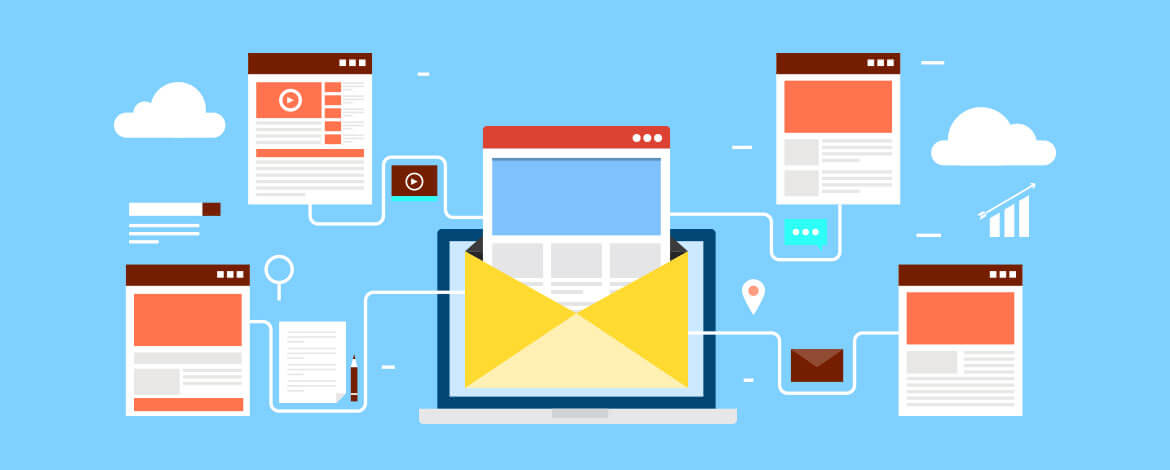
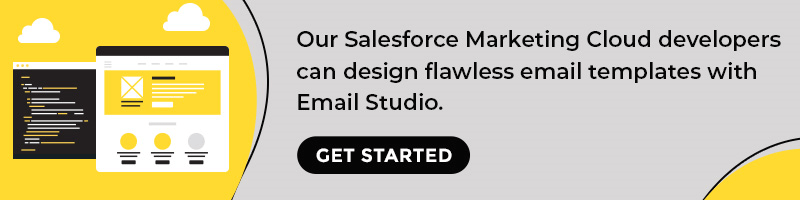
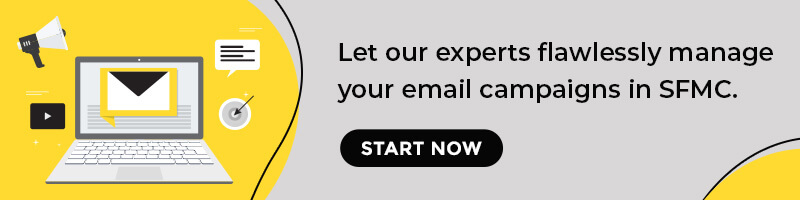

Kevin George
Latest posts by Kevin George (see all)
5 Powerful Strategies To Re-engage your Email Subscribers in Salesforce Marketing Cloud
7 Types of Email Campaigns You Should Be Sending From Salesforce Marketing Cloud