Personalization Builder, powered by Einstein, delivers the next best product, content, or offer to every individual customer through product and content recommendations for email and web. Every customer interaction is an insight. With every click, download, view, and purchase, customers are giving data about their preferences. Personalization Builder combines user behavior with algorithms and your unique business rules to build a user profile of affinities. SFMC specialists can use this profile to determine the most relevant content and products for each customer in real-time.
Edition Required: While Email Recommendation is available in Pro edition, in Corporate and Enterprise Edition, you get Email & Web recommendations.
- Go to Einstein Email Recommendation under the Einstein option on the dashboard.
- Under Email Recommendation, you will see 3 options:
- Options & Configure
- Code Implementation
- Einstein Recommendations Creation
- We need to start with the Options & Configure option:
- Under the first option, you need to set up the catalog. Here, Einstein will combine website data or catalog data along with user behavior to determine content and product recommendations for individual users.
- If you plan to do the product recommendation & cart abandonment setup, you need to go ahead with the product Catalog Type.
- If you want to promote content, then you need to go ahead with the Content Catalog type.
- You can also go ahead and select both options if you want to use them together.
- Next, you would need to finalize the attributes you want to track in SFMC. SFMC will use these attributes to enhance the recommendations.
Below are the details of the Product catalog attributes and their definitions.
- When you select both Product & Content Catalog, separate options would be provided for both.
- The next option is to manage the user tracking:
- When you enable User Tracking, it helps you associate users’ browsing sessions with known users (registered users). Einstein Recommendation will create a user profile when someone registers an email address on your website, logs into an account, clicks the link in the marketing cloud email.
- Moreover, Custom User attributes will help you to modify recommendations :
- Boost Category X based on a user’s loyalty status
- Emphasize specific clothing to match a user’s known gender
- With the help of localization support, you can provide recommendations in multiple languages. It is recommended if users can select the language that is to be displayed on your site.
- In the next option, you would be able to manage the activity that you want to customize. Please note that page views are collected by default.
- Category View: When enabled, it tracks users’ view category or product on your website.
- Category Bought: Users who viewed this category page also bought these products
- Category View: Users who viewed this category page also viewed these items
- Insite Search: It will provide recommendations based on users’ search keywords.
- Search Bought: Users who searched this term bought these products
- Search View: Users who searched this term also viewed these items
Please note that if you have Audience builder enabled in your account, you would be able to create segments based on user search behavior with the personalization Builder Dimensions.
- Cart Activity: It helps you to manage two things:
- View Bought Last Cart: Users who viewed this product in your cart also bought these products
- View Veiw Last Cart: Users who viewed this product in your cart also viewed these products
Brands use this feature to leverage cart abandonment reminder emails. It is recommended that you use “trackcart” code to update a user’s cart and profile whenever the user updates an item in a cart.
- Purchase Activity: It will store details about the user’s purchase activity by giving extra weight to items with attributes similar to items purchased.
- Bought Bought: Users who bought this product also bought these products
- Click Bought: Users who clicked this product also bought these products
- The Final Summary page will show a summary of all 4 Options – Catalog, Attributes, Users, and Activities.
- Once the Options & Configurations are finalized, you need to coordinate with your development team to implement the code on the website.
- In order to get all the codes based on your options & configuration selection, Please click on Integration instructions. It will provide all the codes that need to be added.
While adding code, you would need to replace the “INSERT_EMAIL_OR_UNIQUE_ID”, “ INSERT_PRODUCT_CODE”, “INSERT_CATEGORY”, “INSERT_SEARCH_TERM” – with dynamic code to pull the unique identifier.
- Once you have placed the code, SFMC will start collecting data immediately. However, depending on your website traffic, it will take up to one month to detect enough activity to enable algorithms.
- You will be able to see the details on the Status page about the data collected for individual categories.
In order to leverage the data collected using Einstein recommendation, there is one additional step.
Under the Status tab, go to Settings:
Under Data Extension Settings, Enable Einstein Data Extensions:
Once you enable the Einstein DE, data will be populated into prebuilt DE under Audience builder.
Wrapping Up
While there was no direct option to set up behavioral triggers in SFMC earlier, with the latest feature, it is possible for marketers to set up cart abandonment, browse abandonment, and abandonment wishlists. The Salesforce Personalization Builder helps predict and automate important decisions, thus enabling you to deliver a good brand experience with precise segmentation and automated targeting.
Our SFMC Certified professionals can help you set up cart abandonment, browse abandonment, and other e-commerce Journeys in SFMC.


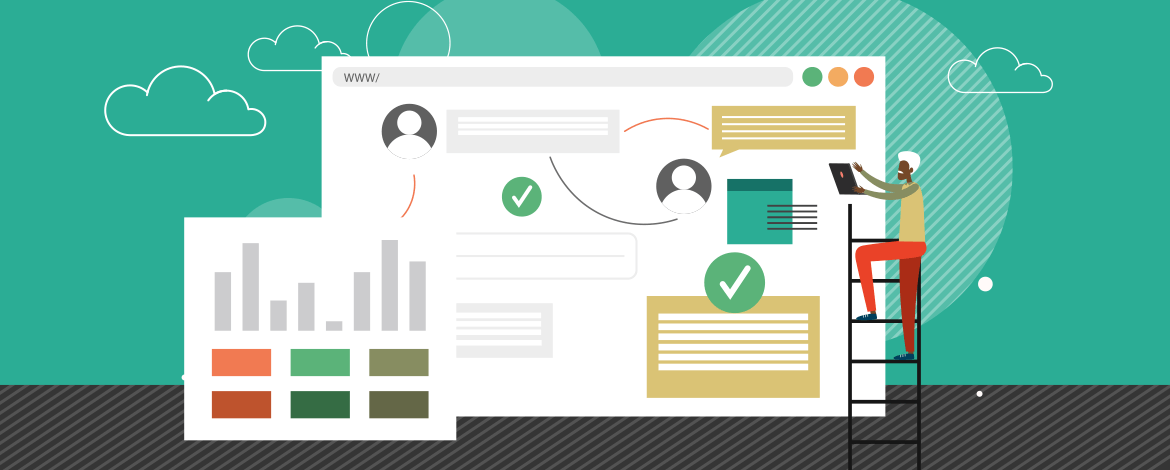

Chintan Doshi
Latest posts by Chintan Doshi (see all)
15 Tactics to Create Innovative GIFs: A Cheat Sheet for Email Geeks
Using Gradients to Make Your Email Designs Look Classy