Application integration is key to streamlining operational efficiency. By syncing data and workflows between disparate applications, organizations can upgrade existing infrastructure, and introduce greater business agility into their operations management. In fact, the application integration market is expected to touch $38 billion USD by 2028.
In this comprehensive guide, we’re taking you through the ins and outs of Klaviyo-Salesforce integration. (Remember, we’re talking about Salesforce CRM, not Salesforce Commerce Cloud.) Before we begin, two essential points to consider:
- Make sure your Salesforce edition has API access. Data exchange is not possible in the absence of a proper API access. APIs are what define how applications would interact with each other. APIs also establish security, preempting any unauthorized access to your Salesforce data.
- Klaviyo integration with Salesforce is not possible with free or low-tier Salesforce editions. You should be using Enterprise, Developer, Performance, or Unlimited editions.
By the end of this guide, plus a few weeks into settling in, you should be able to build more targeted campaigns, and see improved marketing and sales alignment, among other things. Let’s roll!
- Obtain your Salesforce Security Token
- Add the Salesforce integration
- Confirm the integration in Klaviyo
- Understanding the ‘Became Lead’ metric
Read more: Best Klaviyo Integrations to Supercharge Email Campaigns
Obtain Your Salesforce Security Token
You need to obtain your Salesforce Security Token to enable integration. You must have received it the first time you set up your Salesforce account. But if you don’t have it now, you’ll have to reset your Token in order to receive a new one.
To reset your Token on the Lightning Experience, follow these steps:
- Log in to your Salesforce Lightning account.
- On the top-right corner of the screen, click your Profile picture, and select Settings.
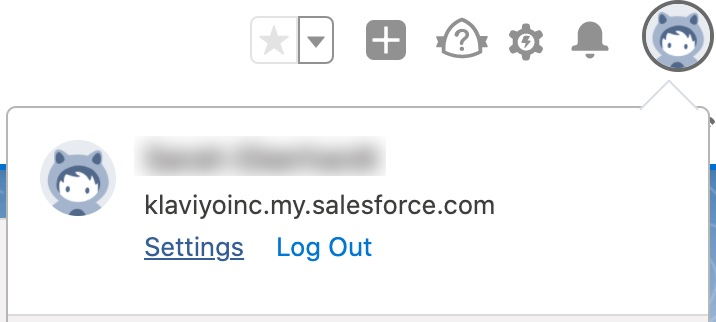
- Go to the menu on the left-hand side of the screen, and click Reset My Security Token.
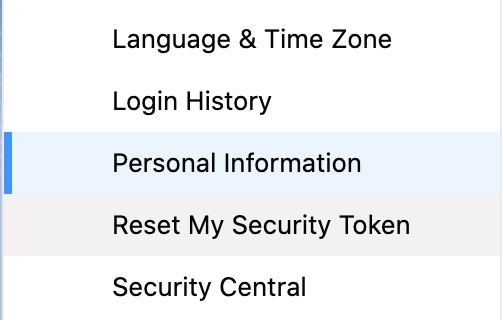
- Make sure to update any other integration that was previously enabled using the old Token. Click on Reset Security Token.
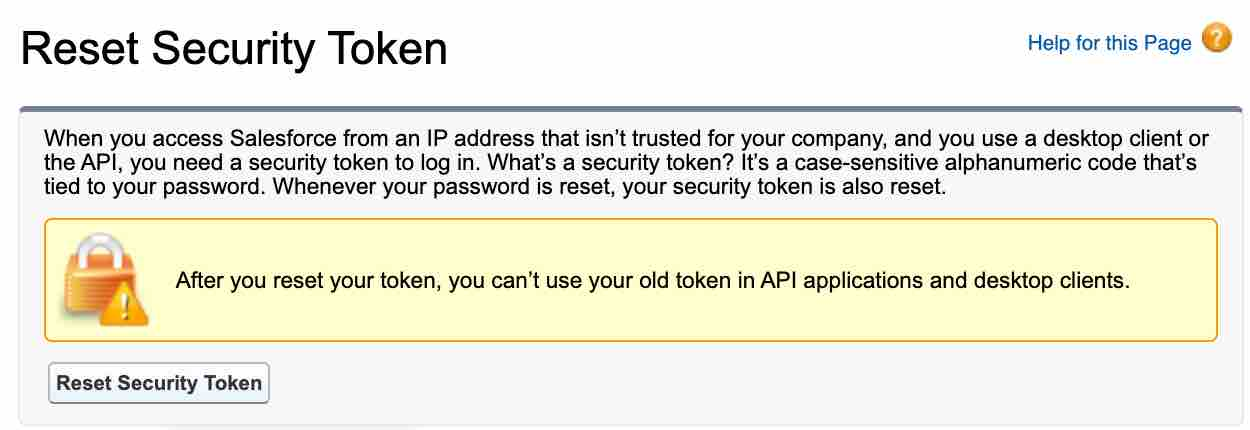
- Like before, you’ll receive an email with the new Token.
Now, to reset your Token on Salesforce Classic, follow these steps:
- Log in to your Salesforce account.
- Once again, on the top-right corner of the screen, click your Profile picture, and select My Settings.
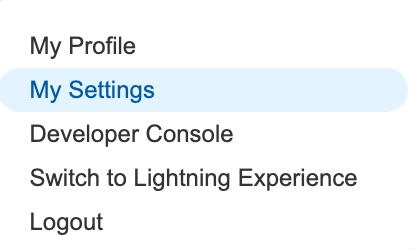
- Click Personal from the My Settings menu. Then select the Reset My Security Token option.
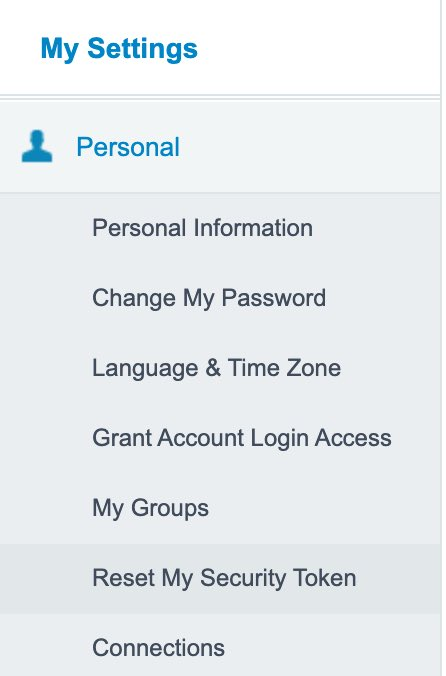
- Make sure to update any other integration that was previously enabled using the old Token. Click Reset Security Token.
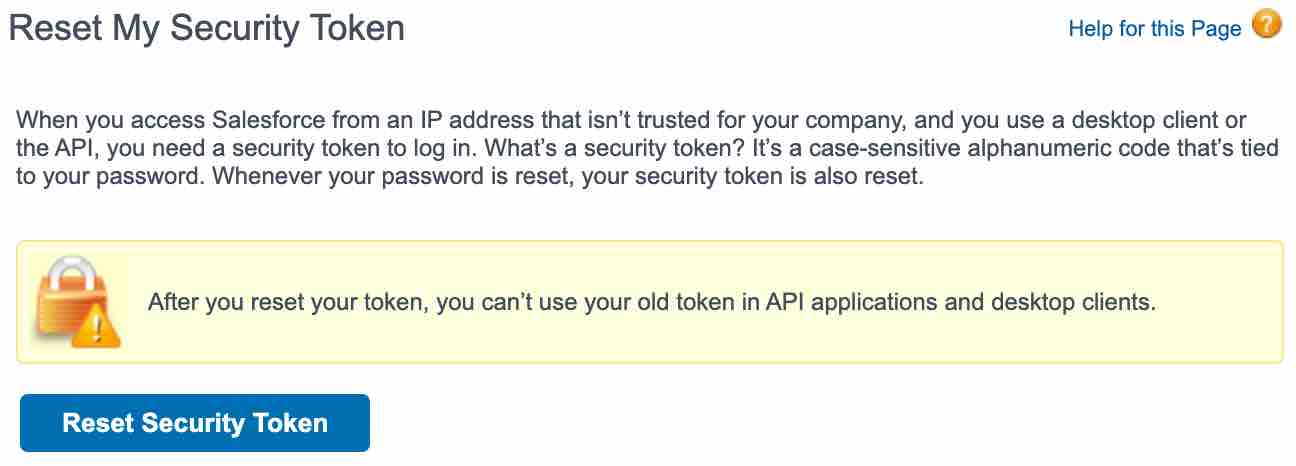
- Like before, you’ll receive an email with the new Token.
Add the Salesforce Integration
For enabling Salesforce integration in Klaviyo, follow these steps:
- Log in to your Klaviyo account.
- Click your account name, and select Integrations.
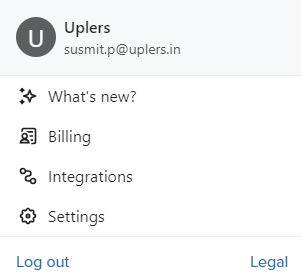
- Next, click ‘Add integration.’
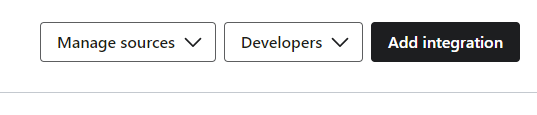
- Search for Salesforce in the search box. Select the first card, as shown below.
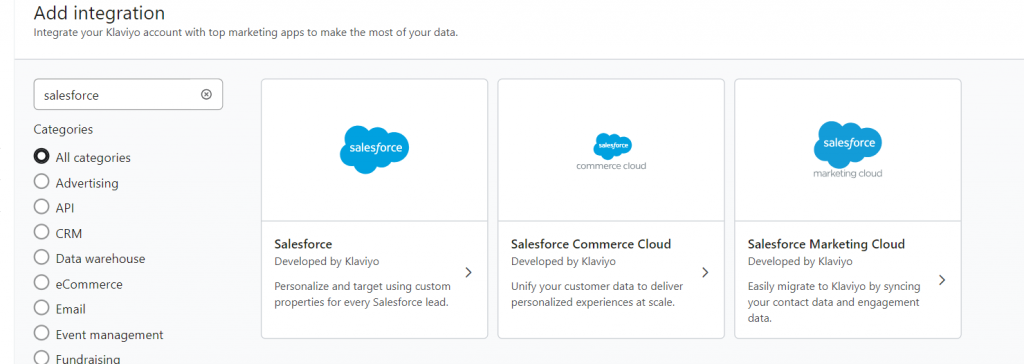
- You should now see the following credentials on your screen. Enter your Salesforce username, password, and your Security Token. That done, click Connect to Salesforce.
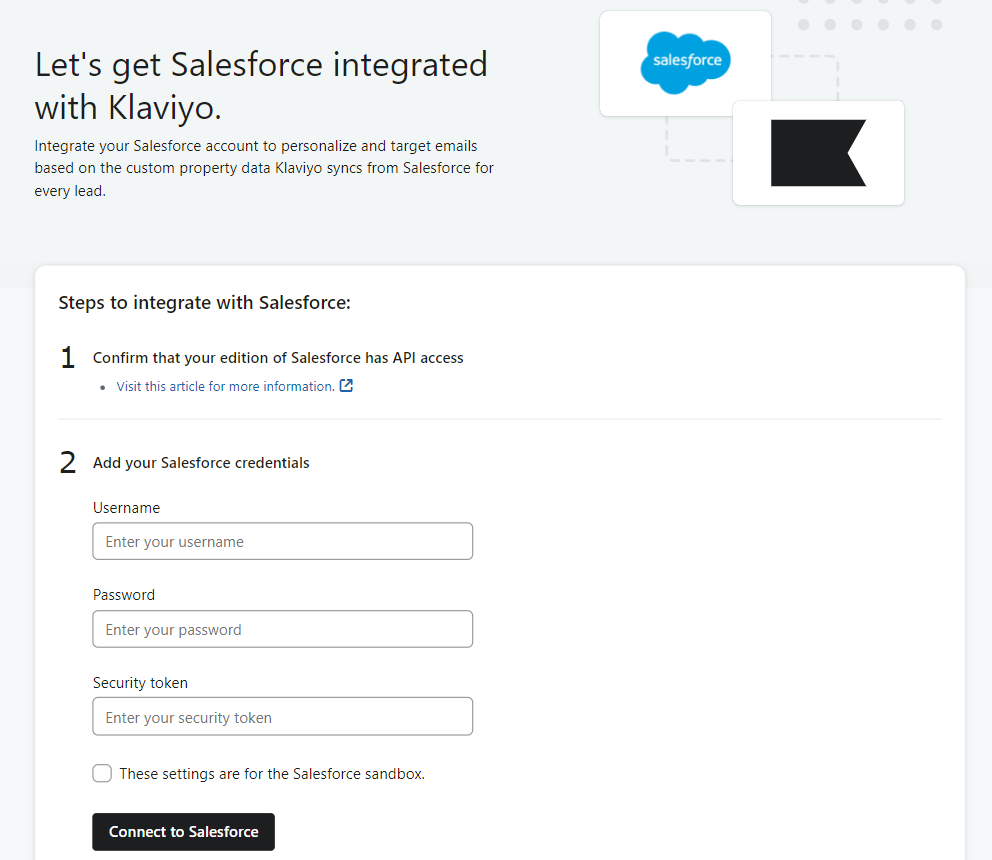
Voila! You have successfully initiated the integration process. You would still need to keep tabs on the integration for confirmation. Over to the next section for that!
Read more: How To Integrate Salesforce CRM With Adobe Marketo
Confirming Klaviyo Integration with Salesforce
To confirm whether or not the integration has been successful, in your Klaviyo instance, head to the Analytics option, and select Metrics.
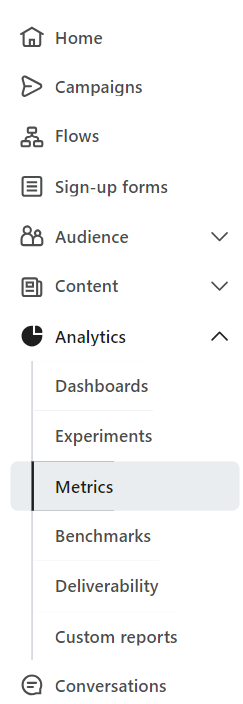
Next, click the Activity Feed icon. If your integration was successfully initiated, you should see ‘Became Lead’ events added to the Feed.
Klaviyo’s documentation also recommends other ways to confirm the integration:
- Verify the number of leads Klaviyo imports from Salesforce. The number of leads added to Klaviyo at a time should match the number of leads added to Salesforce.
- You can also check the number of payments added on a given day against the corresponding data in Salesforce.
- In the event of data discrepancy, Klaviyo recommends matching the time zone in your Klaviyo account with that in your Salesforce instance. To do that, click your profile name, select Settings, then click Organization. Update the time zone.

Understanding the ‘Became Lead’ Metric
‘Became Lead’ is the only metric that Klaviyo syncs with Salesforce CRM. Any new lead in Salesforce will trigger the ‘Became Lead’ metric in Klaviyo. The event initiates the data exchange process, upon which Klaviyo retrieves custom properties for the lead, and then attaches the synced data to the lead’s Klaviyo profile.
Now it’s important to understand that the ‘Became Lead’ event doesn’t itself contain any data from Salesforce, but only acts as a trigger for the data exchange process. So don’t expect a full data transfer immediately after the ‘Became Lead’ event is logged. Data synchronization occurs hourly.
Note that Klaviyo does not automatically retrieve updated lead data from Salesforce after the initial data exchange. For instance, if certain leads update their information in Salesforce, the same will not reflect in Klaviyo, causing a potential mismatch.
Get Started with ESP-agnostic Integration Experts!
Our team has the expertise on all leading ESPs, including Salesforce and Klaviyo. We’re an old hand, having worked with over 5000 global brands and agencies. For more information, get in touch with our ESP experts.




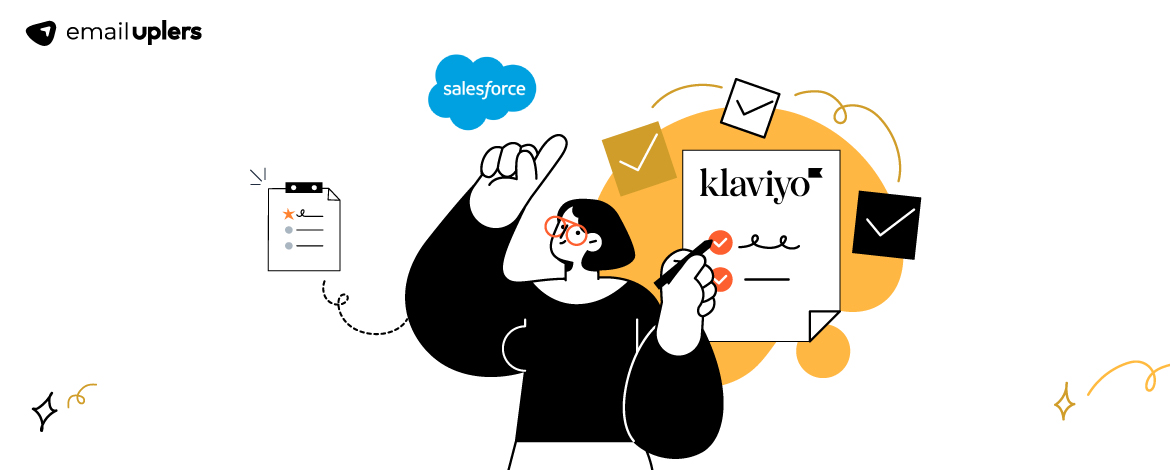
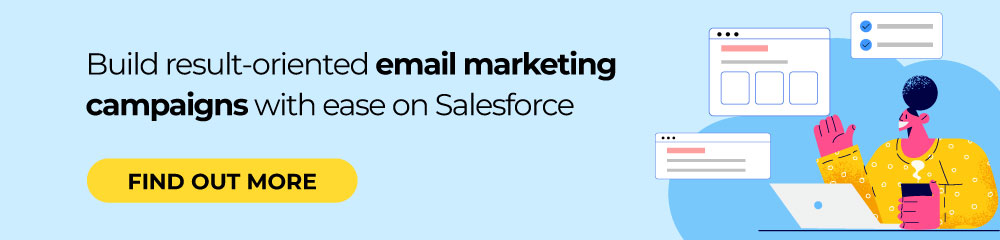
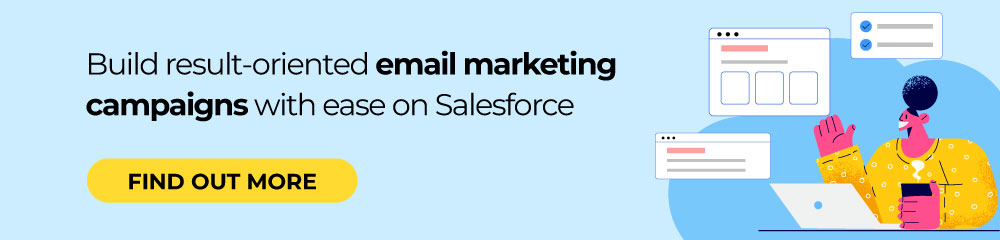
Susmit Panda
Latest posts by Susmit Panda (see all)
Top 8 Abandoned Cart Email Ideas Plus Proven-to-Work Best Practices
Top 8 Father’s Day Email Inspirations for 2024