Nothing beats video. In 2023, 91% of businesses leveraged video for marketing purposes.
The numbers are no less staggering in the case of email marketing. In contrast to image-only and textual emails, video-based emails boast a 300% higher ROI. Just mentioning the word ‘video’ in your email subject line leads to a 19% increase in the open rate, along with an eye-opening 65% increase in the click-through rate.
All that said, adding videos in emails is not easy. For one thing, major email clients like Gmail and Yahoo do not support videos. Secondly, inbox service providers don’t support embedded videos a lot. Lastly, technical constraints!
But there are outliers, such as Outlook. It does support embedded videos, although it’s still not without its own set of posers, for instance, in the case of customized requirements.
We do understand the challenges of adding videos in Outlook, and we’ve helped many clients with similar needs; in this blog post, we’ll explore the ins and outs of video email marketing in Outlook. You’ll learn how to embed a video in Outlook email, explore examples along the way, and more. So, let’s dive right in!
- How to Embed A Video in Outlook Live
- How to Embed A Video in Outlook App
- How to Embed A YouTube Video in Outlook via Attachment
- Embed A YouTube Video in Outlook via HTML5
- Why You Should Embed Videos in Marketing Emails
- Video Email Marketing: 4 Great Examples
- Embed Videos in Outlook Email or Link to Them?
- DIY or HTML Experts: Which Is Better?
How to Embed A Video in Outlook Live
Outlook Live, as you must know, is the web application of Outlook. If you need to embed a video in Outlook Live, follow these steps:
- Open Outlook Live. Click on New email.
- Now, if you need to embed a YouTube video in an Outlook email, copy and paste the URL of the video into the body of the email.
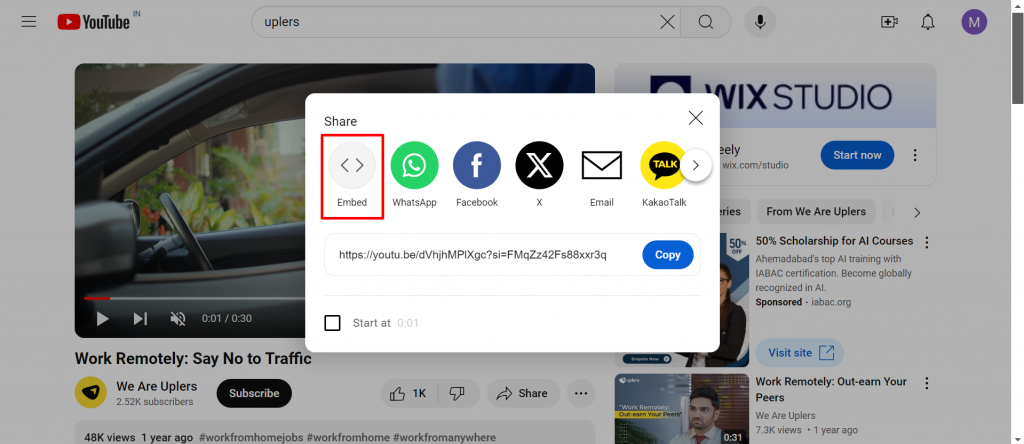
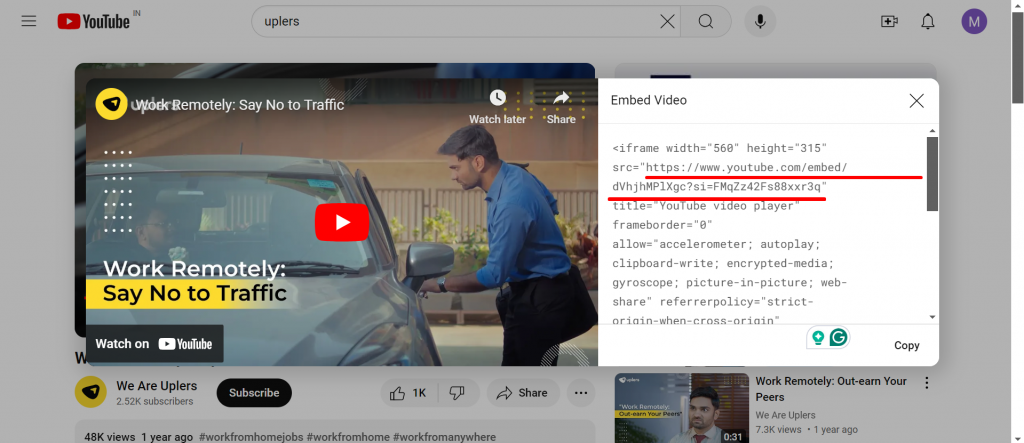
- You should now be able to view the thumbnail with the Play button, along with the video’s title and description. The preview should also be visible.
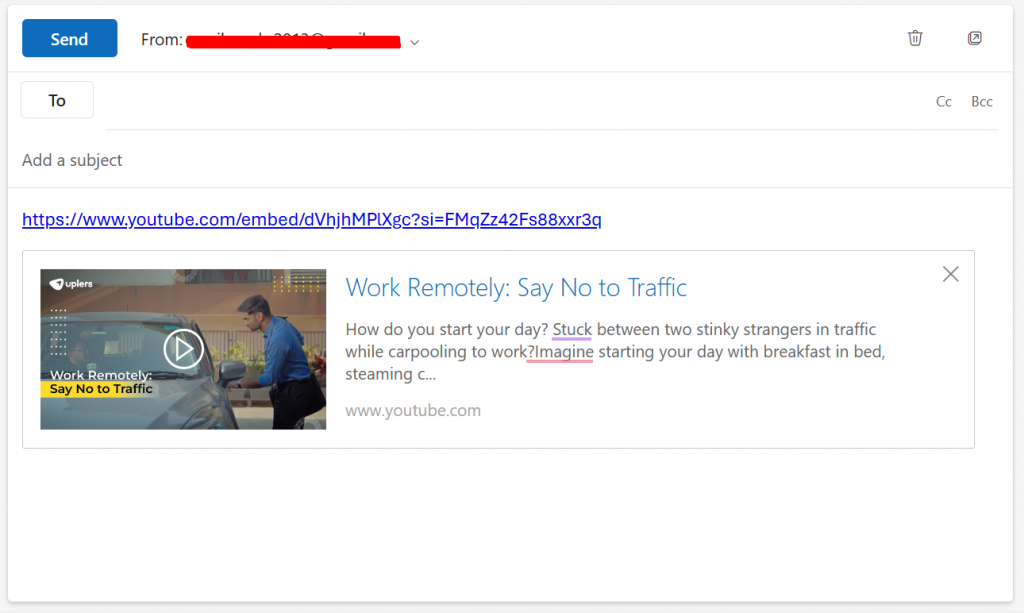
- Now, click on Send to send the video email to your recipients/subscribers.
How to Embed A Video in Outlook App
If you need to embed a video in Outlook app (desktop), bear in mind that, unlike in the case of Outlook Live, directly copying and pasting a YouTube URL doesn’t add the preview of the video, but just the link. So, instead of doing that, you need to insert the video’s thumbnail photo and embed the video link to it. Follow these steps:
- Open the YouTube video you need to embed in Outlook.
- Click on Share, then Embed. You should be able to view the video thumbnail along with the Play button. Take a screenshot of the same and save it on your PC.
- Open Outlook on your desktop, and click New Email.
- Select the Insert tab, click on Link, then Insert Link, followed by Existing File or Web Page.
- Now, paste the YouTube link into the address bar and click OK.
How to Embed A YouTube Video in Outlook via Attachment
Another method for embedding videos in Outlook emails is by attaching them directly. However, keep in mind that Outlook imposes a 20 MB file size limit on attachments.
- First, download the video. Unlike previous methods, you won’t be sharing any links; the video must be a saved file on your system.
- Once downloaded, check the file size. If it exceeds 20 MB, use an online video compression tool to reduce its size.
- To proceed, open a new message window and click Attach. Select the video file you wish to insert.
- Afterward, compose a message to accompany the video.
- Finally, click Send to complete the process. Like the first method, subscribers will be able to view the video directly within the email.
Embed A YouTube Video in Outlook Email via HTML5
If you’re proficient in HTML5, you can enhance your email script to embed videos directly in your Outlook emails.
- Use the <video> tag for this approach. Within the tag, specify the video’s dimensions (height and width).
- To add a preview image or thumbnail, include the image link with the “poster=” attribute.
- Embed the saved video file by linking it with the “src=” tag. Here’s how the final code would look like.
<video controls style="width: 100%; height: 50%;" poster="URL_OF_POSTER_IMAGE">
<source src="URL_OF_VIDEO" type="video/mp4">
<a href="URL_OF_VIDEO_ON_YOUTUBE">
<figure>
<img src="URL_OF_FALLBACK_IMAGE" style="width: 100%; height: 50%;" alt="Description of Fallback Image">
</figure>
</a>
</video>
- Open Outlook (web or app). Click on New message.
- Next, switch to the HTML source mode.
- Insert the code where you need the video to appear.
- Finish up composing your email.
- Test your video-embedded email, then click Send.
The specific code will depend on the email server and device you’re targeting. You’ll also need to account for fallback codes used by Outlook to ensure an optimal user experience for your subscribers. Although this is the most technically challenging method, having multiple techniques at your disposal is always a valuable asset.
Why You Should Embed Videos in Marketing Emails
Many brands remain committed to including videos in their emails, despite being fully aware of the challenges involved. Here’s why:
- Better storytelling: Videos help create a more personal connection with your audience, enhancing engagement and interaction. They make storytelling more intimate and impactful.
- Explaining complex products: For B2B or SaaS businesses, explaining product features can make emails lengthy and harder to digest. A video simplifies the explanation and offers more clarity than a long text guide.
- Increased click rates: Embedding videos can boost click rates by up to 300%, which directly contributes to higher conversions.
- Improved lead generation: A personalized video pitch resonates better with customers than a long block of text. Addressing their pain points directly in a video is far more engaging and persuasive.
“As much as marketers are lukewarm on the reality of embedded video in email, they really like the promise and potential of video in email.”
– Chad S. White, Head of Research, Oracle Digital Experience Agency
Video Email Marketing: 4 Great Examples
This section is not so much about exploring further how to embed a video in an Outlook email as an inspiration stop, if you will, to encourage you to try video email marketing. It’s not a standalone job, you still need to fit videos into the mosaic of email template design. Hence these four examples, picked by our team.
1. SBS On Demand
2. Vimeo
3. Sling
4. Masterclass
Embed Videos in Outlook Email or Link to Them- What’s Best?
Let’s start by looking at the pros and cons of each method of adding a video in an Outlook email. Check out the table below.
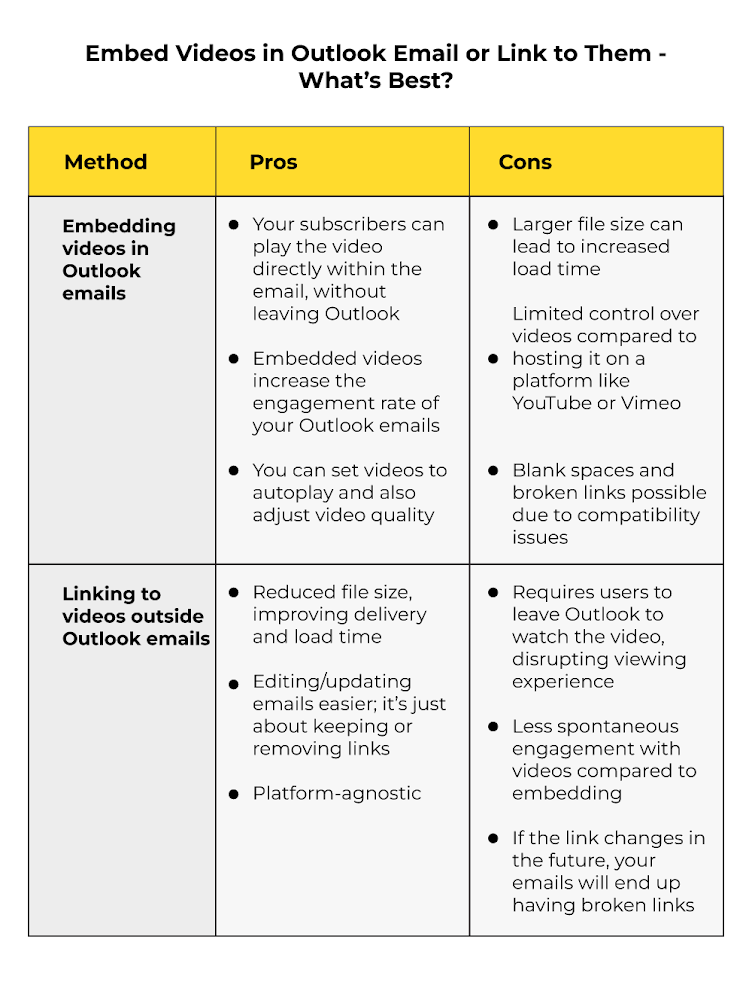
Now that’s the full picture.
However, according to our experts, it’s best practice to embed a YouTube video in an Outlook email as opposed to featuring an external link in emails. Here’s why:
- The most obvious reason is improved engagement. Because the subscriber can enjoy the video within the email, they can relate to it in a better, more contextual manner. They’re still within the narrative of the email and the viewing experience is not disrupted. Moreover, it reduces the number of open tabs in the browser, which is incredibly helpful for individuals juggling multiple important tabs while reading your email.
- You just learned how to embed a video in an Outlook email, so you just made your emails more accessible to those who rely on screen readers to view emails. Assistive tech processes embedded videos quite effectively. This is according to the Bureau of Internet Accessibility.
- If you embed a YouTube video in an Outlook email, you make tracking your email campaigns much easier and more effective. You can track metrics like play rate, pause rate, and completion time, allowing you to better analyze how your subscribers are engaging with your videos.
- Finally, embedding videos in Outlook emails provides security assurance to your subscribers. Not just people, but ISPs are increasingly sensitive to emails containing outbound links, as well. If these links are flagged as spam by ISPs, it could hurt your email deliverability and sender reputation.
All that said, learning how to embed a video in an Outlook email and pulling it off for real — not the same thing!
“But what about those steps you shared?” Well, in business, there’s a difference between a process and a method. While a process is a series of steps leading to a result, a method is a customized way of bringing the process to completion.
Now, this brings up a question: Given the challenges of embedding videos in Outlook, should you rely on email creation tools or consider hiring HTML experts as well?
“The fact is, video isn’t well supported in email at this moment in time. Plus, many spam filters and antivirus programs still flag emails with embedded video.”
– Veronica Best, VP of Product, Dyspatch
DIY vs. Hiring HTML Experts: Which Should You Prefer for Embedding Videos in Outlook Emails?
It depends. However annoying that might sound.
It depends on your project requirements, budget, and expertise. Fundamentally, there are these three ways of embedding videos in Outlook emails:
- By using the Insert Video feature available in Microsoft Outlook
- By adding a link to the video uploaded on Google Drive or OneDrive
- By using a third-party hosting service like Vimeo, Wistia, YouTube, etc.
However, should you need customized solutions in the form of advanced layouts, complex email campaigns, seamless multi-device and multi-client compatibility, interactive elements, in addition to videos, you may need to hire an HTML expert or outsource your project requirements to a dedicated email marketing team.
Besides, keep in mind that in certain situations, embedding videos in Outlook can be fraught with challenges, irrespective of the type of method you use. This is because video is complicated and many email marketers tend to be wary of using videos in emails. But, with the right resources, you don’t have to be!
Hire Our Email Experts for All Your Outlook Needs!
Our email marketing team is proficient in handling all your Outlook email marketing needs. Delivering over 3000 templates every month, along with covering the length and breath of email operations, we can help you bring your most complex project requirements to life. Get in touch with us today!
In the meanwhile, for more related information, feel free to check out our blog post on how to add an email signature in Outlook.


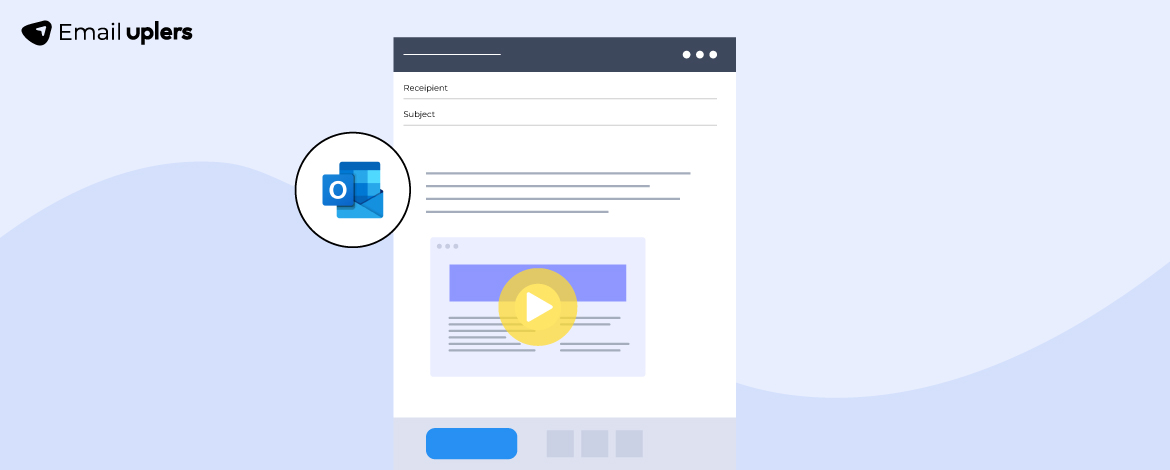
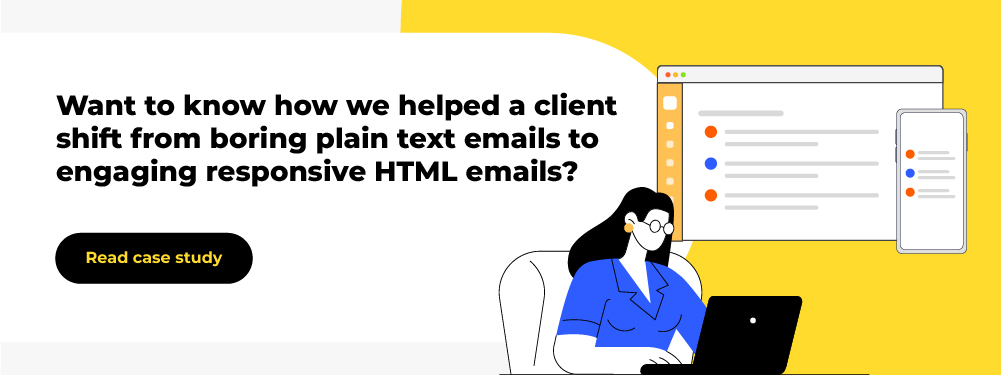
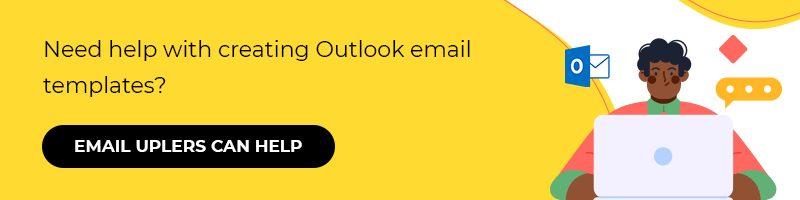

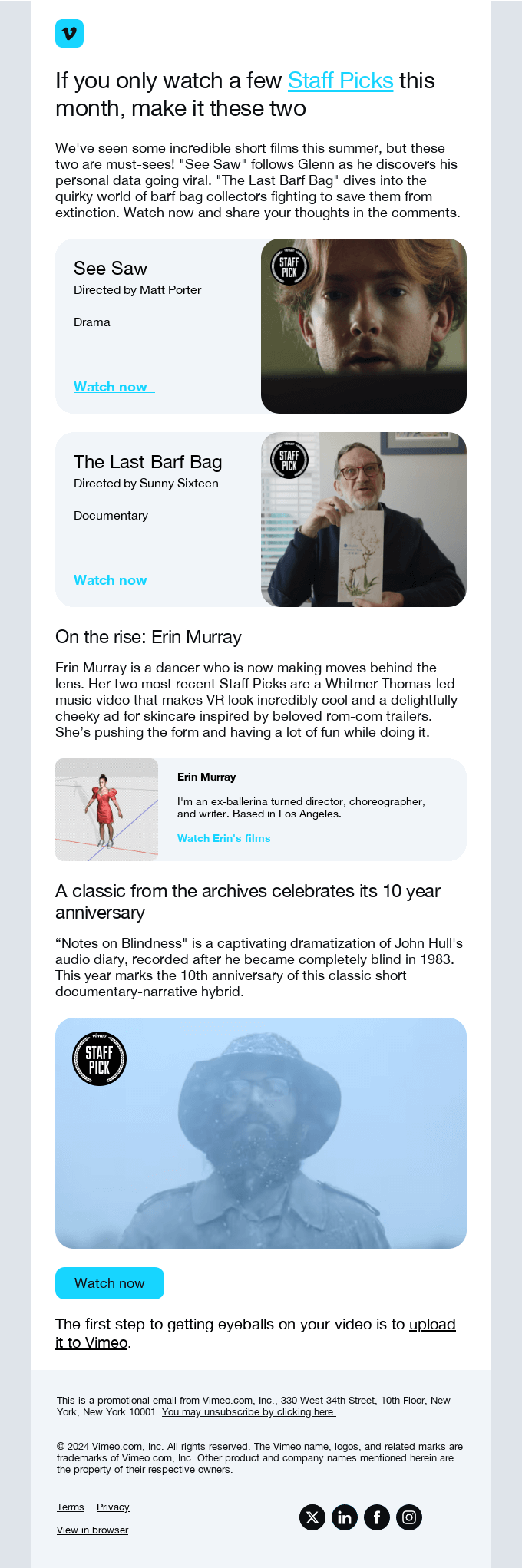
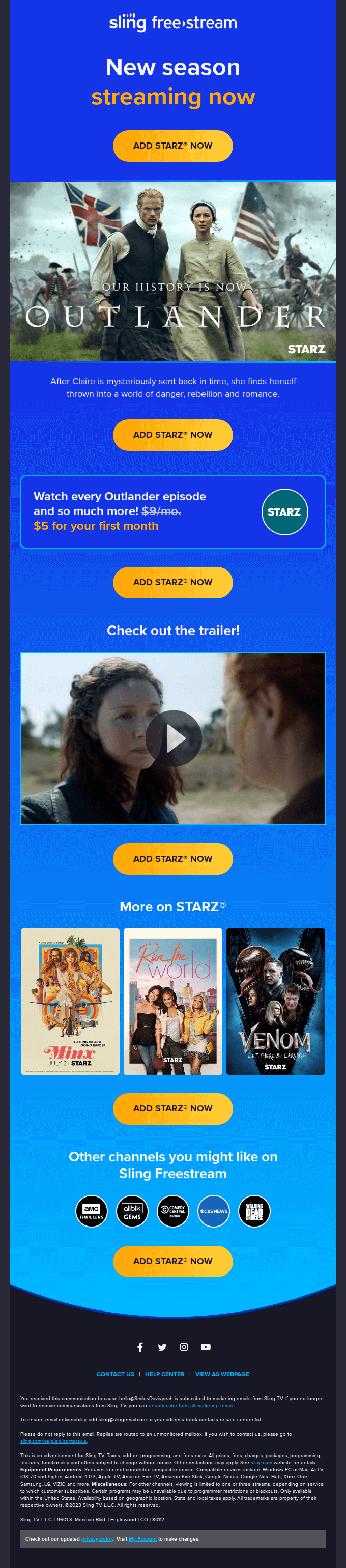
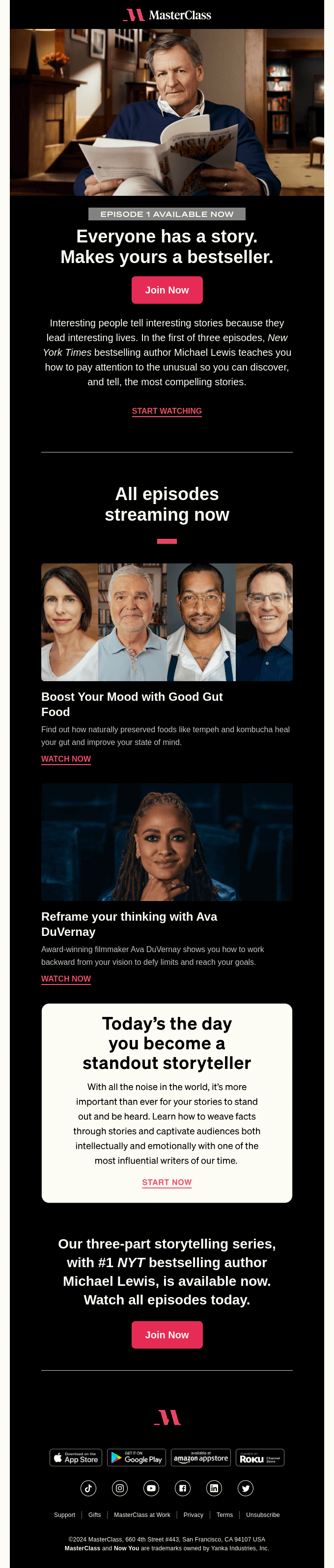
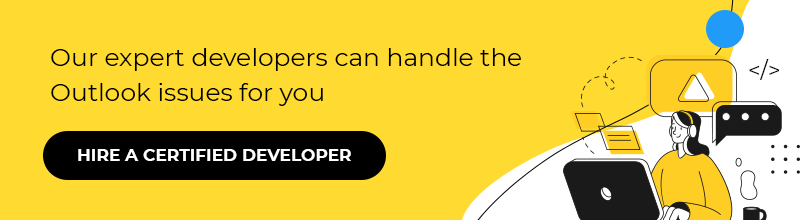
Susmit Panda
Latest posts by Susmit Panda (see all)
Halloween Email Marketing: 10 Email Inspirations & Strategies
How to Create HubSpot Landing Pages: The Ultimate Guide